How to Recover LINE Chat History from Text Files
If you accidentally delete LINE chat history, full restoration is tough. However, if the other party shares the history as a text file, recovery is possible.
With text data, you can track past chat content, simplifying conversations. This time, we’ll explain how to restore chat history from text files, along with precautions and FAQs.
Part 1. How to Restore LINE Chat History from Text Files
LINE chat history can be saved and shared as text data. If the other party sends this history, you can restore it.
1. For iOS/Android LINE.
First, the restoration method for iOS/Android LINE.
-
Tap the menu button (top-right of chat room), select "Settings," then tap "Send Chat History."
-
Choose to send via LINE or email.
-
If emailed, the chat history arrives as a text file—save it upon receipt.
2. For PC LINE.
On PC LINE, only text files are supported. Unlike mobile, no sending method selection is needed. Just launch LINE on PC, log in, and restore.
-
Click "Save Chat" from the top-right menu, review content, and select a save location.
-
Once saved, attach the text file to an email and send it—done!
Part 2. Precautions When Restoring LINE Chat History from Text
Some key precautions when restoring LINE chats:
1. Chat history can’t be restored directly to the chat room.
In LINE, deleted chat rooms and chat history are separate; both can’t be restored together. Rooms can be revived via friends list/groups, but history requires backups. For accidentally deleted chats, request text files or screenshots.
2. Stickers/images may appear garbled.
Beware of garbled text when converting LINE chats. Stickers/images are popular but display as "[Photo]" or "[Sticker]" in text files. Avoid them when sharing history.
3. Reinstalling LINE risks chat loss.
The top cause of lost chats is reinstalling LINE. App reinstalls (e.g., during phone upgrades) often lead to history deletion. Since glitches are unpredictable, regular backups are wise.
Part 3.Use LINE Chat Recovery Apps to Restore Even Self-Deleted Messages
Apps like "UltData LINE Recovery" can help recover LINE messages efficiently.
Restore Deleted LINE Messages Without Backup
UltData LINE Recovery can scan your device directly. It exports chats to PC in HTML, PDF, CSV, or XLS format for easy viewing.
-
Launch UltData LINE Recovery. Connect the device you wish to restore.
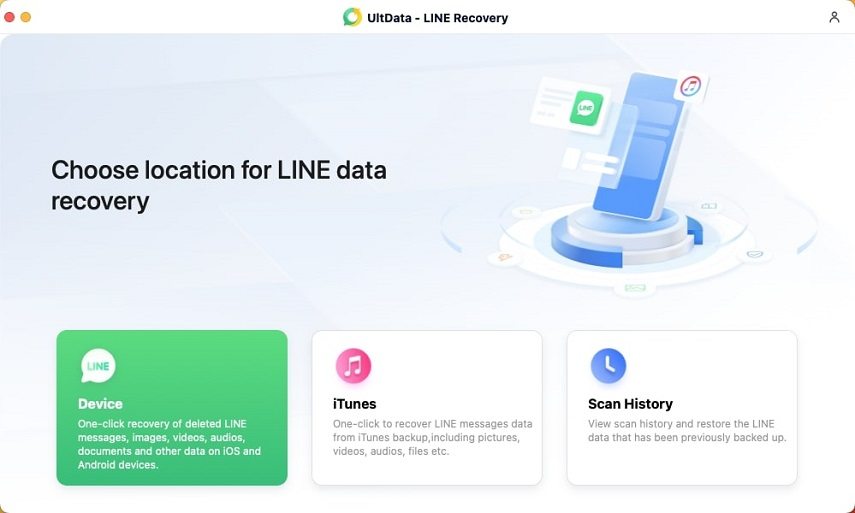
-
Scan for the data you want to recover and preview the results.
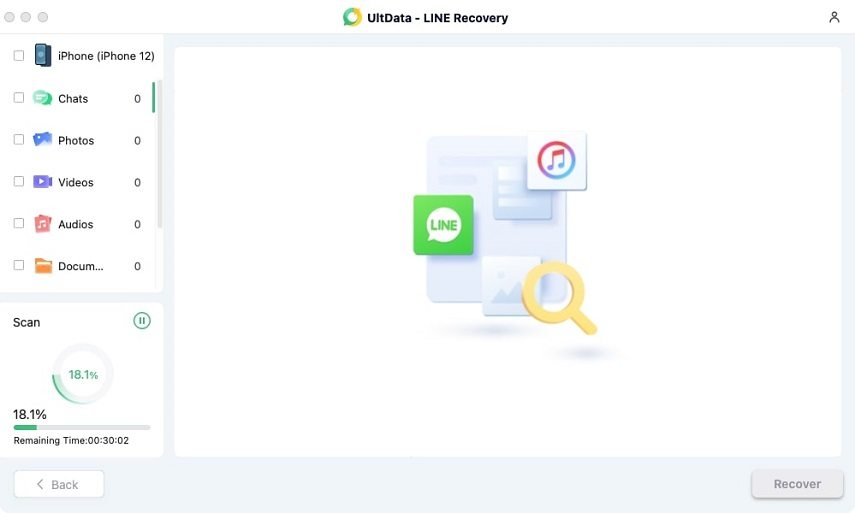
-
Restore the desired data.
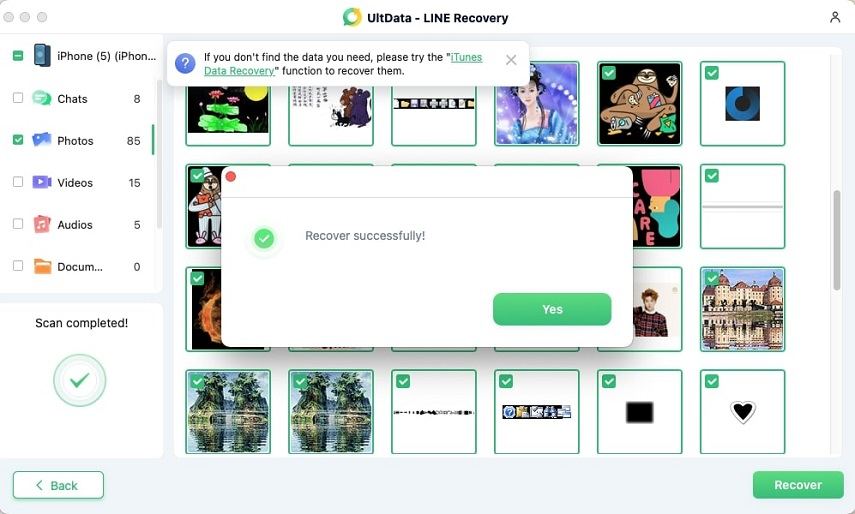
Part 4. Frequently Asked Questions About Converting LINE Chat History to Text
Converting LINE chat history to text not only makes it easier to save but also allows access from any device, be it a PC or smartphone. However, many users worry whether saving chats as text might expose the history to the other party. This issue often arises when importing (restoring) chat history and is a common concern among LINE users. Here, we address how to safely import LINE chat history and alleviate worries about the other party finding out when saving chats as text.
Question 1. How to import LINE chat history?
While backed-up chat history won’t disappear, issues during restoration are not uncommon. Examples include failing to locate the chat history or getting stuck during loading. Methods vary by OS, such as updating your iPhone to the latest version or turning off iCloud Drive temporarily before restarting. If restoration fails, try these methods.
Question 2. Will the other party know if I save LINE chat history as text?
To put it simply, saving LINE chat history as text will not expose it to the other party. Simply saving the chats won’t display messages on the other party’s screen, so you can use this feature with confidence. However, to prevent unauthorized access to personal information, manage your chat history carefully.
Finally
this guide covered restoring LINE chat history from text format, along with precautions and FAQs. You can restore chats by having the other party send the history as a text file. Note, however, that photos, videos, and stickers cannot be saved or sent, as stickers may appear garbled.
Apps like "UltData LINE Recovery" can load and restore chat history directly from the device, even without a backup or after the storage period expires. They ensure LINE data is successfully restored on any device, simplifying chat history management. Keep received files secure for future reference in conversations.
Speak Your Mind
then write your review
Speak Your Mind
Leave a Comment
Create your review for Tenorshare articles
Related articles
All topics







By Jenefey Aaron
2025-12-19 / LINE Tips