UltData - Best iPhone Data Recovery Tool
Recover Deleted & Lost Data from iOS Devices Easily, No Backup Needed!
UltData: Best iPhone Recovery Tool
Recover Lost iPhone Data without Backup
If you are looking to extract data from your iPhone’s backups, you will probably want to take a look at the iPhone backup extractor review. This way, you can find out if the tool that you are going to use is worth using and if it does the job that it advertises.
This post takes a look at one of the backup extractor for the iPhone and tells you what features it has, what its pros and cons are, and how you can use it to extract files from your iPhone’s backups. Let us dive into it without further ado.
There are certain requirements that an iPhone backup extractor must meet to be considered as the best extractor tool. The following are some of those requirements.
Support for iCloud and iTunes Backups
A good tool allows you to extract data from both iTunes as well as iCloud backups. This way, no matter where your data is saved, you can restore it with a few clicks.
Scan for Certain File Types
The tool should offer the option to scan for only chosen files that you are actually looking to restore. This way, you do not need to mess around with other unnecessary files.
Support for a Wide Range of Devices
The tool should support a number of devices so that everyone can use it. The tool is of not much use if it only works for certain devices and operating system versions.
High Success Rate
The backup extractor should be able to restore data without fail in most cases. If it often fails to restore the data, that is not a good sign.
Tenorshare UltData for iOS is one of the rare iPhone backup extractors that meets all of the above requirements and it can be considered as one of the best tools to extract data from your devices. The tool works with all iOS devices and iOS versions, and you can use it to selectively restore your backup files.
When you are reading an iPhone backup extractor Mac review, you probably want to know what all tasks an extractor tool can do for you. UltData for iOS performs many tasks, some of which are as follows.
While you might find some free iPhone backup extractors on the market, those are really not good to use. That is because a free tool often has many limitations and you will be restricted as to what you can restore on your device.
Tenorshare UltData for iOS is 100% freedom to preview and select your wanted photos, messages, contacts and more. But if you need to restore them to your device, it costs a fee and you can check the up to date fee on the tool’s official website.
The aforementioned iPhone backup extractor has many advantages than disadvantages, and the following explains those.
Pros:
Cons:
Unlike Reincubate iPhone backup extractor review, Tenorshare UltData for iOS is extremely easy to use and you can extract data from your iTunes and iCloud backups in a few easy clicks. The following shows how to extract data from iTunes backup. Make sure your iTunes backup file is accessible to you, and then follow the following steps.
Run the tool and select Recover Data from iTunes Backup.
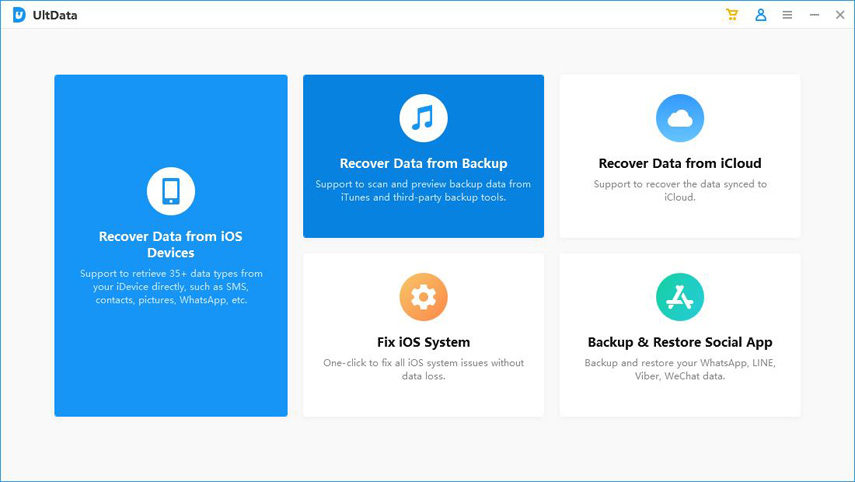
Click on your iTunes backup in the list and select the Next button.
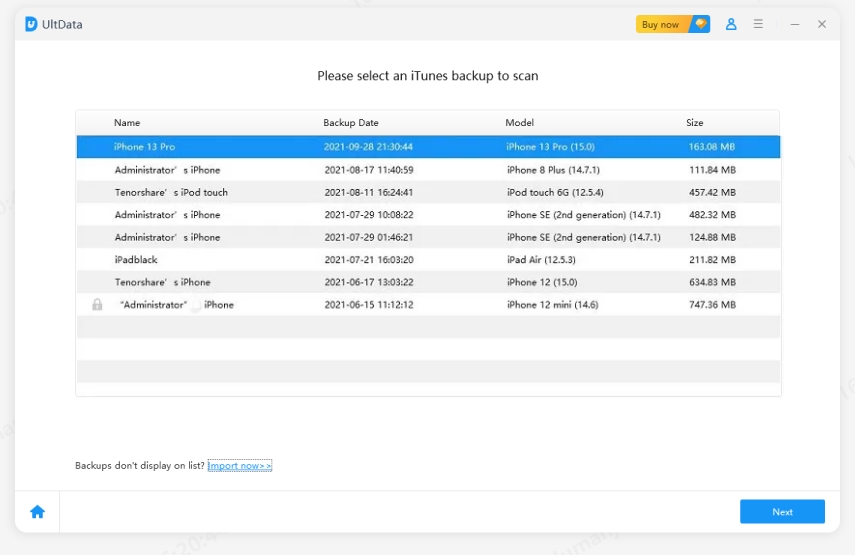
Choose the file types that you want to scan your backup for and then click Scan at the bottom.

Previews of your scanned files will appear. Click on the files that you would like to extract from your backup and hit Recover to PC at the bottom.

The tool will save your chosen files to your machine. If you have read the Jihosoft iPhone backup extractor review, you now know that the tool mentioned here is far better than that one.
When you are playing around with the important files of your iPhone backup, you need to ensure you are using a good iPhone backup extractor to do that. We hope the tool - Tenorshare UltData for iOS mentioned in our guide above helps you extract your data the way you want and that you find it easy to use.


Tenorshare UltData - Best iPhone Data Recovery Software
then write your review
Leave a Comment
Create your review for Tenorshare articles

By Sophie Green
2025-12-12 / iPhone Backup