UltData - Best iPhone Data Recovery Tool
Recover Deleted & Lost Data from iOS Devices Easily, No Backup Needed!
UltData: Best iPhone Recovery Tool
Recover Lost iPhone Data without Backup
Is there a way to recover deleted messages. I want to recover messages of a friend who passed away over a year ago, I was hoping if it is even possible.
- from reddit
Curiosity often peaks when a message vanishes into the digital ether, leaving us wondering what was said and why it was removed. Unveiling the contents of these vanished missives can sometimes be desirable, whether to recover important information or to satisfy our inquisitive minds. In this guide, we'll explore methods to see deleted messages on Instagram , shedding light on the possibilities and limitations of retrieving these digital remnants. Let's delve into the mechanics behind Instagram's message deletion and the strategies available to peek behind the curtain of vanished conversations.
Instagram doesn't provide an official feature to retrieve deleted messages. However, some third-party tools and methods can offer solutions. Read on to reveal how to recover deleted messages on Instagram.
Open Instagram and go to your Profile. Click activity icon.

Click download your information or request for your information on Instagram.

Select Instagram account and hit submit the request for the information.

Once you get a notification from the Instagram, you need to download the information.

Let’s check out how to find deleted Instagram messages on iPhone without backup now. There are multiple solutions for you to try, however these below given solutions might work the best way possible.
If you're using Android 11 or newer, you might be able to recover deleted Instagram messages by accessing your Notification History. Follow these steps:
Open your device's settings. Tap on "Notifications" and then choose "Advanced settings."

Select "Notification History." In Notification History, you can find a record of all original messages received from Instagram, even if they were later deleted by the sender. Remember, this method only works if you had Instagram notifications enabled when you received the messages, and you can only see messages you received, not those you sent.

Tenorshare UltData, a comprehensive iPhone data recovery tool designed to rescue lost or deleted files from iOS devices. Whether it's accidentally deleted photos, lost Instagram messages, or inaccessible files on your iOS device, UltData offers a lifeline to retrieve your valuable data swiftly and efficiently. With its user-friendly interface and powerful features, UltData stands out as a trusted solution for individuals and businesses alike seeking to recover crucial information.
Here are few steps you need to take while recovering your messages from Instagram.
Open and launch the Tenorshare Ultdata recovery tool and select “Recover Data from iOS Devices”.

Connect your device with the computer through a strong USB Cable.

Start the scan and let the software find the lost data in your phone.

Select the messages or files on the screen and recover to pc. Your messages will appear on the screen after recovering.
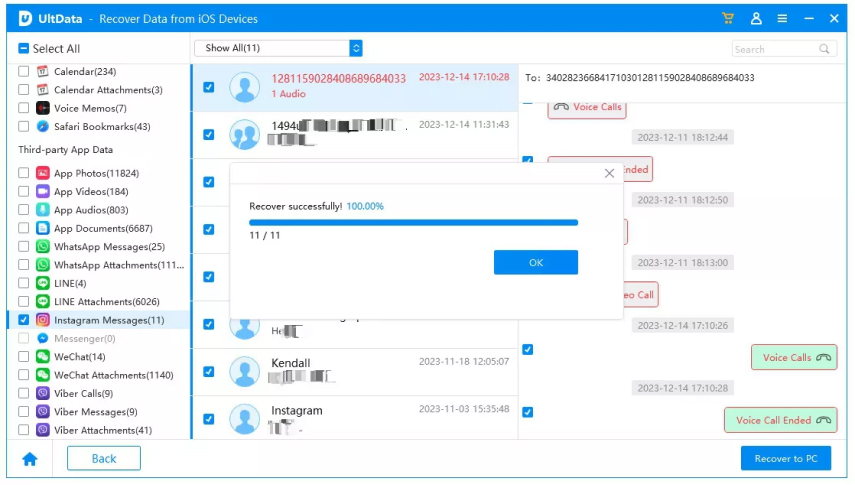
To view deleted messages on Instagram from other devices follow these steps.
To potentially view deleted messages on Instagram, consider reaching out directly to the person who sent or received the message. Politely inquire if they still have the conversation intact on their end.
If they haven't deleted the message, they may be able to provide you with the content or context you're seeking. However, remember to approach the conversation with sensitivity and respect for their privacy.
This guide has discussed few methods on how to see deleted messages on Instagram. Ultimately, Tenorshare UltData iPhone Data Recovery could be the best solutions on how to see your deleted messages on Instagram. It provides useful help for phone users. So, what are you waiting for? Retrieve your deleted messages on Instagram in few clicks now!


Tenorshare UltData - Best iPhone Data Recovery Software
then write your review
Leave a Comment
Create your review for Tenorshare articles

By Jenefey Aaron
2025-12-01 / iPhone Recovery