Invalid SIM Alter Comes After Update to iOS 16/15
SIM Card – one of indispensable part to iPhone, allows your call and text with others under its activation. But a lot of users complain that invalid SIM alter (including "No SIM" "No SIM Card Installed" "Invalid SIM" messages) appear after upgrade to iOS 16/15 in the forum. Meanwhile, many users say invalid SIM card comes after iPhone activation, unlocking iPhone as well. So here this article is wrote to fix invalid SIM issues on iPhone 14/13/12/11/X.
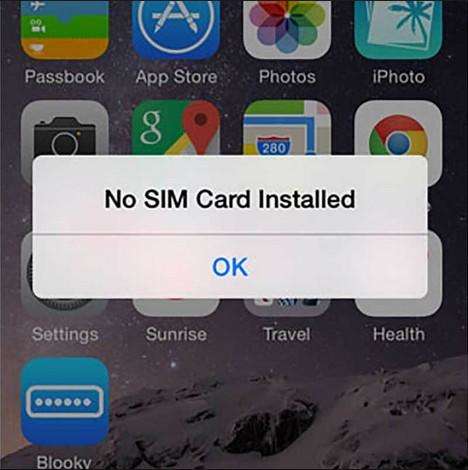
How to Fix iPhone Invalid SIM Card Error After iOS 16/15 Update?
1. Make sure that you have an active plan with your carrier.
2. Turn airplane mode on and then off again.
3. Shut it down and wait for about ten minutes, then restart iPhone.
4. Remove SIM card from device and then put it back. Make sure the SIM tray is closed completely and isn't loose.
5. Try to update your iPhone to the latest version of iOS via Air or iTunes.
6. Try using another SIM card. If new one can work on your iPhone, you might as well go to your carrier's retail store for replacement.
7. If you have used at least 3 different active SIM card on your device and SIM card error is still, please contact Apple support or go to Apple store for help.
What to Do If You Lost Contacts on SIM Due to Its Invalid Error?
Obviously SIM plays a more important role in storing contacts than iPhone does sometimes. Because when you change SIM from one to another phone, contacts on SIM can be displayed directly instead of resaving contact one-by-one in an old way. But if you unluckily lost your precious contact book due to iPhone invalid SIM error's appearance out of whatever reasons, please turn to Tenorshare iPhone Data Recovery at once – a professionally powerful data recovery software to restore lost phone book and contacts with three recovery modes. Now download and install it on your Windows/Mac first, then do as follows.


Step1. Pick up a recovery mode to scan
Recover Data from iOS Device: If you forgot to have contacts backed up to iTunes or iCloud before, this mode can scan out and recover data from device directly.
Run the program and connect iPhone to computer > Click Start Scan
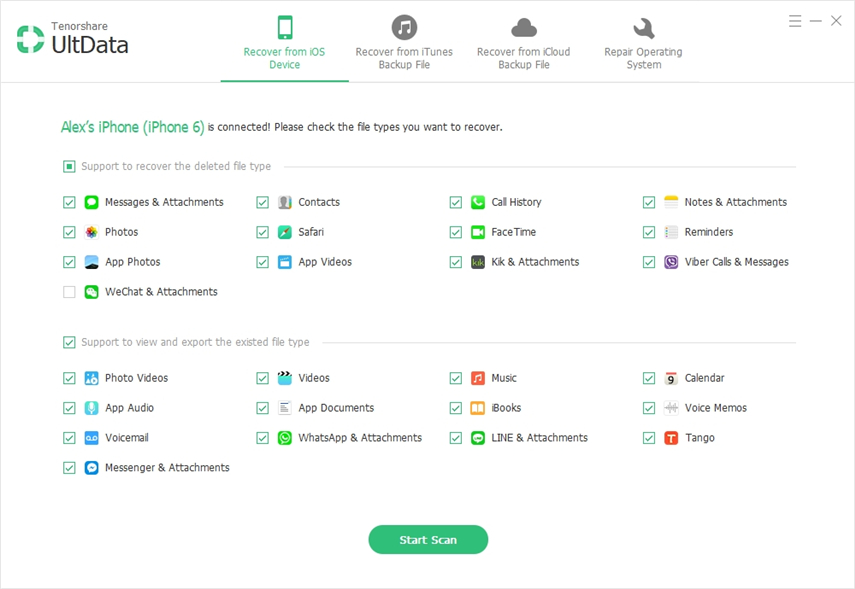
Recover from iTunes backup files: If your device is unworkable or unhandy, whereas coincidently you backed up data to iTunes before, you can retrieve contacts from iTunes backup files without iPhone.
Start the program > Select Recover from iTunes backup files > Click Start Scan > Select a backup from list and click Start Scan
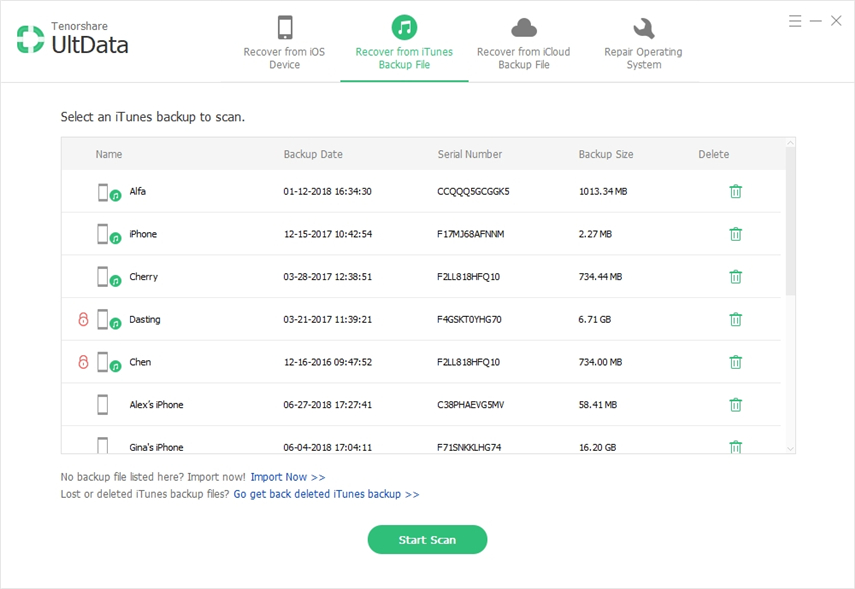
Recover from iCloud backup files: Alternatively, if you have data backed up to iCloud, this mode works well for you.
Launch the software > choose Recover from iCloud backup files on the top of interface > Log into your account and password > Select a backup file stored your lost data > Click Next and Next again to scan.
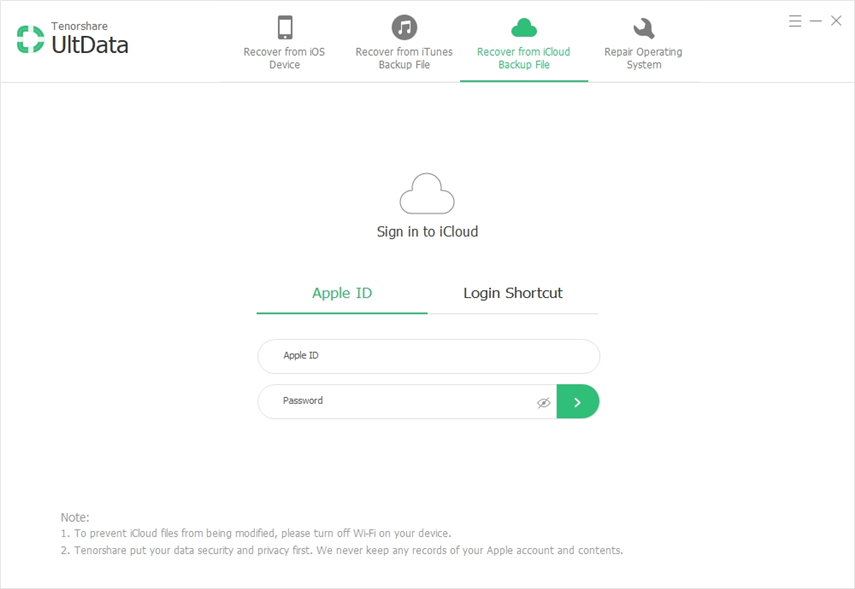
Step2. Preview and retrieve lost contacts
All data will be listed here by categories. Click Contacts on the left to preview. Tick the items you need and tap on Recover on the bottom to finish.
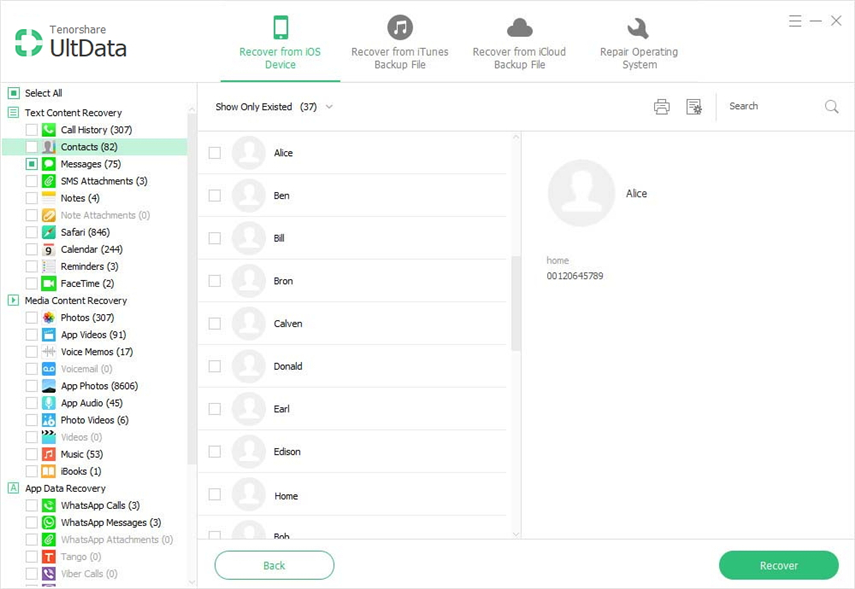
In addition, Tenorshare iPhone Data Recovery can restore lost and deleted pictures/notes/calendars/videos/messages, etc for iPhone SE/6s Plus/6s/6 Plus/6/5s/4s/iPad/iPod. Hope this article help you get rid of plagued iPhone invalid SIM card message and solve the problem that may surface consequently. If you have any question, please leave it under the comment section.


Speak Your Mind
Leave a Comment
Create your review for Tenorshare articles





