Solutions: Unable to Open Links in Safari after Update to iOS 18/17
"HELP!!! The Safari on my new iPhone 16 running the latest iOS 18 would not allow me to connect to any of the links when I tried to link it, then freezed and crashed safari. How could I do now?"
iOS 18 has come with many attractive features; however, troubles come along. Lately, some users have reported that iPhone crashes on iOS 18 when tapping links in Safari, Safari on iOS 18 can't open links and links on email. Here I sort out three common solutions to fix the problem that links can't be opened in Safari after update to iOS 18 on iPhone SE, iPhone 16 Plus, iPhone 16s, iPhone 16, and earlier.
- Solution1. Disable Javascript in Safari for iOS 18/17
- Solution2. Force Reboot to Fix Unworkable Safari on iOS 18/17
- Solution3. Manage and Transfer iPhone Data with Tenorshare iCareFone
Solution1. Disable Javascript in Safari for iOS 18/17
To disable Javascript may be desirable for a variety of reasons, whether it's to reduce crashes with certain error with web pages or to block some annoying ads. Therefore, try this solution first to repair the problem that links not working in Safari, Mail. Turning off Safari Javascript can be possible with any version of iOS on any device (iPhone, iPad and iPod). Here is what you need to do:
Step1. Open your iPhone and navigate to Settings. Scroll down and select Safari.
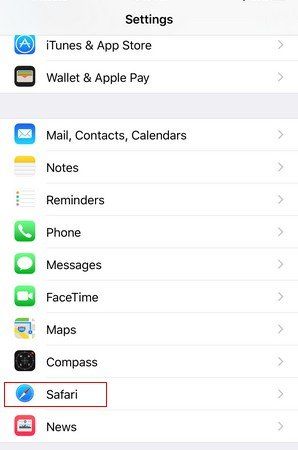
Step2. Go to Advanced and locate Javascript. Then flip the switch to the OFF position. Then quit and reopen safari to take effect.
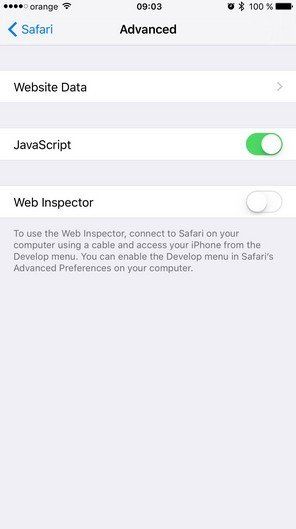
Solution2. Force Reboot to Fix Unworkable Safari on iOS 18/17
Generally speaking, force reboot will be advised after your iPhone, iPad and iPod become completely unresponsive and errant. Hence, when iOS 18 bug cause safari to be unresponsive and can't open links totally, I suggest you to try this low tech solution that works to remedy most of issues. It only takes a few seconds, and which is really pretty easy.
Step1. Locate and press Power button that is on the top of the device.
Step2. Locate and press Home button that is in the bottom middle of the device.
Step3. Simultaneously hold down both Power and Home buttons for a few seconds until the device reboots itself.

Solution3. Manage and Transfer iPhone Data with Tenorshare iCareFone
Sometimes, too many caches and junk files on Safari will definitely cause unresponsiveness. And many bookmarks also takes up stoage. To completely manage or transfer bookmarks and other data to new iOS devices, I sincerely introduce Tenorshare iCareFone – a professional optimizer for iPhone, iPad and iPod.
Step1. Run the program and go to the section of Manage. Then let it scan the data of your iPhone.

Step2. After that, you can see all the files such as photos, contacts, large files and apps. You can transfer, delete, import or organize the data as you want.


Hope solutions above can be workable to fix problem that safari won't open links after iOS 18 update. If you have any question, you will be appreciated to leave it under the comment section.
Speak Your Mind
Leave a Comment
Create your review for Tenorshare articles

Tenorshare iCareFone
Best Free iPhone Transfer & iOS Backup Tool
Easily, without iTunes








