ReiBoot - No.1 Free iOS System Repair Software
Fix 150+ iOS Issues without Data Loss & Safely iOS 26 Upgrade/Downgrade
ReiBoot: No.1 iOS Repair Tool
Fix 150+ iOS Issues, No Data Loss
When I plugged in my iPad, the Apple logo appears for about 3 seconds, then disappears (blank screen) for about 2 seconds and the Apple logo appears again flashing incessantly.”
This guide focuses on why the iPad flashing on and off and what possible methods you can use to resolve the issue. You can use any of the available methods and see if they work and get the issue fixed on your iPad.
Fix iPad keeps turning on and off flashing apple logo with Tenorshare ReiBoot in One-Click, without any data loss.
Why is my ipad blinking on and off? The core reason why your iPad keeps flashing on and off is because there is an issue with the boot-up routine of your device. When an issue is found with this routine, your iPad cannot boot-up normally and it starts flashing the Apple logo.
The following are some of the possible reasons why your iPad blinking on and off.
The following table should help you decide which method you should go for to fix your iPad.
If your iPad is flashing on and off, the issue might stem from software glitches or iOS system errors. While troubleshooting manually can be time-consuming, Tenorshare ReiBoot offers a simple and effective solution.
ReiBoot is a professional iOS system repair tool designed to fix over 150 system issues under many situations, including iPad flashing on and off while charging, ipad flashing on and off apple logo, or iPad charging symbol flashing on and off, without data loss. Most importantly, the tool supports all iPadOS versions and iPad models.
Let's see how to fix iPad keeps flashing apple logo via Tenorshare ReiBoot:
Plug your iPad into your computer and open the software. Click Start on the software maininterface.
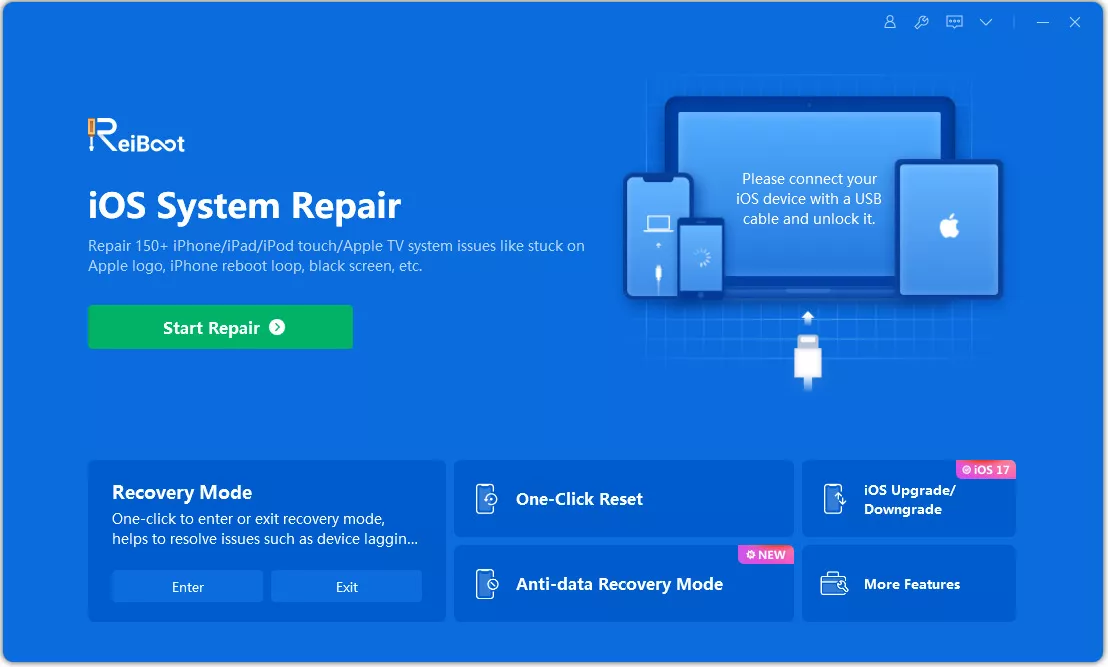
Select Standard Repair and click on Standard Repair on the following screen.

Hit Download to download the firmware for your iPad.

When the firmware is downloaded, click Start Standard Repair to repair your iPad. Your iPad will be fixed when the firmware is fully applied to it.

The iPad keeps flashing apple logo while charging issue should be gone from your device.

If the iPad pro flashing on and off issue occurs when you are charging your device, it is highly likely due to the faulty cable and port that you are using.

You need to make sure both your cable and port are working and they are in good condition. You may need to get a replacement cable if the one you have is defective.
If there is a minor software glitch that is causing the issue on your iPad, you can have it fixed by hard rebooting your iPad. The following shows how to force reboot various iPad models to fix iPad keeps flashing apple logo while charging.
Force Restart an iPad with Home Button

Force Restart an iPad with Face ID
One of the ways to fix your iPad 1 flashing Apple logo issue is to restore your device using iTunes. You can do it pretty easily and it can be done on both Windows and Mac computers.
Press and hold down Home and Power buttons on your iPad to bring it into the recovery mode. (Click here to learn how to put iPad into recovery mode with only 1 click.)
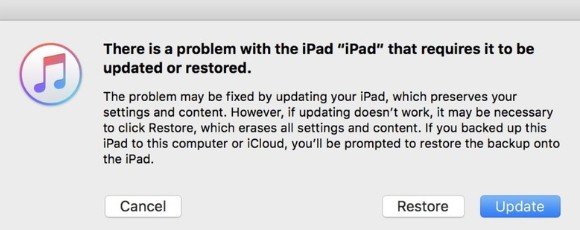
Your iPad will be restored and the iPad Air 2 flashes Apple logo issue will be fixed.
DFU mode is yet another way to restore your iPad when it is not working properly. The following is how you fix the iPad Apple logo flashing while charging issue using DFU mode.
Three seconds after the screen turns black, release the power button, but keep holding the Home button.

If your iPad flashing on and off, you do not need to panic as the problem can be fixed using multiple ways available out there. ReiBoot is highly recommended if you are looking for a reliable way to fix iPad frozen on Apple logo screen. We hope our guide helps you get rid of the issue and lets you use your iPad the way you did before.
then write your review
Leave a Comment
Create your review for Tenorshare articles

By Sophie Green
2026-01-05 / iPad