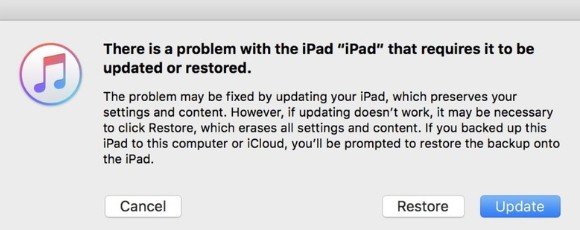iPad Won't Turn on Stuck on Apple Logo? Check the Fixes Here
When your iPad wont turn on stuck on Apple logo, then your iPad basically becomes useless as there is nothing you can do about it. It will not get past the Apple logo meaning you can never reach the home screen to access your files and apps. When a serious issue like that occurs, you may want to find a solution and apply it to your device as soon as possible.
Fortunately, there are a few ways to fix the iPad won't turn on stuck on Apple logo issue on your iPad. More often than not, the issue is caused by the software on the device, and if you can find out the thing that is causing it, you can then apply an appropriate fix and get the issue resolved on your device.
The following are some of the things you can do when you find yourself saying “my iPad wont turn on past the Apple logo”.
- Part 1. How to Fix iPad Won’t Turn on Stuck on Apple Logo due to Software Issues
- Part 2. How to Fix iPad Won’t Turn on Past Apple Logo due to Hardware Damage
Part 1. How to Fix iPad Won’t Turn on Stuck on Apple Logo due to Software Issues
There are many reasons as to why a software issue prevents you from getting past the Apple logo on your iPad. Often it is caused due to a software update that failed, you have an old version of the iOS on your iPad, or you have jailbroken your device.
Luckily, there are some methods to try and resolve the problem on your device.
1. Force Restart iPad to Get out of Apple Logo
One of the first few things you will want to do when your iPad wont turn on Apple logo is to force reboot your iPad. A force reboot tries to turn your device off and then turn it back on no matter where it is stuck. In most cases, it gets the issue sorted and lets you get to your device’s home screen.
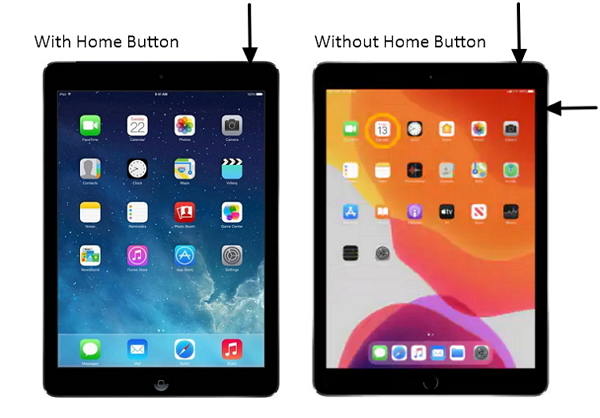
Force Reboot an iPad with Face ID
- Press the Volume Up button and let it go.
- Press the Volume Down button and let it go.
- Press and hold down the Power button until your iPad reboots.
Force Reboot an iPad with Home Button
- Press and hold down both Home and Power buttons together.
- Your iPad should force reboot.
2. Charge iPad to fix iPad Stuck on Apple Logo
One of the reasons why your iPad won't turn on past Apple logo is that it does not have sufficient battery charge. It may not have enough power to supply to the system so it can boot-up.

The best way to fix the issue is to get your iPad charged. Simply connect it to one of your charging ports and let it charge for some time. Then, you can turn it on as you normally would and it would turn on without an issue.
3. Restore with iTunes Using Recovery Mode
If charging your iPad does not fix the issue, you may want to try restoring it using the iTunes or Finder app on your computer. What restoring does is it restores the iOS or iPadOS on your iPad without deleting any of your data or files. The following is how you do it.
- Connect your iPad to your computer using a USB cable.
- Launch the iTunes app or Finder on your computer.
- On your iPad, press both Home and Power buttons at the same time to reboot your iPad into recovery mode.
Click on Restore in the prompt you get on your computer’s screen.

When your iPad is restored, it should function normally and you should no longer be stuck at the Apple logo screen.
4. Fix iPad Won’t Turn on Stuck on Apple Logo with ReiBoot
If the “my iPad won't turn on past the Apple logo” issue still has not been resolved yet, you may want to look into using a third-party app to try and fix the issue on your device.
There is actually a software available to help you fix the problem on your iPad. It is called Tenorshare ReiBoot and it allows you to repair the very core operating system on your iOS-based devices. Using the app, you can fix the main software of your iPad which in turn will fix all other problems on your device.
The following shows how you can go about fixing an iPad using the aforementioned software.
- Download the software from its website and install it on your computer.
Plug-in your iPad to your computer using a USB cable. Launch the software and click on Start.

Select and hit Standard Repair on the following screen.

Click on Download to download the firmware for your iPad.

Click on Start Standard Repair and wait for it to fix your iPad. Your iPad will shortly be fixed.

When your iPad boots-up, you should find it gets past the Apple logo without being stuck. Your issue is now resolved.
Part 2. How to Fix iPad Won’t Turn on Past Apple Logo due to Hardware Damage
A hardware damage could be caused due to various reasons on your iPad. Maybe you dropped it on the floor, or maybe someone ran their bicycle over it. Regardless of how, if it has been physically damaged, then your best option is to bring it to an Apple store to have it checked.
The Apple store team can check the damage and advise what fixes can be applied to it. They should also be able to fix certain parts of the device for you, of course, with a fee.
Summary
If you rely on your iPad as your main machine and it refuses to get past the Apple logo, it is kind of frustrating and you may want to get the issue iPad won't turn on past Apple logo fixed at the earliest possible time. With the methods above, though, you should be able to repair your iPad yourself and it should start working normally as it did before.
Speak Your Mind
Leave a Comment
Create your review for Tenorshare articles