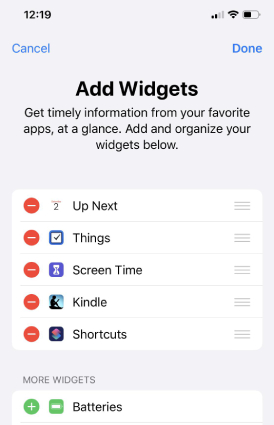How to Display Battery Percentage on iPhone 12/11/11 Pro(Max)
by Jenefey Aaron Updated on 2020-10-23 / Update for iPhone 11
The newly launched iPhone 12/11 as well as 11 Pro series feature better battery life. But there's just one problem — the battery percentage is nowhere to be found in the status bar. There is a few different methods to display battery percentage on iPhone. We will show you here.
Part 1. Does Apple's Design Show Battery Percentage on iPhone 12/11 in The Status Bar?
Limited by the compact room, iPhone 12/11 and later show less information on the top of the status bar. The battery percentage has been hidden so that users can only get a rough idea of the remaining power. Of course, if you want to view the battery percentage information of iPhone 12/11, there are several ways.
Part 2. Top 5 Methods to Display Battery Percentage on iPhone 12/11 or 11 Pro(Max)
- Method 1: Charge Your iPhone 12/11
- Method 2: Check Battery Percentage through Control Center
- Method 3: Add The Battery Widget To The Lock Screen
- Method 4: Ask Siri to Make iPhone Show Battery Percentage
- Method 5: Go to Battery Settings
Method 1: Charge Your iPhone 12/11
Charge it and you can see the battery indicator from the lock screen of your iPhone 12/11. Indeed. it is the simpliest method and you will know that how much battery has been charged up.
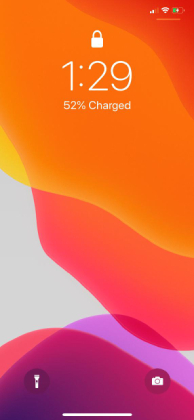
Method 2: Check Battery Percentage through Control Center
The most straightforward approach to show the battery percentage on iPhone 12/11 is to simply pull-up the Control Center on your iPhone. To bring up the Control Center, just swipe-down from top-right corner of the screen.
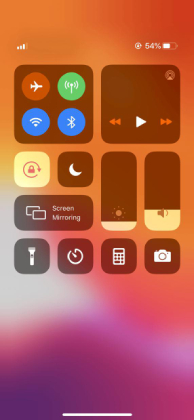
Method 3: Add The Battery Widget To The Lock Screen
By adding the battery widget to the lock screen can also show battery percentage on iphone 11/11 Pro/ Pro Max. (Just swiping right on the lock screen.)
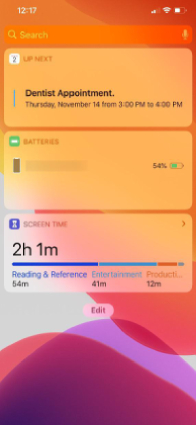
If you do not see the Batteries widget in the Widgets section, then this is what you do:
- Scrolling to the end of the Widgets section and then tap on Edit button.
Next, from the Add Widgets page, under More Widgets, simply hit green + icon to include the Batteries widget into the list.

pic: add widgets
That is basically it! You would now be able to view the indicator along with the AirPods or some other Bluetooth connected devices battery on your iPhone 12/11 here beneath this Batteries widget.
Method 4: Ask Siri to Make iPhone Show Battery Percentage
To get Siri for revealing to you the battery percentage, ask it, "What is the battery percentage of my iPhone?" or something like this.
Siri ought to have the option to interpret the intentions of your question and afterward, therefore, let you realize how much battery is left.
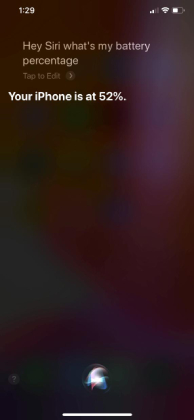
Method 5: Go to Battery Settings
If you need to be precise about where your battery health is going or which apps are consuming the majority of your iPhone's battery life. You can go to Settings> Battery> last charge level.
Then bounce on over into your Settings>Battery to get an analysis on your battery's health, apps that are consuming a considerable portion of the battery life of your iPhone.
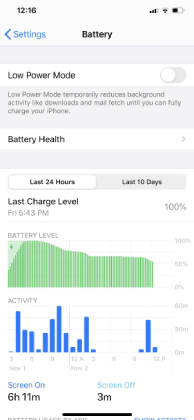
Bonus: An Effective Way to Fix iPhone 12/11 Battery Drain Issue
Apart from the question like how to show battery life on the iPhone, battery drain issue is also the common problem that most iPhone 12/11 users may encounter. With the help of Tenorshare ReiBoot, you can easily fix the battery drain issue.
- Download and install Tenorshare ReiBoot on your computer and then launch the software to begin. Then connect your iPhone 12/11 to the PC using a USB cable and tap on "Trust" option on iPhone if message prompts.
ReiBoot will spot your iPhone automatically, now click on "Repairing Operating System" from the main user interface.

pic: select repair operating system Within 1 minute, you will see there is "fix now" button on the screen, click it.

pic: fix now Next, click "Download" to start downloading iOS 14.1 firmware package.

pic: download firmware package After downloading the firmware, you can click "Repair Now" to start fixing the battery drain issue.

pic: start fixing system
Conclusion
The above is the iPhone 12/11 battery percentage setting tutorial, you can more clearly see our mobile phone battery usage. As a bonus, we recomend a professional iOS repair tool for you. With Tenorshare ReiBoot, you can fix various iOS problem also you could put the iPhone into the recovery mode with just one click.
- Downgrade iOS 17 to iOS 16 ;
- Fix iPhone won't restore in recovery mode, my iPhone is stuck on the Apple Logo,iPhone black screen of death, iOS downgrade stuck, iPhone update stuck, etc.
- Support all iPhone models and the latest iOS 17 and earlier.