[Hands-on] How to Use Stolen Device Protection on iPhone with iOS 17.3 [2024]
by Sophie Green Updated on 2024-04-17 / Update for iOS 17
We all have the same fear: getting our iPhone stolen and getting locked out of our ID. But not anymore, since Apple has come up with a new feature to protect your device’s security: Stolen Device Protection. In this article, we are going to explain everything you need to know about the iOS 17.3 Stolen Device Protection feature. We’ll tell you what it is, how to use Stolen Device Protection on iPhone, and how to unlock Stolen Device Protection if you’ve forgotten your password.
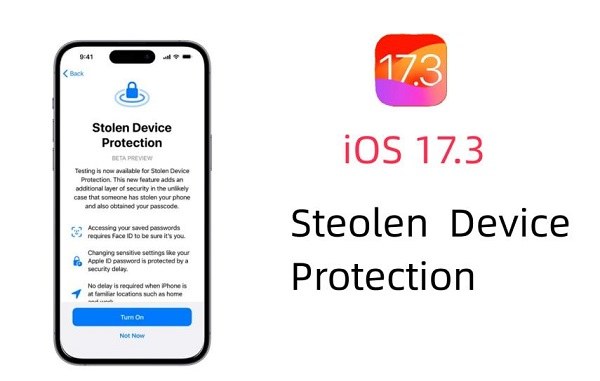
- Part 1: What Is Stolen Device Protection and How It Works on iPhone with iOS 17.3?
- Part 2: How to Use Stolen Device Protection on iPhone with iOS 17.3
- Part 3: How to Unlock Stolen Device Protection on iPhone If Forgot Password HOT
- Part 4: Stolen Device Protection vs. Lost Mode
- FAQs about iOS 17.3 Stolen Device Protection Feature
Part 1: What Is Stolen Device Protection and How It Works on iPhone with iOS 17.3?
Wall Street Journal recently reported how thieves take control of your iPhone through your password. And it’s you who tells them the password. Surprised? iPhone hackers and thieves have evolved themselves and they are on the lookout for your passcode as you put it on your iPhone, usually in a crowded place. They then steal your iPhone and hijack your iPhone locking you out of your Apple ID. This made Apple release a second layer of security on iPhones in their recent iOS update.
Stolen Device Protection is a new feature in the latest iOS 17.3 update. Apple released it in response to the growing crimes related to iPhone theft and users being unable to access their Apple ID.
When Stolen Device Protection is turned on, it requires Face ID to access sensitive information including your passwords. If your iPhone is at a location where it’s usually not, there will be a delay in performing sensitive actions like changing your Apple ID password. So if someone were to change your Apple ID password, they will be met with a face identification unlock and a delay, making it impossible to lock you out of your Apple ID.
However, it’s still in beta phase so you should be expecting bugs until it is fully improved and officially released.
Part 2: How to Use Stolen Device Protection on iPhone with iOS 17.3
First things first, you need your iPhone running on the latest iOS update to use the Stolen Device Protection feature. Follow these steps to install the update.
Go to Settings > General > Software Update > Beta Updates > iOS 17 Developer Beta. Go back and when your iPhone shows a pending update, install it.
Now that you have the software update installed, let us tell you how to turn on Stolen Device Protection on your iPhone. Follow these step-by-step instructions.
- Go to Settings > General > Set Up Face ID.
- Follow the instructions on screen and tap “Get Started” to set up your Face ID. Click Done.
- You will then be prompted to enter a password to use when your Face ID is unavailable. Verify your newly set password.
- Once done, go to “Stolen Device Protection” and turn it on.
If you’re wondering how to turn off Stolen Device Protection, just toggle it off from here. For more details, you can watch the video for a tutorial.
Part 3: How to Unlock Stolen Device Protection on iPhone If Forgot Password
What if you forget your passcode and get locked out of your own iPhone? Tenorshare 4uKey - Screen Pascode Unlocker is here to save the day. Just follow these simple steps to unlock your iPhone screen without a password.
-
Download 4uKey on your computer. Run the program and click Start.

-
Connect your iPhone to the computer using a lightning-fast cable. Then click on Next. If your iPhone isn’t detected by 4ukey automatically, then put it in recovery mode to get it detected. After a successful detection, download the relevant firmware package. Click on Download.

-
Once the download finishes, you have to click on Start Remove to remove the passcode.

-
The process takes a few minutes to complete. You will see the lock screen is bypassed then.

That's it! In a few minutes, Tenorshare 4uKey will unlock your iPhone and you'll be back in control, and ready to access your data.
Part 4: Stolen Device Protection vs. Lost Mode
Stolen Device Protection and Lost Mode differ from each other. With Stolen Device Protection turned on,
- Face ID is required when making sensitive changes including gaining access to passwords.
- There will be a delay on screen when performing such actions, when your iPhone is in an unfamiliar place.
On the other hand, Lost Mode is a feature that can help you find your lost phone. When enabled, lost mode will:
- Display a message on your lock screen with your contact information, so anyone who has your iPhone may contact you to return it.
- Turn on your iPhone’s location so you can trace it easily.
- Enable Low Power Mode on your iPhone so its battery doesn’t drain soon and you can track it.
FAQs about iOS 17.3 Stolen Device Protection Feature
Q1: Can Apple do anything for stolen iPhone?
Yes, Apple can help you locate your iPhone using Find My iPhone, but they cannot directly recover the phone for you. The new Stolen Device Protection feature in iOS 17.3 can make it harder for thieves to access your data, even if they know your passcode.
Q2: iOS 17.3 stolen device protection feature release date?
iOS 17.3 is in its early beta phase right now and the exact date of its release is not confirmed. However, it’s expected to be released in January or February of 2024.
Q3: Does Apple Care give you a new phone if you lose it?
It depends on the specific AppleCare plan. AppleCare+ with Theft and Loss covers up to two incidents of theft or loss per year with an excess fee.
Conclusion
Stolen Device Protection is a great feature in iOS 17.3 that adds an extra layer of security to your iPhone in case it gets stolen. By requiring Face ID for sensitive actions and introducing delays in unfamiliar locations, it makes it harder for thieves to take control of your Apple ID.
Also, be careful when putting your password in public. It’s always preferred to use Face ID to unlock your phone so no one can sneak into your iPhone. However, if you forgot your password after searching your iPhone back, Tenorshare 4uKey - Screen Pascode Unlocker is your best choice to totally safely unlock your iPhone screen.
- Remove Apple ID or iCloud account on iPhone/iPad without password
- Unlock iPhone/iPad screen passwords instantly
- Bypass MDM Screen from iPhone/iPad
- Remove screen time passcode in 3 simple steps
- Fix disabled iPhone/iPad without iTunes or iCloud
- Find and view stored passwords on iPhone and iPad








