Fix iOS 17 CarPlay SharePlay Not Working [Top Guide]
My daughter can t connect to SharePlay music app in iOS 17 CarPlay saying feature unavailable on account does any know why or how to change?-from Mush1610
Have you been trying to use SharePlay with Apple Music through CarPlay, but it's just not working in iOS 17? It can be frustrating when a new feature doesn't work like it's supposed to. In this guide, we're going to look at some quick fixes for iOS 17 CarPlay SharePlay not working issue. We'll explain common reasons why it may not be working and provide some quick fixes to resolve the problem. So, grab your iPhone, hop in the car, and let's get Carplay SharePlay working again.
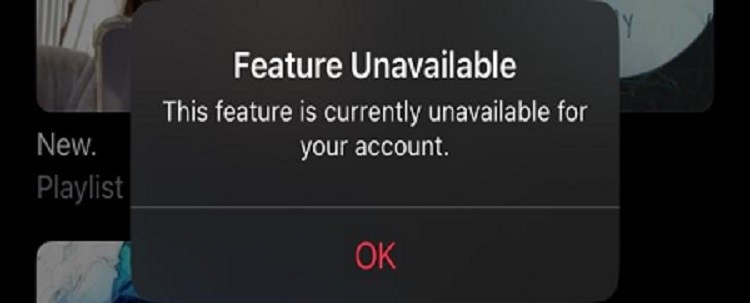
- Part 1: How to Use SharePlay with CarPlay in iOS 17
- Part 2: Why My CarPlay SharePlay Not Working in iOS 17?
- Part 3: Fix iPhone Force Restart Not Working with 5 Free Ways
- Part 4: How to Fix iOS 17 CarPlay SharePlay Not Working [100 % Work]
- Part 5: How to Turn Off SharePlay on iOS 17
- FAQs about iOS 17 CarPlay SharePlay
Part 1: How to Use SharePlay with CarPlay in iOS 17
SharePlay is a really cool feature that lets you stream music, videos or share your screen with someone while on a call. But many people have found that after updating to iOS 17, when they connect their iPhone to their car using CarPlay, the SharePlay option is missing or greyed out. Videos and music won't play in sync when using SharePlay even though it was working fine before the update.
SharePlay is a fun feature in iOS 17 that allows passengers to connect their iPhones to CarPlay and control the music together. You can easily connect passengers' iPhones to SharePlay through CarPlay by tapping on the SharePlay option on top of the CarPlay screen.
Tapping it will display a QR code. Passengers can then scan this QR code using their iPhone to get connected to SharePlay. Both the iPhone and CarPlay will ask for confirmation. Once confirmed, the passenger’s iPhones will connect to SharePlay and they will be able to browse music together and play their favorite tracks through their iPhones.
Part 2: Why My CarPlay SharePlay Not Working in iOS 17?
So why is your Apple Music SharePlay not working in iOS 17? There are a number of factors that might make your SharePlay not work. For example, issues with your iPhone software, CarPlay settings, or network settings could be interfering with SharePlay. Here are a few possible reasons behind iOS 17 CarPlay SharePlay not working.
- Your iPhone is not updated to iOS 17: CarPlay SharePlay needs the device to be updated to iOS 17 or later. In case the driver and the passengers don’t have their iPhones updated to iOS 17, making the iOS 17 CarPlay SharePlay feature unavailable.
- Incompatible vehicle: Not all car models support CarPlay SharePlay. If SharePlay Apple Music is not working in iOS 17, check if your vehicle is compatible with SharePlay.
- Weak Network Connection: The driver and the passenger should have a strong wifi connection on their iPhones to make SharePlay work smoothly. A weak network connection could also be a reason behind Apple Music SharePlay not working in iOS 17.
- Parental controls: Parental controls or screen time limits on your iPhone may be blocking SharePlay.
- Outdated apps: If you haven't updated the Apple Music, Podcasts or other media apps to the latest version, they might not be able to support SharePlay in iOS 17.
- Hardware issues: The Lightning cable connecting your iPhone to the car could be damaged or worn out causing the issue of iOS 17 CarPlay SharePlay not working.
Part 3: Fix iPhone Force Restart Not Working with 5 Free Ways
Now that you know the reasons behind iOS 17 CarPlay SharePlay not working, let us tell you 5 ways to fix SharePlay apple music not working in iOS 17. Chances are one of these quick and easy steps will get your CarPlay SharePlay working again on iOS 17. The good thing is all of these fixes require no special tools and won't cost you anything to try.
- Fix 1: Check CarPlay Compatibility
- Fix 2: Restart Car and iPhone
- Fix 3: Check Lightning Cable
- Fix 4: Open Apple Music on Both Phones before CarPlay connected
- Fix 5: Turn Off Parent Control
Fix 1: Check CarPlay Compatibility
First things first, you need to make sure your car and your iPhone are compatible with SharePlay. In order for SharePlay to work, your iPhone should be updated to iOS 17 or later. This applies to both the driver’s and the passenger’s iPhones. You can check for iOS updates by going to Settings > General > Software Update.
Moreover, your car should also support CarPlay. You can check if it does by referring to the manufacturer or the owner’s manual.
So if you have the iOS 17 CarPlay SharePlay feature unavailable, check if your iPhone is updated to the latest version of iOS 17 and your car stereo also supports CarPlay SharePlay.
Fix 2: Restart Car and iPhone
Sometimes, all it takes is a simple restart to make things work. So if you’re dealing with iOS 17 CarPlay SharePlay not working, you can try restarting your iPhone by pressing the power button for a few seconds until the “slide to power off” slider appears. Drag this slider, wait for a few seconds, and turn it back on.
Another thing you should do is restart your car. Turn off your car’s engine and wait for a few seconds so that your car’s stereo turns off completely. Start your engine once again and see if SharePlay is working.
Fix 3: Check Lightning Cable
If restarting your iPhone and car didn’t work, it’s possible that your lightning cable is damaged or old. CarPlay needs a reliable two-way connection between your iPhone and car. Inspect your cable for any broken or bent areas. The cable could be faulty if CarPlay SharePlay was working before but suddenly stopped.
If you have a wired connection with CarPlay and you find that your cable is indeed faulty, try replacing it with a new one, preferably an Apple Certified cable.

Fix 4: Open Apple Music on Both Phones before CarPlay connected
Another reason behind SharePlay Apple Music not working in iOS 17 could be because Apple Music is not open on both the driver’s and the passenger’s iPhones.
To fix iOS 17 CarPlay SharePlay not working, make sure that the Music app is open and running on both the driver's and passenger's iPhones.
Another thing to note here is that CarPlay SharePlay requires the driver to be subscribed to Apple Music, but not the passengers.
Fix 5: Turn Off Parent Control
Parental controls allow restricting access to certain apps and content. If it’s enabled, it may block the ability to use SharePlay features.
If your CarPlay SharePlay is not working and you think this might be the reason, follow these steps:
- Go to Settings and Tap on “Screen Time”.
- Tap on “Content and Privacy Restrictions”.
- Toggle off the option next to “Content and Privacy Restrictions”. Make sure no restrictions are turned on for CarPlay and FaceTime or for sharing music, TV shows and movies.
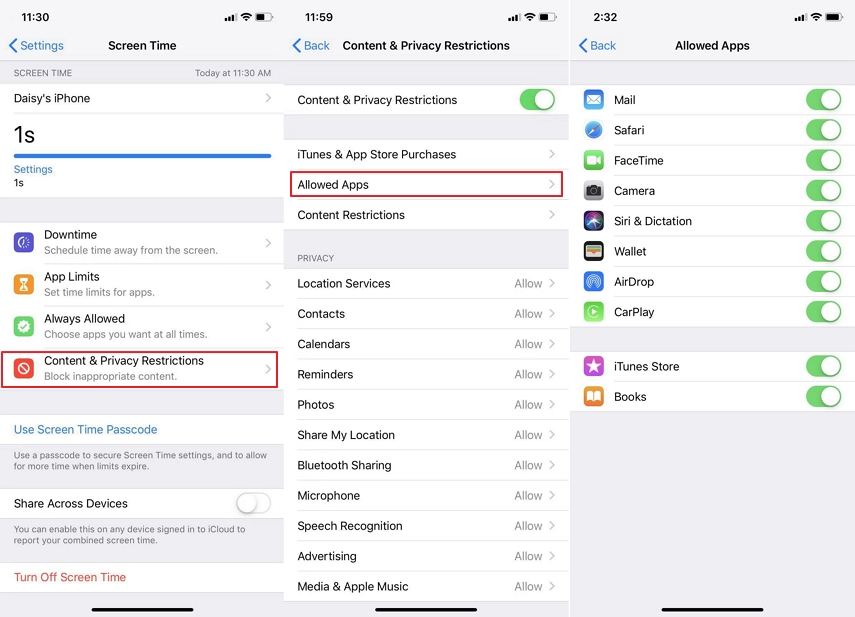
Part 4: How to Fix iOS 17 CarPlay SharePlay Not Working [100 % Work]
If you’ve tried the basic fixes mentioned above but are still experiencing issues with iOS 17 CarPlay SharePlay not working, it’s time for a level up. With Tenorshare ReiBoot - Standard Repair, you can get your CarPlay SharePlay working again.
TenorshareReiBoot - Standard Repair is a reliable, safe, and easy-to-use software designed to solve all your iOS related problems. Here’s how to install and use Tenorshare ReiBoot in a few simple steps.
-
Download and install Tenorshare ReiBoot on your PC or Mac. Connect your iPhone with the computer using a thunderbolt cable. Click on Standard Repair after the program launches.

-
Once Tenorshare ReiBoot has detected your iPhone, continue to download the latest firmware package by clicking ‘Download’. Wait for the firmware package to download.

-
Choose Standard Repair. Read the instructions to get an idea about the requirements of the tool.

-
Wait for the progress bar to finish. You’ll see a confirmation message once it’s done. Click Done when standard repair is completed.

Part 5: How to Turn Off SharePlay on iOS 17
To end CarPlay SharePlay for passengers, tap on the SharePlay icon, and then on “Leave”. In case you find SharePlay notifications annoying and want to disable it, follow these steps.
- Go to Settings. Scroll down and tap on FaceTime.
- Turn off the toggle next to SharePlay (it will turn grey when it's turned off). Your SharePlay has been turned off.

Disabling this will prevent SharePlay from automatically launching during FaceTime calls. You can enable this feature again by toggling on the SharePlay option.
FAQs about iOS 17 CarPlay SharePlay
Q1: Will CarPlay SharePlay work with Spotify?
CarPlay SharePlay works with Apple Music. However, SharePlay can support some third-party music apps like Spotify.
Q2: Is iOS 17 compatible with Apple CarPlay?
Yes, iOS 17 is fully compatible with CarPlay as long as your car supports the latest version.
Q3: Do you need iOS 17 for SharePlay?
SharePlay works on iOS 15 or later. However in iOS 17, you get to enjoy SharePlay with CarPlay, along with some cool new features.
Conclusion
Now that we’ve told you everything you needed to know about CarPlay SharePlay, you can fix all the problems associated with it. The easy fixes mentioned in this article will most likely solve Apple Music SharePlay not working in iOS 17. If they don’t, try Tenorshare ReiBoot for a hassle-free repair, saving you a lot of time and headache.
- Downgrade iOS 26 to iOS 18 ;
- Fix iPhone won't restore in recovery mode, my iPhone is stuck on the Apple Logo,iPhone black screen of death, iOS downgrade stuck, iPhone update stuck, etc.
- Support all iPhone models and the latest iOS 26 and earlier.
Speak Your Mind
Leave a Comment
Create your review for Tenorshare articles














