4uKey - One-Click Easy iPhone/iPad Unlocker
Unlock Screen Lock/Apple ID/MDM/Screen Time Passcode Instantly
Easy iPhone/iPad Unlocker
Unlock iPhone Passcode Instantly
When it comes to resetting your iPhone, forgetting your Apple ID password can be a frustrating obstacle. Whether you're preparing to sell your iPhone or have bought a used one on a budget, not having access to your Apple ID password shouldn't stop you from performing a iphone factory reset.
So is it possible to reset iPhone without Apple ID and password? Certainly! In this guide, we'll explore several tested methods of how to factory reset iPhone without Apple ID password.
Download 4uKey for free, and quickly factory rest iPhone with simple clicks. No passcode, Apple ID or tech skills required!
How to factory reset your iPhone without the Apple ID password? Tenorshare 4uKey is the ultimate solution. It helps you bypasses Apple ID requirements, making it easy to factory reset iphone without itunes or password.
Compatible with the latest iPhone models and iOS versions, 4uKey ensures a smooth and efficient process, allowing you to regain control of your device with just a few clicks.
What make 4uKey stand out is that it not only simplifies the process of factory resetting iPhones without needing an Apple ID, but also tackles a range of other challenges. Whether you need to remove screen locks, MDM profiles, activation locks, or time screen locks, 4uKey offers a seamless solution.
Here is how I tested it:
Test environment:
First download and install 4uKey on the computer for free, launch the program and select Remove Apple ID to start the process.

Connect the iPhone to the software, then tap on Start Remove button.

When Find My iPhone is disabled on iPhone, 4uKey will start to remove Apple ID/Apple Account immediately.
When Find My iPhone is on, we need to set up the screen lock passcode and enable the Two-Factor Authentication.
Then download the latest firmware package. After this, the passcode removal and factory reset process will start.


Finally, the iPhone will be successfully reset. Use the screen lock passcode to activate the iPhone and complete setup.

When Apple ID/Apple Account is signed in on the locked iPhone, how to factory reset locked iPhone without Apple ID or iTunes? You can check and try the "Unlock iOS Screen" function of Tenorshare 4uKey to remove the forgotten screen passcode.
Other proven ways of how to factory reset an iPhone without password is using iTunes. It is helpful to reset your iPhone to factory settings without Apple ID/Apple Account. The requirement is that you haven't enabled "Find My iPhone" option. If you cannot turn off Find My iPhone, you still have to enter Apple ID and password to open your iPhone again after factory reset.
Important Tips: The computer you use, must has been authorized before. If not, you need to use your Apple ID and password to authorize it first. Try Tenorshare 4uKey above to reset without any restrictions!
Here is how I tested it:
Test environment:
Click on Retore iPhone to restore iPhone to factory settings without Apple ID/Apple Account.

But sometimes things are not such easy. iTunes may not detect your iPhone, so you need to turn off your device and put it into recovery mode.
For iPhone 6s and earlier: Press and hold both the Home and the Sleep/Wake buttons at the same time until you see the recovery-mode screen.

Feel a bit complicated? You can try Tenorshare ReiBoot to help you enter iOS device into Recovery mode with just one click. What's more? This function is completely free.
Next, iTunes will detect your iPhone in recovery mode and you can click Restore button to factory reset iPhone.
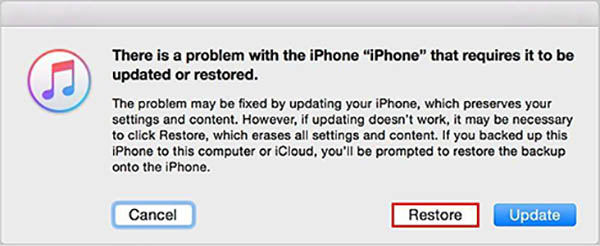
You may wonder it is not possible to erase iPhone without Apple ID/Apple Account password in Settings at the beginning, how can it work now? Well, there is a situation where you can erase all contents and settings without entering Apple ID password, which is that Find My iPhone has been turned off. You only need to enter the screen passcode.
Key TakeAways:
Tap on Continue, and enter the screen passcode. Screen time passcode is needed if you have set one; Apple ID password is needed if Find My iPhone is enabled.
Select to take an iCloud backup or not. Then tap on Erase iPhone and your iPhone will be reset and restart as a new device.

Obviously, if Find My iPhone is enabled, the best method is to use Tenorshare 4uKey, reset Apple ID password or contact Apple for help. But the last two methods require additional conditions.
If you have forgotten your Apple ID password but want to reset your iPhone, you can try resetting your password and set a new one. To reset your Apple ID password, you'll need the following information:
Once you have these, you can reset your password using any of the following methods:
If you don't have access to a trusted device or phone number, you'll need to go through the account recovery process, which can take a few days. To reset your iPhone immediately, you can try Tenorshare 4uKey.
If you can't reset your iPhone because you don't have the Apple ID, contacting Apple Support is a reliable solution. However, you'll need to prove that you own the device. Here’s how:
Apple won't assist if the iPhone is reported lost or stolen. Also, the verification may take some time, so be patient. If you cannot find the proof of purchase, Tenorshare 4uKey can help you reset iPhone without any restrictions.
As it is a little complicated to factory reset iPhone without Apple ID/Apple Account password, you may want to know which one is the best, here we will compare them:
After resetting your iPhone, you might find yourself stuck on the Activation Lock screen. This happens when the device is linked to an Apple ID, and you don't have the password to bypass it. But don't worry - Tenorshare 4uKey can also help you out.
4uKey allows you to reset your iPhone, as well as bypass Activation Lock after reset, without Apple ID and password. The process is simple, and you don’t need any technical skills.
You can reset your iPhone without the Apple ID password using Recovery Mode. Follow these steps:
(Note: Steps may vary slightly depending on your iPhone model.)
To remove a previous owner's Apple ID from your iPhone, follow these steps:
These steps will help you reset your iPhone or remove a previous owner’s Apple ID, ensuring smooth operation and personalization of your device.
If you have forgotten your iPhone passcode, here are the steps you can follow to regain access to your device:
Use iTunes (or Finder on macOS Catalina and later):Now you have a clear idea about how to factory reset iPhone without Apple ID/Apple Account password. The way of using iTunes would be a challenge for those who are not familiar with it and who haved enabled Find My iPhone. You can use Tenorshare 4uKey instead to reset iPhone or iPad without Apple ID and passcode.
then write your review
Leave a Comment
Create your review for Tenorshare articles

Easily Unlock iPhone passcode/Apple ID/iCloud Activation Lock/MDM
100% successful unlock
By Jenefey Aaron
2025-12-19 / iPhone Fix