How to Reset Disabled iPhone without iTunes
“How to reset iPhone when disabled” is asked by many iPhone users. Whether you are selling the iPhone or it shows some glitch and does not respond, a factory reset often resolves the issue. But, the problem is that you do not have a computer at hand or iTunes does not work to carry out the process.
How to reset disabled iPhone without iTunes? Here, we have picked up the most effective solution for disabled iPhone resetting. You will be able to factory reset your iPhone seamlessly!
- Part 1: Can You Use iTunes to Reset Disabled iPhone
- Part 2: How to Reset Disabled iPhone without iTunes [One Click]
Part 1: Can You Use iTunes to Reset Disabled iPhone
Well, iTunes can help you reset your disabled iPhone. There are 2 situations. One is when you have synched with iTunes and iTunes can detect your iPhone directly, and the other is when you haven't synced it.
1. iPhone has been synced to iTunes
- Launch iTunes and update it to the latest version.
- Connect your iPhone through a lightning cable with the computer.
Click on 'Restore iPhone' under 'Summary' tab and click on 'Restore' for confirmation.

- iTunes will wipe off your device and install the latest iOS. Your iPhone shall get unlocked without passcode. Set it up again as a new one after restarting it.
2. iPhone has never been synced to iTunes
Launch iTunes and connect your iPhone to the computer. Now, you need to perform the following steps on enter your iPhone into recovery mode if iTunes cannot detect your iPhone.
- iPhone 6S or earlier – Hold the 'Home' and 'Sleep/Wake' buttons until 'Connect to iTunes' appear on your iPhone screen.
- iPhone 7 series – Press and hold the 'Sleep/Wake' and 'Volume Down' buttons until you see 'Connect to iTunes' screen.
iPhone 8 and later – Quickly press and release the 'Volume Up' button and repeat the same with the 'Volume Down' button. Now, hold down the 'Sleep/Wake' button until the 'Connect to iTunes' screen appears.

You'll now see a pop-up message saying "iTunes has detected an iPhone in recovery mode". Select 'OK' followed by 'Restore' option and confirm your actions. Set up your iPhone once restore is over.
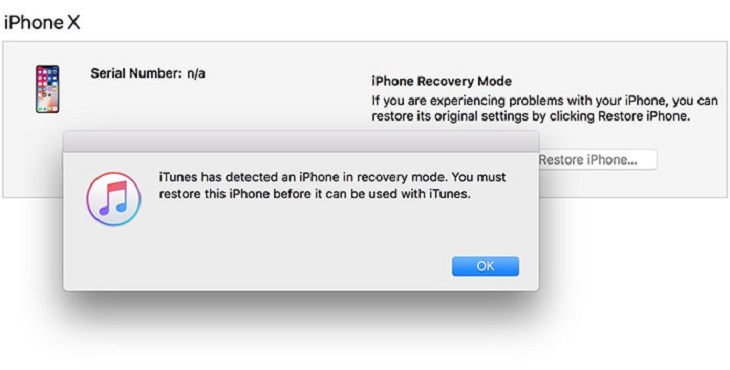
Part 2: How to Reset Disabled iPhone without iTunes [One Click]
The above methods are applicable with iTunes. However, in cases where iTunes is not accessible, Tenorshare 4uKey presents a more viable solution. This tool proves highly effective for disabled and unavailable iPhone of which you are locked out. It bypasses iPhone lock screen very easily, whether it's a Face ID, 4 to 6- digit passcode, or a Touch ID. It is compatible with the latest iOS versions and empowers you to factory reset disabled iPhone without passcode.
The following guide outlines a step-by-step process to reset a disabled iPhone without iTunes.
Download and install Tenorshare 4uKey on your computer. Then run it and click on Start.

Now get an authorized USB cable and connect your iPhone to the PC. Allow the software to detect your disabled iPhone and then press the Next button.

Click on the Download button to get the latest iOS firmware.

After downloading the firmware, click on Start Remove to remove the passcode and reset your disabled iPhone.

Your iPhone will restart as new. You have to set up it again. To restore your iPhone data, you can use iCloud or iTunes backup.

Conclusion
Coming to the end of this topic, you now have idea about how to reset disabled iPhone without iTunes, no matter you are using iPhone 15/14/13/12/11/X and older iPhones, or even iPads. And we recommend that you do it by yourself using the most effective tool available i.e. Tenorshare 4uKey. It is the perfect iPhone unlocker to work with when you have no technical knowledge and want the most convenient way to reset your disabled iPhone.
- Unlock iPhone without Passcode instantly
- Remove iCloud activation lock without password/Apple ID/previous owner
- Remove Apple ID or iCloud account on iPhone/iPad without password
- Bypass MDM Screen from iPhone/iPad
- Remove screen time passcode in 3 simple steps
- Fix disabled iPhone/iPad without iTunes or iCloud
- Find and view stored passwords on iPhone and iPad
Speak Your Mind
Leave a Comment
Create your review for Tenorshare articles

4uKey iPhone Unlocker
Easily Unlock iPhone passcode/Apple ID/iCloud Activation Lock/MDM
100% successful unlock















