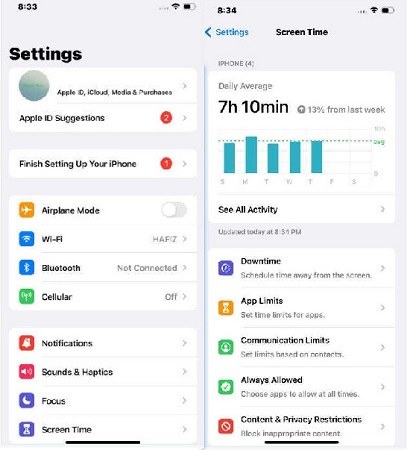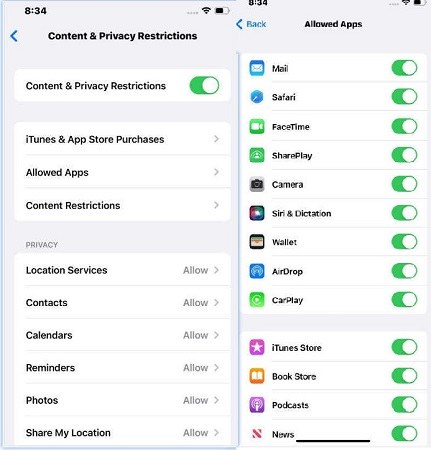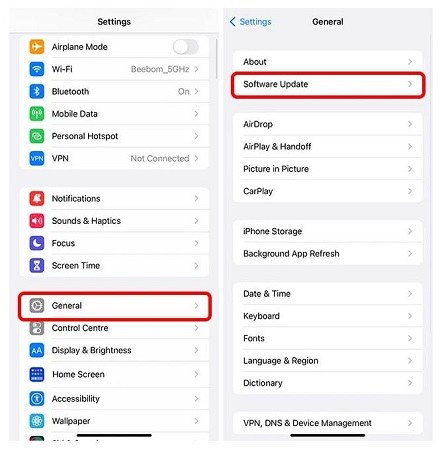Fix Brand-New iPhone 17CarPlay Not Working [Expert Tips]
Experiencing problems with your iPhone17 not connecting to CarPlay? There have been multiple reports of CarPlay failure with iPhone17. This is why we have come up with a solution. This comprehensive guide will walk you through the top 7 fixes to get CarPlay working smoothly on your iPhone17, including the Plus, Pro and Pro Max.
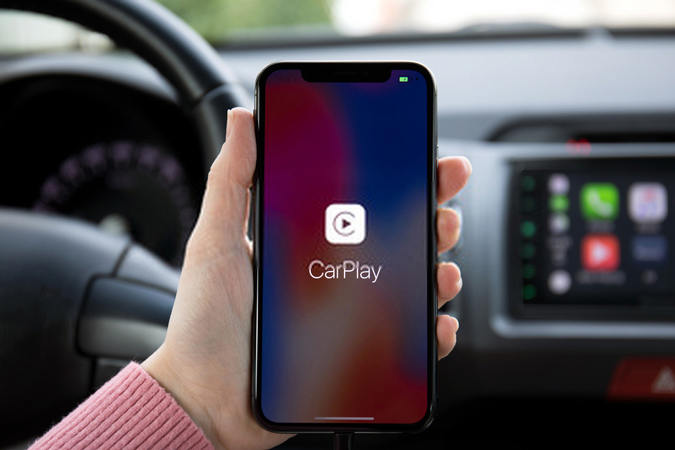
- Part 1: Why Won't My iPhone17(Pro/Pro Max) Connect to CarPlay?
- Part 2: Top 7 Fixes| How to Fix iPhone17(Pro/Pro Max) CarPlay Not Working
- Part 3: How to iPhone17 CarPlay Not Working Safely [Money-Saving Tips]
Part 1: Why Won't My iPhone17(Pro/Pro Max) Connect to CarPlay?
There is not a single reason behind your iPhone17, iPhone17 pro max, or iPhone17 pro CarPlay not working. Here are some of the common reasons that might be making your iPhone17 CarPlay not working.
1. Connection problems: When your iPhone can’t make a proper connection with your car, it might hinder the functioning of CarPlay. The reasons behind this connection failure includes loose or damaged cables or faulty USB ports. Another reason could be Bluetooth failure, so make sure your Bluetooth is turned on.
2. Software Issues: One of the most common issues is outdated software. Just like our phones and computers, the software in our cars needs regular updates too. If your iPhone is running the latest version of iOS but your car's infotainment system hasn't received its updates, then CarPlay may not work properly.
3. Compatibility issues: There may be some sort of compatibility issue between your iPhone17 model and your car's system. Sometimes new iPhone versions need the car's software to also be updated in order to support all of the iPhone's features.
4. Dust and debris in port: The lighting port on your iPhone where you plug in the cable could be dusty or dirty. Small debris in the port may be preventing a solid connection. Try cleaning it out with compressed air or a soft brush.
5. iPhone restrictions: Restrictions or parental controls placed on your iPhone could unintentionally block CarPlay. It's worth checking your settings to make sure nothing is preventing CarPlay from launching.
6. Damaged Cable: It's also possible that the cable you're using to connect your iPhone to the car is damaged or worn out. CarPlay requires a lightning cable in good condition to transfer data between your phone and car. Over time, from frequent bending and plugging/unplugging, cables can become loose or corroded inside.
7. Other devices interfering: Interference from other devices could disrupt the connection. Make sure to not have multiple phones or tablets paired at once, as this can cause connectivity drops.
Part 2: Top 7 Fixes| How to Fix iPhone17(Pro/Pro Max) CarPlay Not Working
Let’s look at the top 7 ways to fix your iPhone17, iPhone17, or iPhone17 pro max CarPlay not working.
- Fix 1: Check CarPlay Settings
- Fix 2: Restart iPhone or Car's Information System
- Fix 3: Check Connections
- Fix 4: Check for Damaged Cables or Ports
- Fix 5: Check Restrictions on iPhone
- Fix 6: Reset Network Settings
- Fix 7: Update iOS and CarPlay Software
Fix 1: Check CarPlay Settings
The first thing you should check when CarPlay stops working is your iPhone's CarPlay settings. This is usually one of the simplest fixes. Here’s what you need to do:
- Go to Settings > General > CarPlay.
- Make sure the CarPlay toggle here is switched to the GREEN/ON position.
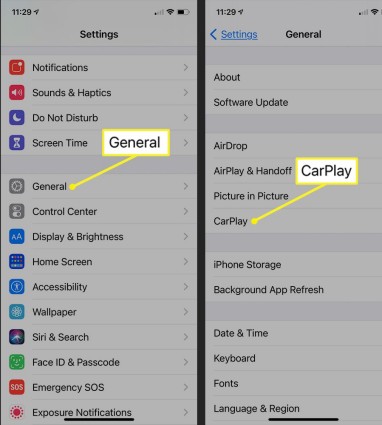
If it's grayed out or set to OFF, then CarPlay won't be able to launch in your car. Make sure to flip this switch so the connection between your iPhone and car's display can be made.
While you're in the CarPlay settings section, also take a look at the list of vehicles shown. Your car should be listed if it has ever previously connected. If not, you may need to go through the initial setup process again.
Check for any messages at the top of the CarPlay settings page as well. Sometimes an error message will appear explaining the reason behind your iPhone17 CarPlay not working.
Fix 2: Restart iPhone or Car's Information System
If the CarPlay settings look fine but it's still not working, the next step is a simple restart. To restart your iPhone17:
- Press and hold the Side button and one of the volume buttons until the power-off slider appears.
- Drag the slider to turn off your iPhone.
- After 30 seconds, press and hold the Side button again to turn your iPhone back on.
Fix 3: Check Connections
Even if all settings look correct, a loose or dirty connection can disrupt CarPlay. Carefully inspect the cable and connection ports.
First, make sure you're using the official Apple Lightning to USB cable that came with your iPhone17. These are designed and certified for CarPlay compatibility.
If you are facing the problem of your iPhone17 CarPlay not working when plugged in, gently wiggle the cable plugged into both your iPhone and car as you try to launch CarPlay again.
Examine the Lightning port on your iPhone where the cable plugs in. Use compressed air or a soft brush to clear out any dirt or pocket lint inside. Debris can prevent a solid connection.
Fix 4: Check for Damaged Cables or Ports
Another reason behind your iPhone17 CarPlay not working is a damaged cable or port. Cables bend at the connection points over time. Look closely for any kinks or cracks in the plastic casing near the plugs. Also check the cable and the USB port for internal damage.
Fix 5: Check Restrictions on iPhone
It's possible that restrictions or parental controls placed on your iPhone17 could unintentionally block CarPlay access.
-
Go to Settings > Screen Time on your iPhone17.

-
Tap "Content & Privacy Restrictions" to see the controls. Scroll down and tap "Allowed Apps".

- Check that Apple CarPlay is included in the allowed apps list. If it’s not, toggle it on.
Fix 6: Reset Network Settings
If connection issues persist, resetting your iPhone's network settings may help with fixing iPhone17 CarPlay not working. Here’s what you need to do:
- Go to Settings > General > Transfer or Reset.
- Tap on Reset > Reset Network Settings.

Your iPhone will ask for your passcode, enter that, and then tap Reset Network Settings again.
This will take a moment to complete. Once finished, your iPhone will have "forgotten" all stored network information. Rejoin your home and car's WiFi networks if needed. You may be asked to enter passwords again.
Fix 7: Update iOS and CarPlay Software
If all else fails, making sure your iPhone and car have the latest software can help with iPhone17 CarPlay not working after update. Updates often include fixes:
-
Go to Settings > General > Software Update.

- Install any pending iOS updates, tap "Download and Install." Latest version helps ensure CarPlay compatibility.
- Once the iPhone is updated, check your car's infotainment system for available upgrades.
Part 3: How to iPhone17 CarPlay Not Working Safely [Money-Saving Tips]
In case your iPhone17 CarPlay is still not working, don’t tire yourself out, and try an easy, reliable, and economic way to resolve this issue. Tenorshare ReiBoot is the best option when it comes to resolving your iPhone problems.
Tenorshare ReiBoot is a powerful and reliable iOS repair tool that can fix a wide range of iOS issues, including iPhone17 CarPlay not working problems. It's worth a try before spending money on repairs!
Here are the simple steps you need to follow to use Tenorshare ReiBoot - Standard Repair.
-
Download and install Tenorshare ReiBoot on your computer (PC or Mac). Connect your iPhone with the computer via thunderbolt cable. Once the program launches, click on Start Repair.

-
Once your device is detected by Tenorshare ReiBoot, you can continue to download the latest firmware package by clicking the Download button. Wait until the firmware gets downloaded.

-
Choose Standard Repair. Also, read the instructions below to get an idea about the requirements of the tool.

-
Wait until the progress bar gets finished. You’ll see a confirmation message once it’s done. Click Done when it's completed.

Conclusion
If your iPhone17 has stopped connecting to your car's display through CarPlay, don't panic. More often than not, it's an easy fix. We've covered 7 potential causes for the problem and provided detailed instructions on how to test each one.
Moreover, you can save yourself a costly trip to the repair shop with the fixes mentioned. And remember to only work on your iPhone safely when parked until CarPlay is functioning again.
- Downgrade iOS 26 to iOS 18 ;
- Fix iPhone won't restore in recovery mode, my iPhone is stuck on the Apple Logo,iPhone black screen of death, iOS downgrade stuck, iPhone update stuck, etc.
- Support all iPhone models and the latest iOS 26 and earlier.
Speak Your Mind
Leave a Comment
Create your review for Tenorshare articles