Top 3 Ways to Fix Contacts Freezing or Locking in iOS 26
When you want to look for someone's phone number, you have to browse the entire contacts list, but with the Contacts Search function, a nice and timesaving shortcut, can help you find the contact immediately and accurately. But, some users have reported that they have met a contact app freezing issue on iPhone during a contact search. If you are experiencing issues with your Contacts application, this article explains what to do when Contact search is not working properly on iPhone running iOS 26 or ealier.
1. Fix Contact Search Freezing by Hard Resetting
Normally, the first thing came to your mind when you are encountering the iPhone contacts search freezing or hanging issue is hard restart your device. Follow the steps to force restart an iPhone.
- On an iPhone 8 or later: Press and quickly release the Volume Up and Volume Down button. And then press and hold the Side button until you see the Apple logo.
- On an iPhone 7/7 Plus: Press and hold both the Side and Volume Down buttons for at least 10 seconds, until you see the Apple logo.
- On an iPhone 6s and earlier, iPad, or iPod touch: Press and hold both the Home and the Power/Sleep buttons for at least 10 seconds, until you see the Apple logo.

After that, Launch the Contacts app, tap Groups, uncheck all contacts and re-check and tap Done.
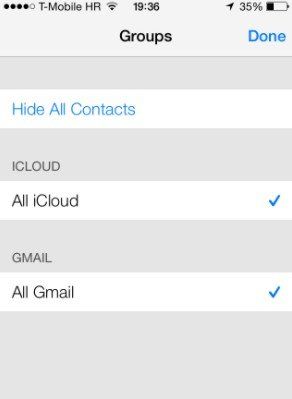
Once done, Close the Contacts app and restart it. To do this, double press the home button quickly, swipe up on the Contacts app's preview to close it. Then relaunch it.
2. Troubleshoot Contact Search Hanging by Turning on/off Contacts
The way 1 is not always workable, but no worries, you still have an alternative option, below is how it works:
To get started, we recommend you to back up your iPhone to iCloud including contacts.
Then tap on Settings > Contacts > Accounts.
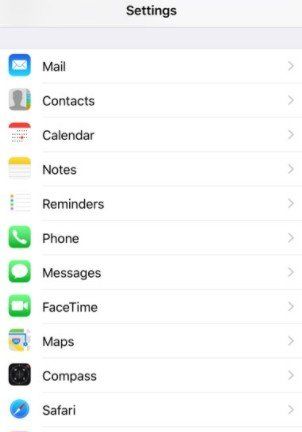
Next, you will see your accounts here. Tap on iCloud. Then scroll down and switch OFF Contacts. It will say Keep on my iPhone or Delete from my iPhone, simply choose Delete from my iPhone.
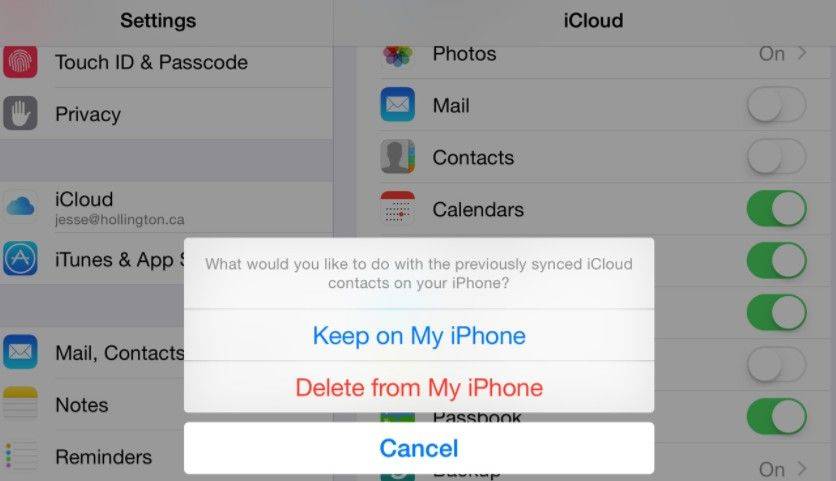
Next step is to re-enable the Contacts to ON here.If it says Merge contacts, Confirm and proceed.
Restart your phone and try
3. Fix Contact Search Not Working in iOS 26 With Tenorshare ReiBoot
If nothing of above help, then the problem might lie with its operating system, then you can try to put your device into/out of recovery mode with Tenorshare ReiBoot to get the contact search not working issue fixed.
Tenorshare ReiBoot is a powerful program focus on fixing all iOS problems, including app stuck/hanging , black death of screen , boot loop and so on.
Now let's take a look at how it works. First of all, please download and install Tenorshare ReiBoot on your computer and launch it one installation done.
Step 1: After you've launched Tenorshare ReiBoot, connect your iOS device to your computer.
Step 2: When your device is detected by Tenorshare ReiBoot, click the button "Enter Recovery Mode" to put device into Recovery mode.
Step 3: Once the Exit Recovery Mode button is highlighted, hit it and wait your device out of recovery mode. After your contact search function will be back to normal.

Note: If enter & exit recovery mode does not repair the Contacts app not working problem, I suggest you to repair iPhone system to througly fix this issue. Click "Repair Operating System" feature and download mataching firmware package to repair iPhone system without data loss.

Hopefully these methods work for fixing iOS 26 Contacts Search Freezing on iPhone/iPad. ReiBoot is top recommended as it has been rated as the best iOS system recovery software that supports to fix 150+ iOS problems.
- Downgrade iOS 26 to iOS 18 ;
- Fix iPhone won't restore in recovery mode, my iPhone is stuck on the Apple Logo,iPhone black screen of death, iOS downgrade stuck, iPhone update stuck, etc.
- Support all iPhone models and the latest iOS 26 and earlier.
Speak Your Mind
Leave a Comment
Create your review for Tenorshare articles










