Screenshot Not Working on iPhone 12/11? 5 Ways to Solve
"After update to iOS 17/18 and the screenshot isn't working properly. When I press the volume up and power button together, it gives no response."
"I noticed screenshot stopped working on my iPhone 12/11/XR when in low battery. Any suggestions to work around?"
Screenshot is something we might do everyday, however, it won't be pleasant to find you can't take screenshots on iPhone 12/11/X. Bugs like this can happen without particular reasons. If you are happen to have the same issue, read on to find 5 methods to solve iPhone 12/11/XR screenshot not working or no response.
Way 1: Charge Your iPhone 12/11/XR
From what we have found, the new screenshot on iOS 17/18 unresponsive problem sometimes occur when your iPhone 12/11/XR is in low battery. If it's the case, connect your iPhone 12/11/X with a charger and wait for while to see whether you can take a screenshot by pressing Volume up and Side button at the same time.
Way 2: Force Restart to Fix Screenshot No Responding
The temporary app conflicts can also lead to iPhone 12/11/XR screenshot doesn't work. To fix it, you can perform a force restart to clean caches and refresh the system.
- 1. Quickly press the volume up button and release
- 2. Quickly press the volume down button and release
- 3. Keep hold the side button until you see the Apple logo

Way 3: Use Assistive Touch to Screenshot iPhone 12/11/XR Instead
If iPhone 12/11/X cannot take screenshots or receive no response by pressing buttons, there are actually other feasible ways to capture screen on iPhone 12/11/X. One of them is to use Assistive Touch.
By default, you can tap the Assistive Touch from Home screen and select Device > More > Screenshot like blow.
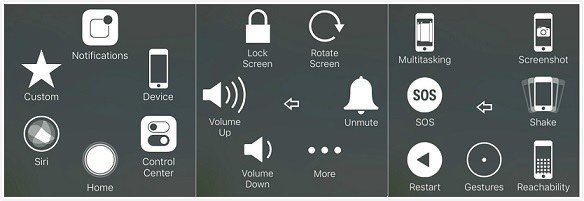
To make things easier, you can also define Screenshot shortcut in Setting. Go to Settings > General > Accessibility > Assistive Touch > Customize Top Level Menu. Change seldom-used icon to Screenshot so that you can directly access it.
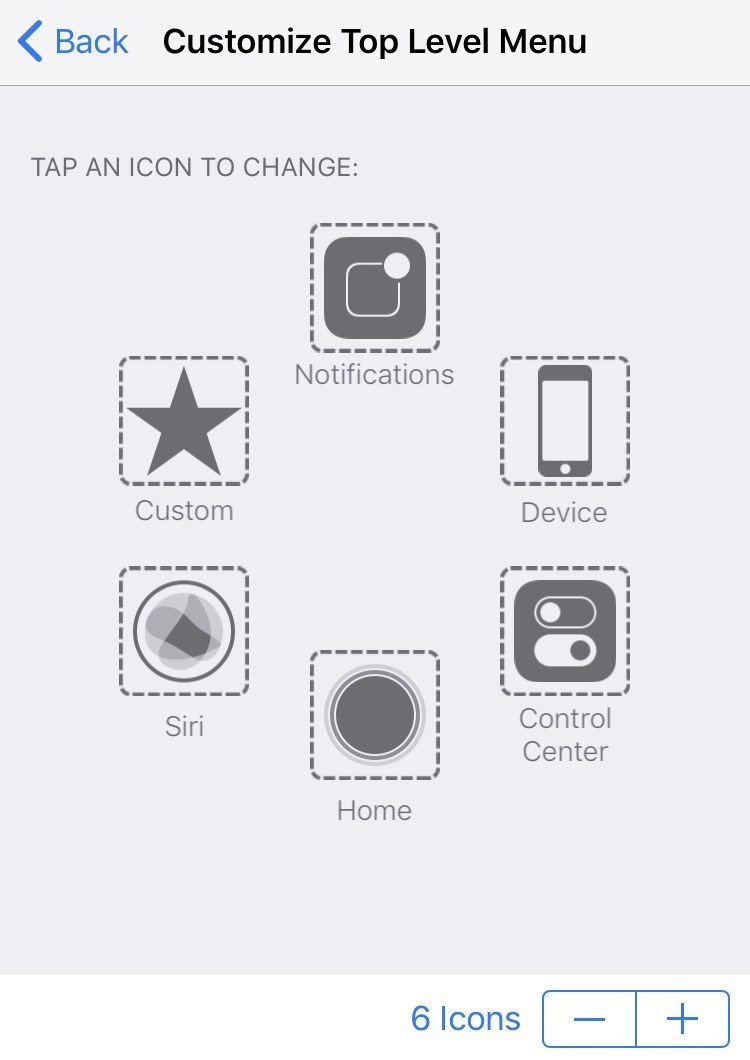
Way 4: Enable 3D Touch to Take Screenshots on iPhone 12/11/XR
Alternatively, you can also use 3D Touch when iPhone 12/11/XR screen capture doesn't work. Still head to Settings > General > Accessibility > 3D Touch, select Screenshot from the list and exit Settings. Now you can long press the Assistive Touch icon to simply do a screenshot on iPhone 12/11/X.
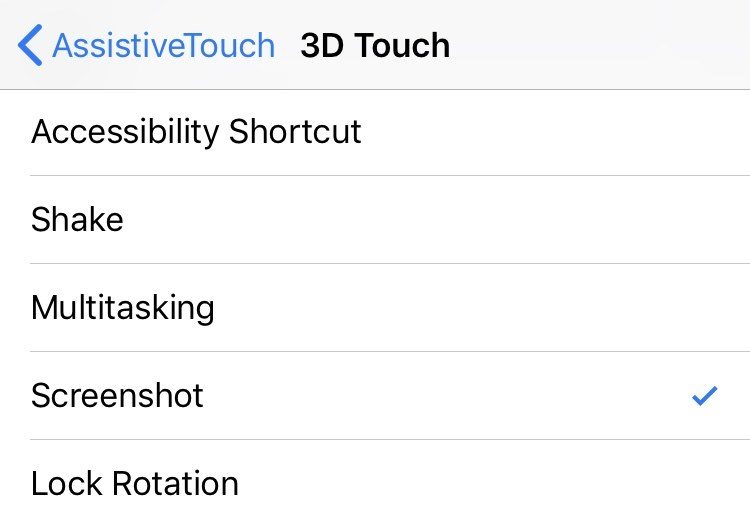
Also Read:
How to Get iPhone 12/11/X out of Recovery Mode
How to Reset iPhone 12/11/X to Factory Settings
Way 5: Repair iOS System to Fix iPhone 12/11/X Screenshot Not Working
However, if it's the iOS software glitches that cause your iPhone 12/11/XR screenshot not functioning properly, above mentioned tips and tricks won't fundamentally solve the screenshot bug, then you should consider giving your iPhone 12/11/X a full repair. As recommendation, iPhone System Recovery Software ReiBoot is a good choice as it won' erase your iPhone 12/11/X.


- 1. Connect your iPhone 12/11/X with Tenorshare ReiBoot and select Fix All iOS Stuck.
- 2. Follow the instructions to download IPSW file online to replace the corrupted iOS firmware.
- 3. Run system repairing process when the IPSW file is ready. After that your iPhone 12/11/X will reboot without having problems with Screenshot function.

There you have learned 5 ways to fix iOS 17/18 iPhone 12/11/XR screenshot unresponsive or not working errors. Don't hesitate to share it if this post helpful.


Speak Your Mind
Leave a Comment
Create your review for Tenorshare articles





