[Step by Step Guide] How to Unpair Apple Watch
If you want to upgrade, sell, or fix issues in your Apple Watch, you have to back it up after unpairing it from your iPhone. The various features of the Apple Watch make it the best wearable device for any iPhone user. Here, we will tell you how to unpair Apple Watch with or without your iPhone. We will also look at the best way to fix issues in your iPhone paired Apple Watch.
Before you try any of the methods in this article, do remember that when you unpair an Apple Watch, it returns to its factory settings. Keep your Apple Watch close to your iPhone when unpairing it if you don't want to lose your data.
If you are having a problem unpairing your Apple Watch because you don't have your phone or you don't know its passcode, follow the below steps.
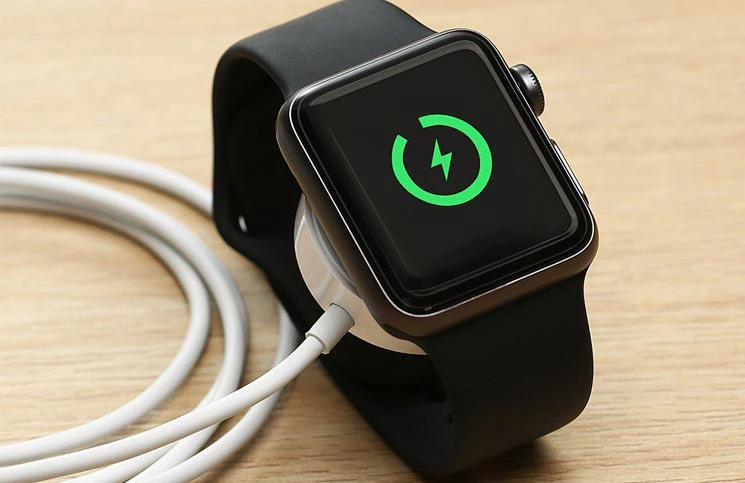
- Part 1: How to Unpair Apple Watch from iPhone
- Part 2: How to Unpair Apple Watch without Phone
- Part 3: How to Unpair Apple Watch without Your Passcode
- Part 4: The Best Trouble-free Shortcut Fixer You Should Try
- FAQs
Part 1: How to Unpair Apple Watch from iPhone
If you have your iPhone and know its passcode, you can easily unpair your Apple Watch. When you unpair your smartwatch with this method, make sure to keep the watch and your iPhone close to each other. Here is how to unpair Apple Watch from your iPhone.
- Apple instructs you to remove the Transit cards you stored in your Apple Watch before you disconnect or unpair it with your phone. You can easily do that when you open the Watch app on your phone. Navigate to "Watch App > Wallet & Pay > Transit cards."
- Now, in the "Watch App", select the "My Watch" tab and tap on the "All Watches" option at the top-left corner. Tap on the "i” option next to the watch you want to unpair.
- Select the “Unpair Apple Watch” option and confirm when you see when you get the “lose all data” option.
- Now, the system will ask for your Apple id and password. Enter the required information and proceed.
The unpairing will take a few minutes because your iPhone will back up your Apple Watch data. After you unpair your Apple Watch, it restores its factory settings, and you can pair it to a new account or new device.

Part 2: How to Unpair Apple Watch without Phone
If you want to unpair your Apple Watch, but you don't have your iPhone with you, use this method. Do remember that you will erase all your data because there will be no fresh backup. These are the steps on how to unpair Apple Watch without a phone.
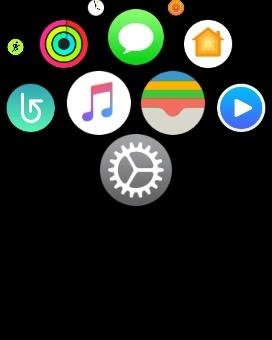
1. Open "Settings" on your Apple Watch and select the “General” tab.
2. Select the “Reset” option and tap on “Erase all Content and Settings.”
3. If your watch is password protected, you will need to enter your password in the next prompt.
4. Next, swipe down to reach the "Erase All" option. Tap on it to proceed with the unpairing. If you have a cellular watch, you will use the "Erase All & Keep Plain" option. Don’t forget to remove the Apple Watch from your phone when you get the chance.
Part 3: How to Unpair Apple Watch without Your Passcode
Here is how to unpair Apple Watch if you don't remember your passcode. Although this method will unpair your Apple Watch, you will not get a data backup.
- Start charging your Apple Watch.
Press and hold the side button as you would do to open the power menu.

Now, press and hold the Digital crown until the system shows you the “Erase all Content and Settings” option.

- Tap on the “Reset” option to unpair your Apple Watch.
Part 4: The Best Trouble-free Shortcut Fixer You Should Try
If your iPhone connected to the Apple Watch is not working properly, you can easily fix any of its system-based issues with Tenorshare ReiBoot. Most people find problems with their iPhones as the apps keep crashing or the phone works slower. These problems can happen for various reasons, and the fastest way to fix them without losing your data is by using Tenorshare ReiBoot.
Follow these steps to fix your iPhone without data loss or jailbreak.
Download and install the tool on your PC. Connect your iPhone with a USB cable, and click on the "Start" option.

Select the “Standard Repair” tab if you want to fix your iPhone without data loss.

Download the “Firmware Package” and click on the “Start Standard Repair” option.

The repair will take a few minutes. After it is complete, you can check your iPhone to see if the problem is fixed or not.



After the repair is done, your iOS device will automatically reboot and all your data will not be deleted.
FAQs
1. How to Pair Apple Watch
You can pair the Apple Watch with your iPhone through various methods. The easiest way is to download and use the Apple Watch app on your iPhone. Power on your Apple Watch and select the start pairing option. Align your watch with your phone's camera and wait for it to pair. You can also do it manually with the "Pair Apple Watch Manually" option on your iPhone.
2. How Do I Unpair an Apple Watch Paired to Another Phone
If you know your Apple id and password, you can easily do it through the Apple Watch app from your iPhone. You can also do it without a passcode by resetting your Apple Watch manually using the "side button and Digital drown." If you don't have your iPhone, you can open settings on your Apple Watch and reset it from general settings to unpair it.
3. Does Unpairing an Apple Watch Reset It
Yes, unpairing your Apple Watch restores its factory settings. It also removes all the data from your watch after the phone automatically backs it up. Make sure to unpair your Apple Watch before you sell it or pair it with a new device.
Conclusion
Let’s conclude our guide on how to unpair Apple Watch here. You can unpair it from your iPhone if you don’t want to lose your Apple Watch data. If you don’t have your iPhone or you don’t know its passcode, you can unpair it by resetting the device from settings or through a hard reset. If the apps on your iPhone constantly crash, you can fix it with Tenorshare ReiBoot. ReiBoot enables users to solve all system-related issues on their iPhones without data loss.
- Downgrade iOS 26 to iOS 18 ;
- Fix iPhone won't restore in recovery mode, my iPhone is stuck on the Apple Logo,iPhone black screen of death, iOS downgrade stuck, iPhone update stuck, etc.
- Support all iPhone models and the latest iOS 26 and earlier.
Speak Your Mind
Leave a Comment
Create your review for Tenorshare articles



















