How to Restore Apple Watch from Backup
If you need to an ingenious way to backup data from your Apple Watch, all you need to do is pair it with your iPhone and your Apple Watch data will be automatically backed up on it. So is the case when you unpair your Apple Watch with your iPhone. Better still, data from your watch is bundled together with data from your iPhone as you back up the latter's data on iCloud. Watch data backed up on iTunes is encrypted. This article details a step by step method of how to go about restoring Apple Watch from a backup.
That said, like many of our iOS devices, we may, once in a while, need to restore Apple Watch from a previous back up. Backed up data is necessary after:
- Acquiring a new Apple Watch or replacing one.
- Forgetting or entering an incorrect passcode on both your watch and on you're the iPhone it was paired with.
The last reason will set you back since you'll have to clear all the data off your watch by setting it to its default factory settings.
Restore Your Apple Watch from Backup
Before learning how to restore Apple Watch from backup, it is important to learn the type of data it backs up in the first place. These include:
- Health and fitness data.
- App-specific data.
- The home screen's App layout.
- Dock, general and notification settings.
- General Settings.
- Time Zone.
- Photo Albums that are synced.
Your Apple Watch's Bluetooth settings, passcode and debit and credit cards used for Apple Pay are not backed up.

Now look at how to restore it form backup:
Step 1: Turn on your Apple Watch.
Step 2: Launch the Apple Watch App on your iPhone and start pairing by tapping on the Start Pairing button located at the bottom of your screen.
Step 3: Successful pairing will lead you to a screen displaying the same with two buttons at the bottom: "Restore from Backup" and "Set up as New Apple Watch". Select "Restore from Backup".
Step 4: The next screen should display a list of previous backups. Tap on your choice backup.
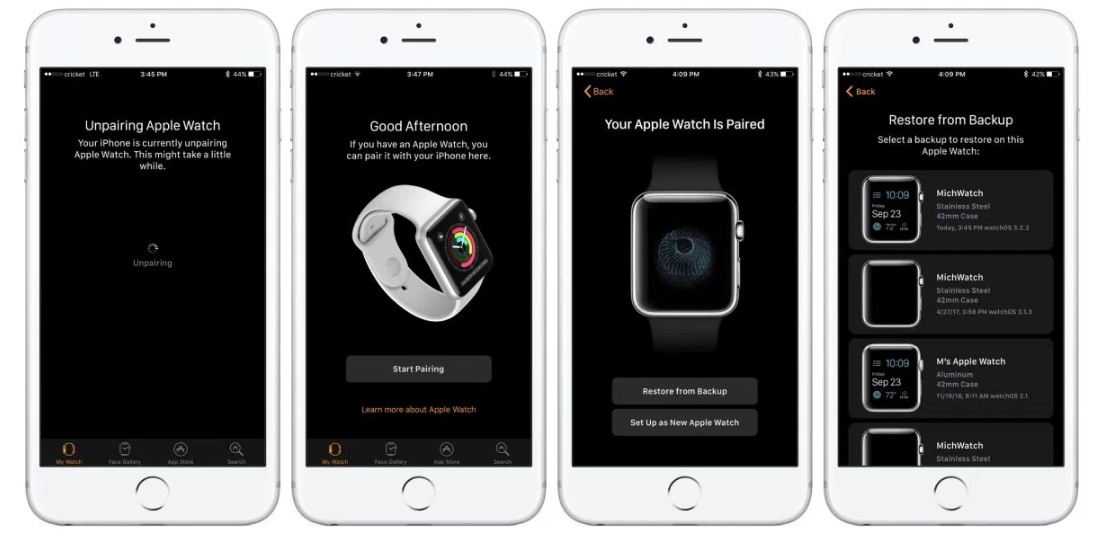
Step 5: Agree to the iTunes terms and conditions, sign in with Apple ID and turn any of the services listed- Siri, Diagnostics and Location Services.
Step 6: Choose a memorable passcode for you.
Restore apple watch from backup is now successfully completed. You can choose to have your Apple Watch automatically unlock when the iPhone you've paired it with is unlocked. Set up Apple Pay and wait for it to complete syncing. Your Apple Watch is now back to its form.
Extra Tips: Restore iPhone Data from Third-Party Software
Tenorshare iPhone Data Recovery is a great software solution that helps you restoring data from your iPhone. With its beautiful UI coupled with its simplicity makes it one of the best third-party software for restoring lost data on your iPhone: iCloud and iTunes backups notwithstanding. Recover data types such as messages, notes and their attachments, photos videos, calendar, call history, safari data and reminders. Data from non-native messaging apps such as WhatsApp, Messenger and Viber can also be restored.
Key Features:
- Compatible with all generations of iPhones after the 5s. Data from the iPad and iPod touch too can be retrieved by UltData.
- Resolve iOS issues such as system crashes and bugs.
- Swift scanning and data analysis timelines.
- Seamless integration with Apple native applications means you can restore data from your iTunes and iCloud backup and on your iOS device.
- File previews before restoring any data on your device saves you time.
- Compatible with iOS 13/12/11 and earlier.
- A 30-day money back guarantee accords you sufficient security.
Conclusion
If you can't pair your watch, try doing it manually. Ensure that airplane mode is turned off and that both Bluetooth and Wi-Fi are on. The brevity or longevity of the backup process depends on several factors Depending on several factors; the backup process may take a few minutes.
Speak Your Mind
Leave a Comment
Create your review for Tenorshare articles







