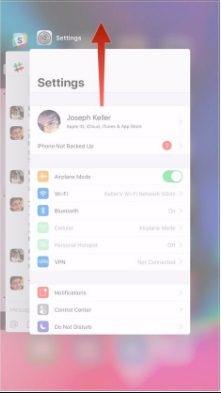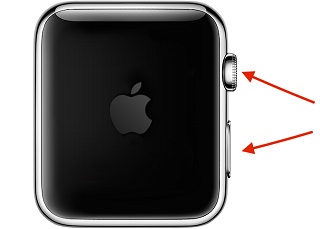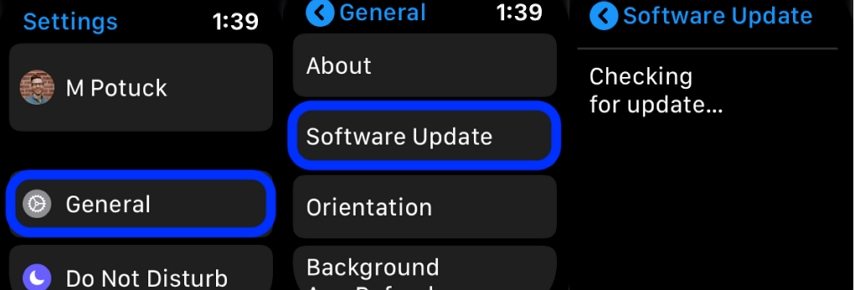[SOLVED] Apple Watch Unable to Verify Update
Apple devices are known for the smooth functioning of all the features. Even the updates on Apple devices like Apple watch occur without any kind of hiccups. However, recently several users have complained about the problem of Apple watch unable to verify update.
Without the latest software update, you would not be able to get rid of the software glitches, and you also cannot access the latest features on Apple watch. Does this problem seem familiar to you? Well, worry not! Any time your Apple Watch update gets stuck on verifying, you can refer to the solutions given in this article to help you.
- Part 1. Quick Fixes to Apple Watch Unable to Verify Update
- Part 2. Not Fixed? Try to Update Apple Watch with ReiBoot
Part 1. Quick Fixes to Apple Watch Unable to Verify Update
Some quick fixes to the problem of Apple watch unable to verify update are given below.
1. Check Your Network Connection
One of the first things you need to try when faced with such a problem is to check your network connection. Sometimes when there is poor network network connection, your Apple watch is unable to connect to online services to verify the update. You can check it on your Apple watch or check this on your phone by using a service that uses internet connection.
2. Force Quit and Restart Watch App
Another way to fix this problem is by force quitting and restarting the Apple watch app on your iPhone in the following way.
- On your home screen, swipe up from the bottom of the screen and hold your finger there.
- All the apps open on your iPhone would be seen here. Swipe right and left to look through the apps and locate Apple watch app.
- Once located, tap and hold on the window and swipe up to force quit the app.
Go to your home screen, look for the watch app, and launch it again.

Check if the problem persists after this.
3. Free up More Storage Space on iPhone and Apple Watch
This problem may also be arising due to unavailability of free storage space on your Apple watch or iPhone. To free up space on your Apple watch, follow the steps given below.
- Check for the videos and music you have installed on Apple watch and delete them.
- Check the available storage space by going to “Settings”, tapping on “General”, and then on “Usage”.
If there is still no storage space left, delete other apps and data from Apple watch and check again.

Once you have removed all the unwanted apps, files, and other data from your Apple watch, you can try to download the update again.
4. Force Restart your iPhone and Apple Watch
A simple force restart can resolve any minor glitch in your iPhone and Apple watch that may be causing the problem described above. Many of you may be aware of how to force restart your iPhone. However, you will also need to force restart your Apple watch. This can be done in the following way.
- Press the Digital Crown and side button on your watch and hold it for a minimum of 10 seconds.
Once you see the Apple logo, release both the buttons.

Force restart your Apple watch only as a last resort as it may lead to significant data loss when done unnecessarily.
5. Unpair and update your Apple Watch
Another workable way to resolve the problem of Apple watch update unable to verify is by unpairing your Apple watch in the following way and pairing it with another iPhone to perform the update.
- Open the watch app on your phone and tap on “My Watches”.
- Select “All Watches” and tap on the “i” icon in front of the watch that you wish to unpair.
Tap on “Unpair Apple Watch”.

This method would only work if the problem described above is being caused by an issue with your iPhone.
6. Install Update on Apple Watch Directly
You can install the update directly on Apple watch if your watch runs on watchOS 6 or later. You can follow the steps given below to do this.
- From “Settings”, go to “General”.
Tap on “Software Update” and follow the onscreen instructions to install the update.

All you need is a stable internet connection for this method to work.
Part 2. Not Fixed? Try to Update Apple Watch with ReiBoot
Although the above methods are quite effective in helping you resolve the update issues with your iPhone, sometimes they may not work. In that case, you can use Tenorshare ReiBoot to repair your Apple watch in a convenient way. This tool is highly effective in fixing any kind of technical glitches, may it be minor or major, on all iOS devices, including Apple watch. Follow the steps given below to update the Apple watch with ReiBoot.
- Install the tool, launch it, and then use a USB cable to connect your device to the computer.
After that, click on “Start” and then select “Standard Repair”.

Download the latest firmware package by clicking on “Download”.

Click on “Start Standard Repair”. After the repair is done, your Apple Watch device will automatically reboot.

By only these four simple steps, you can easily update your Apple watch and also resolve technical snags in the device, if any.
Conclusion
Apple watch is a very popular iOS device being currently used by several people across the world. However, there have been constant reports of update errors on the watch. To resolve this, you can use any of the methods described above. However, the best way to resolve the issue of unable to verify update Apple watch is by using Tenorshare ReiBoot, which is a highly recommended tool for repairing all iOS devices, including Apple watch.
Speak Your Mind
Leave a Comment
Create your review for Tenorshare articles