How to Fix Apple Watch Not Getting Messages
The Apple Watch not showing messages issue is very much scary as it does has few variations with it. First one, we can say, might put you in a viscous circle, wherein the Apple Watch will not display any message notifications; instead, your iPhone will only ring to inform you that a text message has come. In the second situation, it is pretty much similar to the first one except that your iPhone will not ring either.
The important thing to note here is that if you aren't using your iPhone as well as your Apple Watch is on the wrist, which is entirely unlocked, then in such case your iPhone must not ring at all, unless you get a call. However, in the first variation, your iPhone will ring but your Apple Watch won't. Well, it's odd! In the below article we will see the best solutions for "Apple Watch not getting messages notifications" this.
Before We Start
In the above discussed two variations, you will find both the notes at the Notifications menu top side on your iPhone's Watch app. And we are sure, one of these might be the culprit for your "messages not showing on Apple Watch" issue. So let us now go to the solutions for solving the "Apple Watch messages not showing" issue.
Solution 1: Disable Do Not Disturb On Apple Watch
In case you have Do Not Disturb feature enabled in your Apple Watch, your watch will not notify you whenever text, email, or other notification is received. However, your Apple Watch will receive all the notifications; the only thing is it won't notify you about it you receive any. Follow below steps to disable on your Apple Watch the Do Not Disturb feature.
Step 1: On your Apple Watch, go to Settings and click on Do Not Disturb.
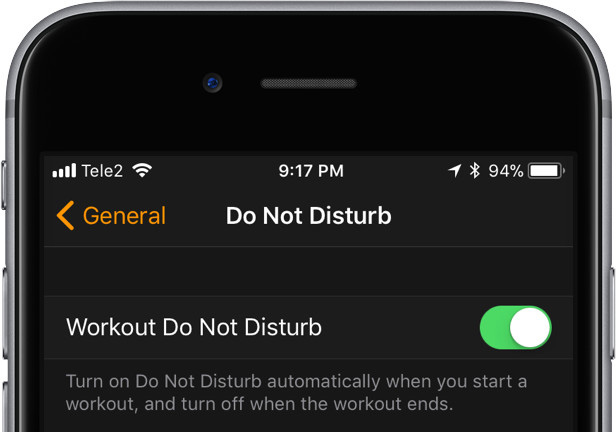
Step 2: Ensure that the switch beside the Do Not Disturb option is turned off.
Solution 2: Disable Wrist Detection
As discussed above already, your Apple Watch will be receiving all the notifications when it is on your wrist. Nevertheless, it may happen that there is some problem with the sensor itself, which is present at the backside of Apple Watch. The senor determines is you are wearing the watch or not. If there is some issue with the sensor, obviously Apple Watch will not be able to detect if it is worn or not, and hence you are not receiving any notifications and dealing with "Apple Watch not receiving messages notifications" issue. For this, simply turn off the feature of Wrist Detection totally. Follow below steps to disable this feature.
Step 1: On your iPhone, navigate to the Watch app and click on Passcode.
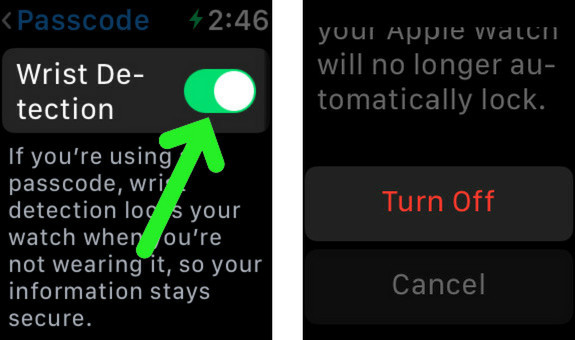
Step 2: Now disable the Wrist Detection by clicking on the switch beside it. Confirm it by clicking on Turn Off when asked.
Solution 3: Verify if Specific App is Not Receiving Notifications
If you're still facing "why is my Apple Watch not sending messages" issue, there is a probability that you must not be receiving notifications from a specific app on your Apple Watch. In such case, accidentally you must have disabled notifications for that specific app. To solve this, follow below steps.
Step 1: On your iPhone, go to the Watch app >> Notifications. Now scroll down till you see the installed apps list on your Apple Watch.
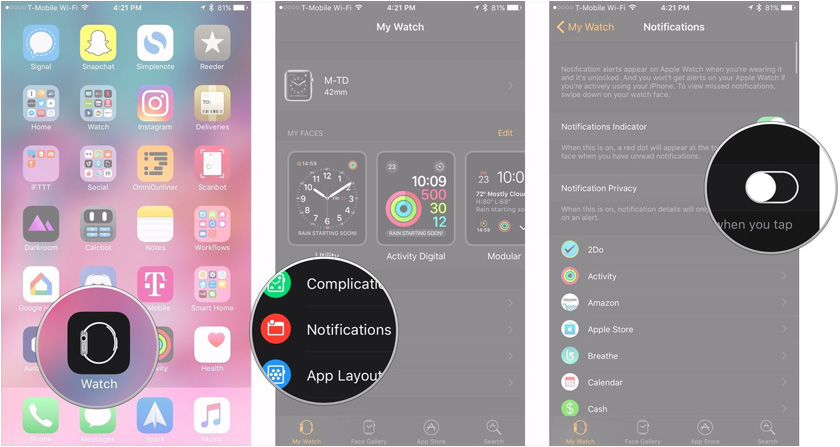
Step 2: Now simply find the app for which you are not getting notifications and click on it.
Step 3: Now in Custom Settings of the app, ensure to turn in the switch beside the Show Alerts option. The switch will appear green when turned on.
Step 4: On your iPhone, go to the Settings >> Notifications. Scroll till you find the app for which you are not getting notifications and click on it. Now, ensure to turn on the switch beside Allow Notifications.
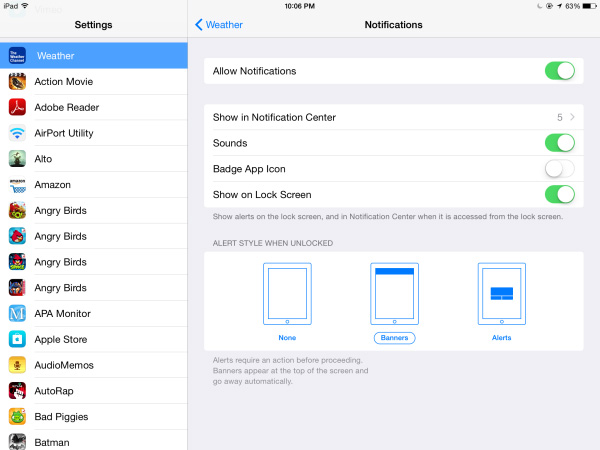
In case you are still facing "Apple Watch messages not working" issue, there might be chance that your system is dealing with some issue. In such cases, the best solution is Tenorshare ReiBoot. It is the best tool to solve any Apple related problems instantly. Let the issue be any, Tenorshare ReiBoot is always ready to give you a full proof solution for your iOS-related issues. It is one-click software that guarantees you to solve your problem. Tenorshare ReiBoot is highly recommended to solve your "Apple Watch not getting messages" issue.
The one and the last solution for "Apple Watch not tracking steps or activity" issue is Tenorshare ReiBoot. It is the best and the ultimate method to solve any iOS-related problems including the Apple Watch's issue. It is a valuable software for repairing your iOS device. It is the best third-party iOS tool used to solve any iOS issue. And we are sure it will solve your Apple Watch problem too. It also has a free trial version too. It is a one-click solution for your problem.



The above article discussed the best solutions for "Apple Watch not tracking steps" issue. We highly recommend Tenorshare ReiBoot to get your Apple Watch back to working condition. Hope one of the above solutions worked for you. Do share your feedback with us in the below comments section.
Speak Your Mind
Leave a Comment
Create your review for Tenorshare articles





