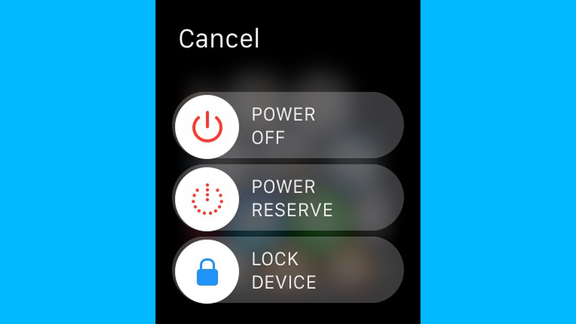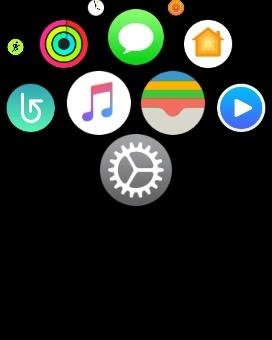How to Fix Apple Watch Touch Screen Not Working
It may happen that your Apple Watch will just not respond to any of the taps on it! Well in such cases you are dealing with "Apple Watch not responding to touch" issue. The reason can be any from some system glitch to some hardware issue. Let the reason be any, the end result of any of these problems is unresponsive Apple Watch touchscreen. We will want you to know that in such cases, the Apple Watch's display is not responsive as well as the side button and the crown buttons are also not responsive too. In short, you Apple Watch is having a freezing display. This can also be due to some faulty app. And so due to "Apple Watch touch screen not working well" issue, you are not able to operate you watch properly. In the below article, we will be discussing the best and simple ways to deal with unresponsive touchscreen of Apple Watch.
Way 1: Soft Reset Apple Watch
Sometimes, simply soft resetting any gadget will solve your issues. A fresh start is all needed. For this "Apple Watch touch screen unresponsive" issue also, we recommend you to soft reset your Apple Watch and see if it does wonders as always. Follow below steps to soft reset your Apple Watch.
Long press the side button of your Apple Watch till the time you see the Power Off slider on the screen. 
- Now simply drag the slider so as to switch off your Apple Watch.
- Once your Watch is turned off, again long press the side button until the Apple logo is seen on the screen.
If "Apple Watch touch screen not working" is not solved by a soft reset, go for a hard reset. Follow below steps to hard reset you Apple Watch.
Long press the digital crown button and side button simultaneously for about 12 seconds. With this, the display of Apple Watch will be black and the watch will restart. Now simply release both the buttons and have patience till the Apple Watch restarts.

Way 2: Restore from Backup
Another way to solve "Apple Watch touch screen stopped working" issue is to simply restore your Apple Watch from backup. To restore your Apple Watch, follow below steps:
- On your iPhone, go to the Apple Watch app. Now from the list choose Apple Watch and click on option "Pair Apple Watch."
- Choose the option "Restore From Backup" and also select a backup you want to restore the Apple Watch from.
- Now simply agree to all the terms and conditions and provide your Apple ID and password when asked. In case 2-step verification is on, simply complete the verification process.
- Now wait till the data gets synced. Once done, you will receive a notification on your Apple Watch about the same.
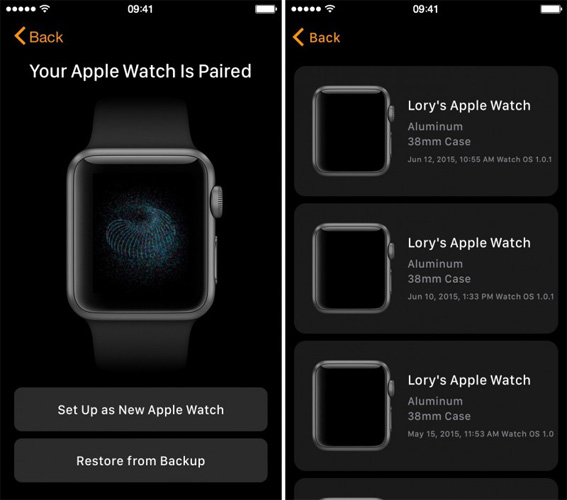
Way 3: Reset All Settings
If your "Apple Watch not responding to touch" issue is not solved yet, you are left with only one option and that is to reset all settings of your Apple Watch. Note that your all data will be erased with this solution. Also take care that you need to keep your iPhone as well as Apple Watch close to each other for this entire process of resetting.
- On your iPhone, launch the Apple Watch app and click on the My Watch button.
Now go to General >> Reset. Here select option "Erase Apple Watch Content and Settings". Click again to confirm your decision. You may also need to provide your Apple ID and password. 
- Wait for some time till the process gets finished, and you can now set up your Watch again as a new one. Restore from the backup if you have taken any.
If you're yet facing "Apple Watch touch screen not working" problem, there are high chances that instead of your Apple Watch your system is having some problem. In this case, the best way to solve your problem is Tenorshare ReiBoot. It is the best software to get any Apple related issues solved then and there. May the issue be any, the tool is forever ready to provide a fix solution for any iOS-related problems. Tenorshare ReiBoot is a one-click software guaranteeing to solve your issues. Tenorshare ReiBoot is greatly recommended to get your "Apple Watch touch screen not working" issue solve.

In the above article, we have given the top and simple solutions for "Apple Watch touch screen isn't working" problem. Tenorshare ReiBoot is highly suggested so as to get your "Apple Watch touch screen not working" issue solved. We hope one of the above-suggested solutions have helped you solve your issue. Do share your feedback in below comments with us.
Speak Your Mind
Leave a Comment
Create your review for Tenorshare articles