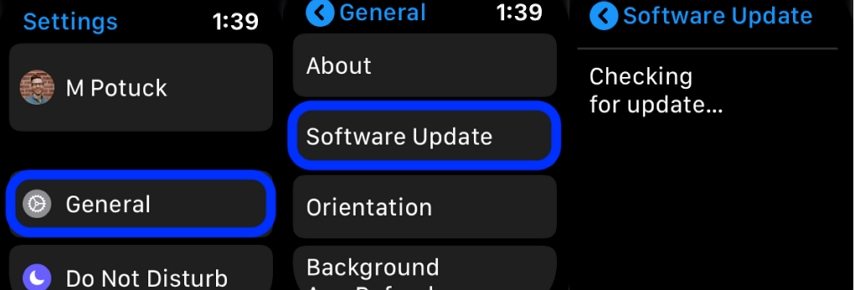How to Fix Apple Watch Not Pairing with iPhone 14/15
Apple Watch is one of the best-selling smart watches in the world. And the new Apple Watch has come along with iPhone 14/15. But recently, users are complaining about their Apple Watch not pairing with iPhone after iOS 16 update. To solve your issue, we have brought some solutions. But before moving on, why don't we have a look at possible reasons for "Apple Watch not auto pairing" issue.
- Part 1. Why Is My Apple Watch Not Pairing
- Part 2. How to Pair Apple Watch with 6 Common Solutions
- Part 3. Using Tool to Fix Apple Watch Not Pairing with iPhone (If Caused by iPhone Issue)
Part 1. Why Is My Apple Watch Not Pairing
There are majorly 3 reasons why users' Apple Watch does not pair with their iPhone.
- Software issue: This is something that can be the reason if you cannot pair Apple Watch. Software issue covers incompatible apps, software updates, and many such issues. Hence, it is tricky to find out the exact reason for your issue.
- Hardware issue: If you have accidentally dropped your watch and caused any hardware damage, then you might end up complaining iWatch not pairing. Since the Apple Watch is basically a delicate device, you must handle it with care.
- Issue with iPhone: Sometimes, it might not be the watch that may have the issue. Your iPhone might be the real reason for you complaining Apple Watch not pairing with phone.
Now that you have had a look on the possible reasons, let us see the solutions to solve "iPhone not pairing with Apple Watch" issue.
Part 2. How to Pair Apple Watch with 6 Common Solutions
Solution 1: Check Bluetooth Connection
Since Apple Watch is connected with your iPhone using Bluetooth, you must verify that the Bluetooth connection is intact or not when facing the Apple Watch not pairing with iPhone 14/15.
- Open the Control Center by swiping up. Look for the Bluetooth icon.
- Check if the icon is highlighted or not. If not, then your Bluetooth is either off or the connection has been broken.
Connect the device by setting up Bluetooth connection with the watch once again.

Solution 2: Turn On/Off Airplane Mode
Airplane mode disconnects all the connection that you iPhone has. And when switched off. Turning on and off the Airplane mode might help you establish the broken connection between your watch and iPhone.
- On your iPhone, swipe up to open the Control Center.
- Click on the Airplane Mode icon. This will put your iPhone in Airplane Mode.
- After a couple of minutes click on the icon again, thus taking your device out of Airplane mode.
Solution 3: Restart Your Apple Watch
If the problem lies with your Apple Watch, then restarting it might be very helpful. All you need to do is follow the given steps below if your Apple Watch isn't pairing due to update.
Long press the side button until the "Power Off" slider appears. As soon as the slider appears, slide it to shut down the watch.

Now press and hold the same side button until you see the Apple logo.
Solution 4: Restart your iPhone
If the problem lies with your iPhone, restart your handset once to see if the issue can be resolved or not. Follow the steps given below to restart your iPhone.
- Press and release the volume up button, and then the volume down button.
- Press and hold the sleep button until the "Power Off" slider appears. Slide it to shut down the iPhone.
Long press the sleep button again until you see the Apple logo.

Solution 5: Reset iPhone Network Settings
If the issue is occurring due to network issue, it is best recommended that you reset the network settings of your iPhone. This is very simple to perform. Follow the given steps below for Apple Watch not pairing with your iPhone 14/15:
- Begin with the Settings app. Head to the General option.
- In General, go to Transfer or Reset iPhone > Reset > Reset Network Settings.
In order to proceed, you will need to provide the passcode of your iPhone. After providing the passcode, click on Reset Network Settings.

Solution 6: Update watchOS
The latest Apple Watch system has come to watchOS 9. If there is software issue in the watch, then updating the watchOS might help. Follow the steps to update your watch.
- On your Apple Watch, click Settings. Head to Software Update in General option.
Download the latest update. Your watch will get updated automatically as soon as the download is completed.

Part 3. Using Tool to Fix Apple Watch Not Pairing with iPhone (If Caused by iPhone Issue)
If you are facing the Apple Watch connection issue due to any problem with your iPhone, then we will recommend you to opt for Tenorshare ReiBoot. This software is compatible with the latest iPhone 14/15 and iOS 17. It will solve all your iOS system problems. Using this tool is very simple as it offers single click solution. Firstly, you need to download and install this tool.
Launch the program and connect your iPhone to the computer. After detected, click Start to repair operating system.

Then, select Standard Repair to continue if Apple watch not pairing with iphone is cause by iOS problems.

Next, you need to download firmware package. Just click "Download" button, it will start downloading the latest iOS 16 firmware package.

Once the package is downloaded, click Start Standard Repair to fix iPhone. It will take some time to repair.


Conclusion
Seeing the big pictures, the above mentioned 7 solutions will help you if Apple Watch not pairing with iPhone 15, 14 or older models. Besides simple tips related to Apple Watch, you can also opt for Tenorshare ReiBoot if there is any issue with iPhone. Do let us know your feedback by commenting below.
Speak Your Mind
Leave a Comment
Create your review for Tenorshare articles