Top 2 Ways to Update iTunes on PC/Mac
by Jenefey Aaron Updated on 2019-07-25 / Update for iTunes Tips
When Apple Company release the latest version of its products, in order to up to date, over 90% of the users will get their equipment updated. So for iTunes, will you choose to get it updated? Of course you need! Updated iTunes to the latest version can let us use the new features, as well as it will fix certain bugs of the previous version. Unfortunately, there are some users who feel frustrated that the update process is always failed. How can we get iTunes update? Follow us!
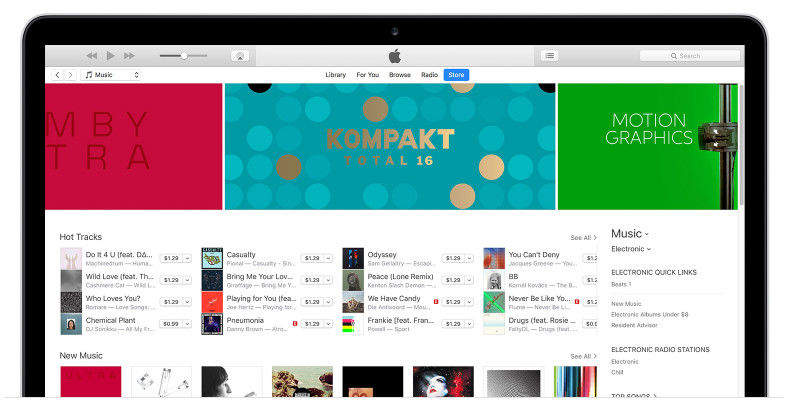
- Part 1: How to Update iTunes on PC Manually By iTunes
- Part 2: Can't Update iTunes Normally? Fix It via Tenorshare TunesCare
Part 1: How to Update iTunes on PC Manually By iTunes
The steps are kind of easy if you want to get iTunes updated by it. For most of the time, when we launch iTunes, it will give us a hint that iTunes has a new version which we could choose to update or not. But when you skip this, you may then need to follow the steps.
1. For PC
- Open iTunes;
- From menu bar, choose "Help" >> "Check for Updates";
- Follow the prompts and update iTunes to the latest version.
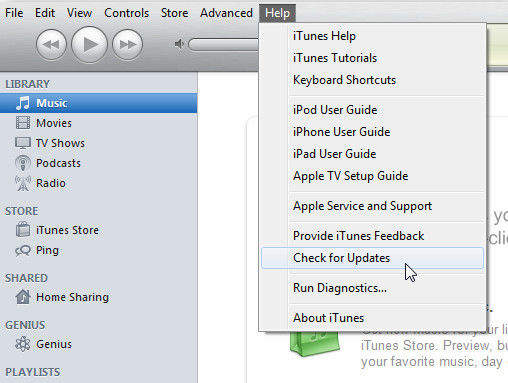
2. For Mac
- Open iTunes;
- Find menu bar and click "iTunes" >> "Check for Updates";
- Follow the prompts and install.
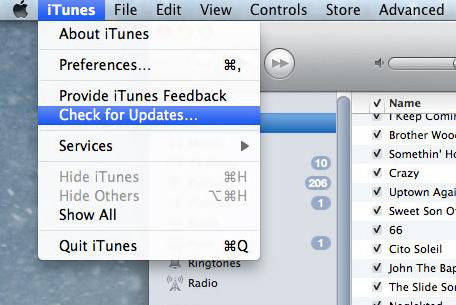
Part 2: Can't Update iTunes Normally? Fix It via Tenorshare TunesCare
Manually update iTunes can be quite common and easy to operate, however, users will also meet with the situation that they cannot update iTunes on their PC/Mac normally. Situation like the version of iTunes is too old or important files of iTunes are missing could lead to this debug.
When you have trouble in updating iTunes, we highly recommend you a free tool Tenorshare TunesCare, which can fix all iTunes syncing problems and iTunes errors in only one click. Situations including, iTunes cannot read contacts of iPhone, iOS device is not recognized in iTunes, iTunes sync session failed to start, or iTunes stop working, even it remind you iTunes update error 45/50/53/54/9006/9808, etc.


- 1. Download and install Tenorshare TunesCare, click "Fix All iTunes Issues", to get your iTunes detected.
- 2. If your iTunes works abnormally, you are sure to get it fixed. If Tenorshare TunesCare shows "Your iTunes performs well, no need to repair." You can still click "Repair iTunes" to get it updated, and in this process, Tenorshare TunesCare will help to improve the performance of iTunes.
- 3. After downloaded the repairing drivers for iTunes, Tenorshare TunesCare will automatically start to repair your iTunes. It may take you 2 minutes, and after it successfully repaired, iTunes on your computer will restart automatically.

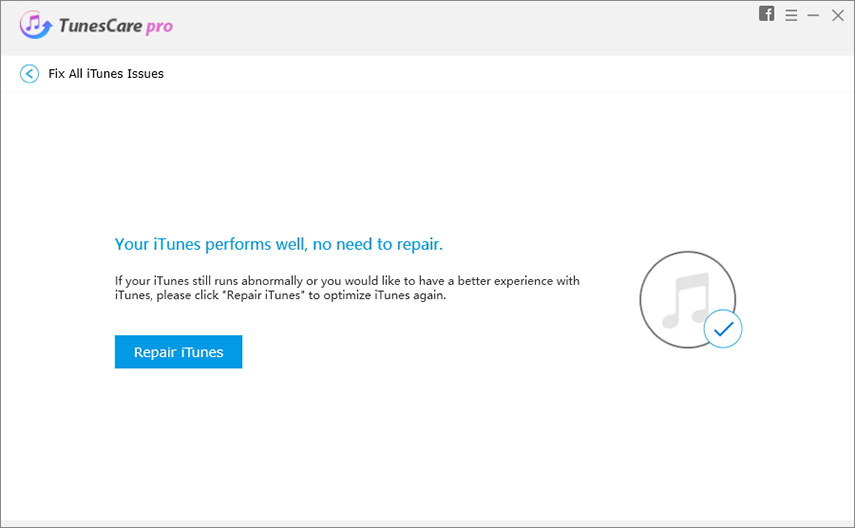
If you need further guidance about how to update iTunes on Windows 10/8/7 using TunesCare, this video will be helpful.
Keep software up to date is really important for technical fans. For Apple users, iTunes also worth you take some time to maintain, Tenorshare TunesCare is exactly what you need, to better care about your iPhone, iPad, iPod touch and don't forget iTunes. Safely update iTunes on Window 10/8/7/XP/Vista, and enjoy the better software life.

