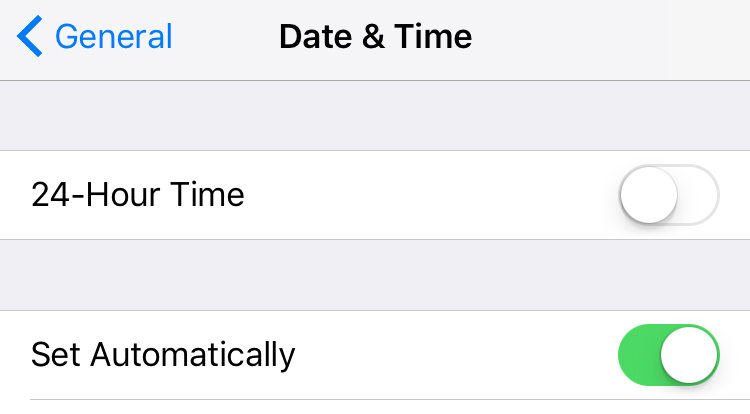How to Fix the WhatsApp Images/Videos/Web Loading Problems (iOS 17 Included)
WhatsApp is a great tool to stay in touch with your friends and family as the app lets you send and receive messages for free on various of your devices. Not only texts but it also supports multimedia messages that contain images and videos - all for free.
With all those features in WhatsApp comes a few problems. Although these problems aren’t that big, when they occur, they leave you helpless as you just lose connection with your friends and families.
Part 1: Fix WhatsApp Images/Videos Loading Problem
One of the many problems faced by WhatsApp users is that they cannot downloading media files (photos, videos, or Voice Messages) that they have received from their contacts in WhatsApp. So, what happens is that although you tap on the download icon on an image in your WhatsApp, the download just never starts and thus you cannot view the media on your device.
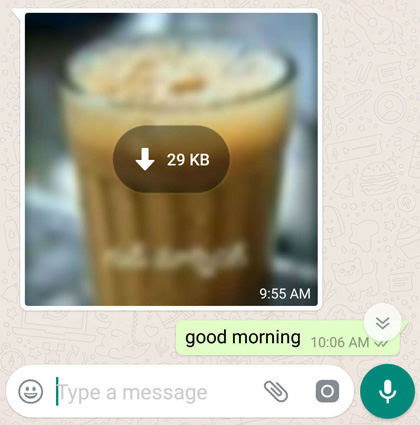
- Check your Internet connection
- Make sure the date and time are properly set

- Make sure there is enough space on your SD card
Since images are files and they consume file space on your device, you need to make sure there’s enough free storage available on your phone or on your SD card for WhatsApp to store the downloaded images. If you do not have free space available, WhatsApp will not be able to download any images and so you will only see the image loading screen on your device. So, make some storage available for those beautiful images you want to download from WhatsApp.
Part 2: How to Fix WhatsApp Web Loading Problem
WhatsApp can also be used on your desktop using the WhatsApp web feature. However, sometimes it also generates errors and does not let you use instant messaging on your computer.
There could be many reasons as to why WhatsApp web is not working for you. If this has happened to you, the first thing you need to check is if your phone has an active Internet connection. When your phone loses the Internet connection, the WhatsApp web stops working on your desktop and thus you see a message that says phone is not connected on your desktop. So, make sure the phone has working Internet.
Not only your phone but your computer should also have a working Internet connection. Make sure your computer has a good wired or WiFi Internet available for it so that it can work flawlessly with your device.
After making sure both of your devices have working Internet, log-out from WhatsApp web on your computer and then log back in to start a fresh session.
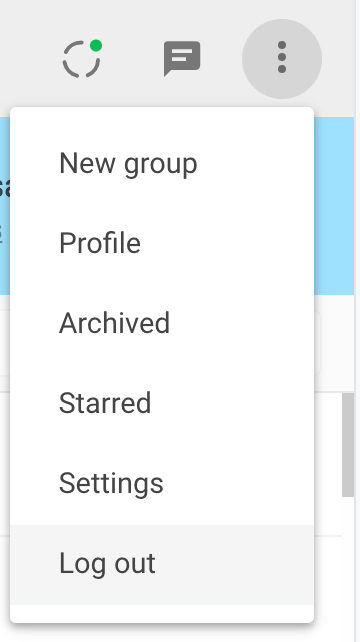
The WhatsApp web loading issue should now be gone and you should have a working WhatsApp mirror on your desktop computer.
In a rare case when the above methods do not work for you, you will need to reinstall the WhatsApp app on your device. This can be done by first uninstalling WhatsApp from your device and then reinstalling it from the App Store. However, in the course of doing so, you’ll lose your personal chats which is something I believe you do not wish to happen.
So, what you can do is you can first backup the chats to your computer and then uninstall the app on your device. Fortunately, there are apps like Tenorshare iCareFone that can help you quickly backup WhatsApp chats so that you don’t have to manually backup them. And it can transfer WhastApp from iPhone to Android, or transfer WhatsApp messages from Android to iPhone 12/12 Pro Max and iPhone 12 mini, and also can copy WhatsApp conversations from Android to Android, iPhone to iPhone within simple steps.
We hope this helps you fix the WhatsApp loading issues you face on your devices.
Speak Your Mind
Leave a Comment
Create your review for Tenorshare articles

iCareFone Transfer
No.1 Solution for WhatsApp Transfer, Backup & Restore
Fast & Secure Transfer