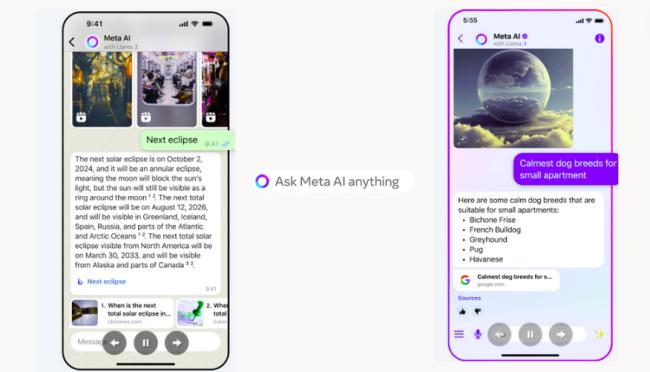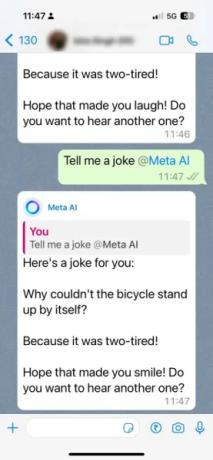How To Use Meta AI in WhatsApp [Step by Step Guide]
Every day brings fresh developments in artificial intelligence (AI), and Meta, WhatsApp's parent company, has introduced a new and exciting feature. They've launched a chatbot called Meta AI, which you can interact with directly in your WhatsApp chats. This chatbot is powered by Meta’s cutting-edge large language model, LLaMA 3. But what exactly does this Meta AI do, and how can it benefit you? This article will answer all your questions about Meta AI in WhatsApp, so keep reading!
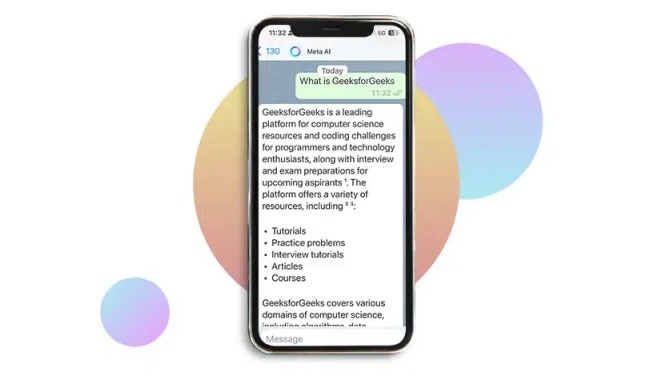
- Part 1: What is Meta AI in WhatsApp?
- Part 2: How to Use Meta AI in WhatsApp
- 1.How to Start a Conversation with Meta AI
- 2.How to chat with Meta AI in a group
- 3.How to Generate Images with Meta AI on WhatsApp
- Part 3: How to Remove Meta AI from WhatsApp
- Bonus Tips: How to Recover Deleted Meta AI/ Friend Chat History
Part 1: What is Meta AI in WhatsApp?
The Meta AI chatbot is an AI-powered virtual assistant integrated into the WhatsApp application. This innovative feature allows users to interact with Meta's advanced AI technology directly within their chats. Imagine having a helpful and informative companion readily available in your favorite messaging app!
Meta AI on WhatsApp is free to use. This integration could help many users become familiar with the potential of Generative AI, making it more accessible and interactive than ever before.
What Can Meta AI Do:
- Answer your questions: Got a question? Meta AI can try to answer it, using its extensive knowledge base and understanding of your conversation.
- Offer recommendations: Need ideas for a group dinner or activity? Meta AI can provide personalized recommendations based on your preferences and interests.
- Image generation: Want to visualize your ideas? The WhatsApp AI assistant’s image generation feature lets you describe an image, and the assistant will use deep learning to create it. Imagine anything from a majestic underwater city to a portrait of your pet as an astronaut.
- Conversational engagement: Meta AI is designed to be conversational and engaging. Whether you want to chat about a hobby, discuss current events, or explore interesting topics, Meta AI can keep the conversation flowing.
Part 2: How to Use Meta AI in WhatsApp
The Meta AI chatbot is currently being rolled out to a limited number of users globally. If you're one of the lucky ones to receive the update, here's how to get started:
1.How to Start a Conversation with Meta AI
- Update WhatsApp: Ensure you have the latest version of WhatsApp.
- Open Chat: Open WhatsApp and go to the chat screen.
- Find Meta AI: Look for a round purple-blue circle and click on it to open a chat with Meta AI. Alternatively, you can click the "New Chat" button and select "Meta AI."
- Agree to Terms: If it's your first time, you may need to read and accept the terms of service.
- Type Your Message: Enter your question or request in the chat bar.
- Send Message: Tap the send icon (the arrow pointing right). Meta AI will analyze your question and respond directly in the chat.

2.How to chat with Meta AI in a group
- Open Group Chat: Open the group chat where you want to use Meta AI.
- Mention Meta AI: Type the "@" symbol in the message field, select "Meta AI" from the list, and formulate your question or request.
- Send Message: Tap the send button. Meta AI will respond within the group chat, visible to everyone in the conversation.

![]() Note:
Note:
3.How to Generate Images with Meta AI on WhatsApp
Meta AI can generate images based on your descriptions using its text-to-picture technology. Here’s how you can use this feature:
1.Direct Chat with Meta AI:
If you're in a conversation with Meta AI, type /imagine followed by your description.
2.Using Meta AI in Another Chat:
- Type the "@" symbol in the message field and select "Meta AI."
- Enter /imagine followed by your description and hit send.
Meta AI will generate an image based on your description. If the first image isn't quite right, you can provide a new description to update the image. You'll also see an image appear and evolve as you type your prompt.

Part 3: How to Remove Meta AI from WhatsApp
As of April 2024, there’s no direct way to completely remove the “Ask Meta AI” feature in WhatsApp. However, here are some steps you can take to limit its use:
- Hide the Meta AI Button (if applicable): Some users might have an option in Settings > Chats to hide the Meta AI button on the chat screen. This only removes the quick access button and does not disable the AI assistant itself.
- Avoid Using the “@Meta AI” Prompt: The AI assistant is triggered by mentioning “@Meta AI” within a chat. By simply avoiding this prompt, you can prevent the AI from participating in your conversations.
Bonus Tips: How to Recover Deleted Meta AI/ Friend Chat History
If you've accidentally deleted your Meta AI or friend chat history on WhatsApp, Tenorshare UltData WhatsApp Recovery can help you recover it. Tenorshare UltData WhatsApp Data Recovery is a powerful tool designed to recover deleted WhatsApp messages, photos, videos, and other attachments. It supports both Android and iOS devices and can retrieve data directly from your device or from your WhatsApp without backup. What's more, it can lets you preview deleted messages before recovering them, so you can selectively recover what you need.
Here’s a detailed guide on how to use Tenorshare UltData WhatsApp Data Recovery to recover deleted meta AI/ friend chat history.
- Download and install Tenorshare UltData WhatsApp Data Recovery on your computer. Connect your Android or iOS device to your computer using a USB cable. choose "Device" option.

- When the software detects your device, it will show you the page as follows. Wait patiently till it ends.

- Once the scan is finished, all scanned files will be categorized and listed in the program. To save time, you can select only the deleted or lost data you need to recover.

Conclusion
Meta has introduced a new AI chatbot feature in WhatsApp called Meta AI, powered by their advanced language model, LLaMA 3. Currently, Meta AI is available to a limited number of users and only supports English.
If you accidentally delete your conversation with AI, or your chat history with friends, Tenorshare UltData WhatsApp Recovery is a useful tool. It supports both Android and iOS devices, allowing users to recover deleted messages, photos, and other attachments. The software scans your device for deleted data, which you can then preview and selectively recover.
FAQs about Whatsapp Meta AI
Q1:Is WhatsApp Meta AI safe?
Meta AI on WhatsApp is designed with privacy and security in mind, adhering to WhatsApp's existing encryption and data protection protocols. However, as with any AI tool, users should be mindful of the data they share and stay updated on privacy policies and settings.
Q2:Which countries is WhatsApp Meta AI available in?
Meta is progressively rolling out Meta AI to users across the globe. It is currently available in numerous countries, including India, Australia, the United States, Canada, Jamaica, New Zealand, Nigeria, Ghana, Singapore, South Africa, Brazil, and Zambia.
Q3: Is Meta AI on WhatsApp free?
Yes, Meta AI on WhatsApp is free to use. This in-app integration aims to familiarize users with the potential of Generative AI, making it more accessible and interactive without any additional cost.
Speak Your Mind
Leave a Comment
Create your review for Tenorshare articles