How to Retrieve Old WhatsApp Messages
"I recently changed to a new smartphone and want to transfer my WhatsApp chats and old messages to the new one. Can someone tell me how to retrieve old WhatsApp messages in a new phone?"
WhatsApp has become a primary means of communication over calls and SMS and losing WhatsApp messages can be very disappointing, especially if you accidentally deleted the messages or because your device crashed and you had reset it. It can also happen that you may have bought a new device and want to transfer the WhatsApp messages on the old device to the new one. So, people want to know how to retrieve old WhatsApp messages.
If you also lost some of your old WhatsApp messages that you really need, accidentally, or you have changed to a new phone and have the same query, then follow this article. Here, we will tell you how to retrieve old WhatsApp messages from another phone to the new phone and also how to retrieve deleted messages from the same phone.
- Part 1: How to Retrieve Old WhatsApp Message on iOS Devices
- Part 2: How to Retrieve Old WhatsApp Message on Android
- Part 3: The Best Way to Backup WhatsApp for Free
Part 1: How to Retrieve Old WhatsApp Message on iOS Devices
WhatsApp on iOS devices also provides various methods to retrieve old WhatsApp messages either from a backup file or without any backup file. To know how to retrieve old WhatsApp messages on iPhone with or without backup, follow below.
On iPhone, you don't get any option to automatically backup WhatsApp to a local file or you get three ways to backup old WhatsApp messages from iCloud backup, iTunes backup, and iCloud Drive.
1.1 Retrieve Old WhatsApp Messages from iTunes Backup (Backup Required)
iTunes is the most common method to backup data on an iOS device. Using iTunes, you can create a backup of your device on your PC and then restore the device when required. You can also restore old WhatsApp messages by restoring iTunes backup on the device. Follow the below steps to know to get back the old messages on iPhone from iTunes backup.
Step 1 Launch iTunes on the computer and connect your iPhone to it using a USB cable.
Step 2 Click on Device icon at the top and then click on Summary on the left pane menu.
Step 3 On the right side, click on Restore backup button under the Backups section.
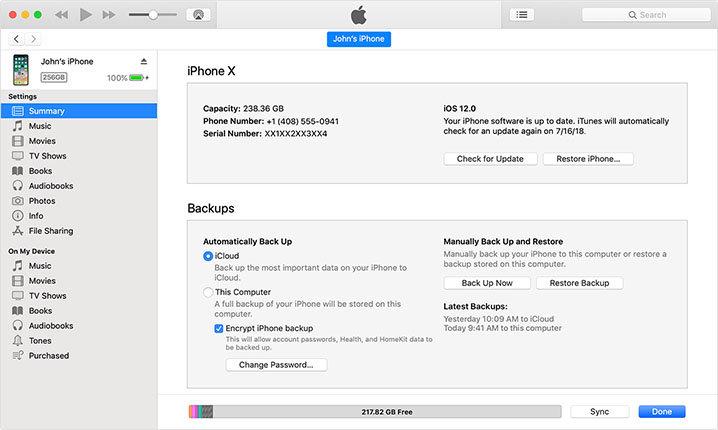
Step 4 Select a backup file to restore and click Restore.
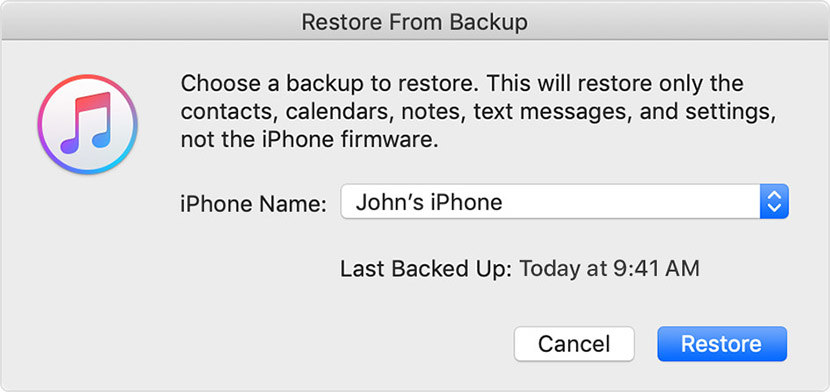
1.2 Recover Old WhatsApp Messages from iCloud Backup (Backup Required)
You can also backup your iPhone data including WhatsApp messages to iCloud backup and then restore the backup when required. Using this method, you can also restore the old WhatsApp messages on another new device that you may own while setting up the device. To know how to retrieve old WhatsApp messages from another phone, follow the below steps:
Step 1 On an old device, first, go to Settings > General > Reset > Erase All Contents and Settings to set up the device from start. If you are restoring the iCloud backup on a new device, you don't need to perform this step and continue from the next step.
Step 2 The device will reboot and you will reach Set up your iPhone screen. Here, tap on Restore from iCloud backup option.
Step 3 Then, tap on the backup file to restore and iCloud will start setting up your device with the data on the backup file.
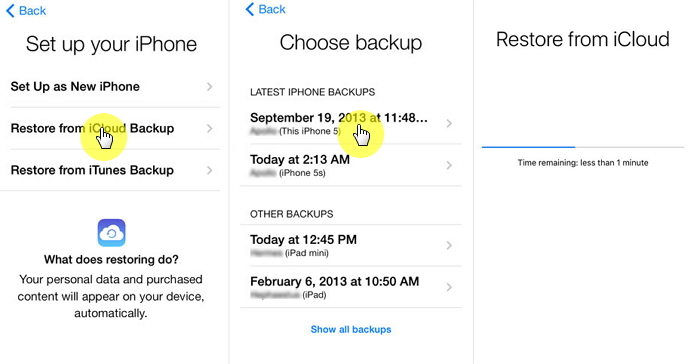
1.3 Retrieve Old WhatsApp Messages from iCloud Drive
You can also backup your WhatsApp messages to iCloud from the WhatsApp app by going to WhatsApp Settings > Chats > Chat Backup. Then, you can restore WhatsApp backup on the device and get back old messages, if they were backed up in the backup file. This is possible only when you have enabled the iCloud Drive on the device. Once you have a backup using the iCloud drive, follow the below steps:
Step 1 Uninstall the WhatsApp app from your device and then install it again from the App Store.
Step 2 Enter your phone number and complete the verification.
Step 3 Next, tap on Restore Chat History button on Restore from the iCloud screen.
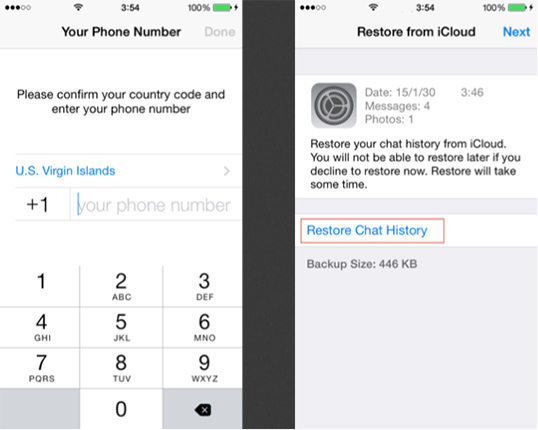
1.4 Recover Old WhatsApp Message without Backup by Third Party Tool
There is no official method to retrieve WhatsApp messages on iPhone, but it doesn't mean that you can't restore old WhatsApp messages on iPhone without backup. Below, we will tell you how to restore the WhatsApp messages on iPhone without backup.
iPhone users can also use Tenorshare UltData – iPhone Data Recovery to restore old or deleted WhatsApp messages on their iOS devices selectively. Tenorshare UltData WhatsApp Recovery is a WhatsApp data recovery tool for an iOS device that allows users to recover deleted data from their device easily without backup file like its Android counterpart. It can also be used to selectively retrieve WhatsApp messages from iPhone to iPhone itself or on the computer.
To know how to retrieve old WhatsApp messages using Tenorshare UltData - iPhone Data Recovery, follow the below steps:
Download and launch UltData WhatsApp Recovery. Choose "Device" on the main page.

Connect your iOS device to your computer via a USB cable and click "Start Scan".

Preview the data found and then click the Recover button.

To recover WhatsApp messages directly on the device, click on Recover to Device button.

Part 2: How to Retrieve Old WhatsApp Message on Android
There are different ways to retrieve old WhatsApp messages on Android, depending on whether you have previously backed up your WhatsApp chats or not. Below, we will tell you how to recover old WhatsApp messages with or without backup.
WhatsApp allows you to backup your WhatsApp chats to a local backup file or to Google drive. Thus, below, we will tell you how to retrieve old WhatsApp messages using Google Drive and Local recent backup file.
2.1 Recover Old WhatsApp from Google Drive (Backup Required)
Using Google Drive, you can not only backup your WhatsApp messages and then restore it on the same device, but it also allows you to retrieve old WhatsApp messages from an old device to new device, thus making the transferring process smoother.
While retrieving a backup from Google Drive, make sure that you sign in with the same Google account on the device and set up WhatsApp with the same phone number. To know how to retrieve old WhatsApp messages in a new phone or same device using Google Drive, follow the below steps:
Step 1 If retrieving old messages on the same device; uninstall the WhatsApp from the device and reinstall WhatsApp again. If it's a new device, install the WhatsApp on the new device.
Step 2 After installing, open WhatsApp > Enter and verify your phone number.
Step 3 When prompted with Restore backup window, click Restore and then Yes to retrieve the old messages. After that, set up the WhatsApp profile like usual.
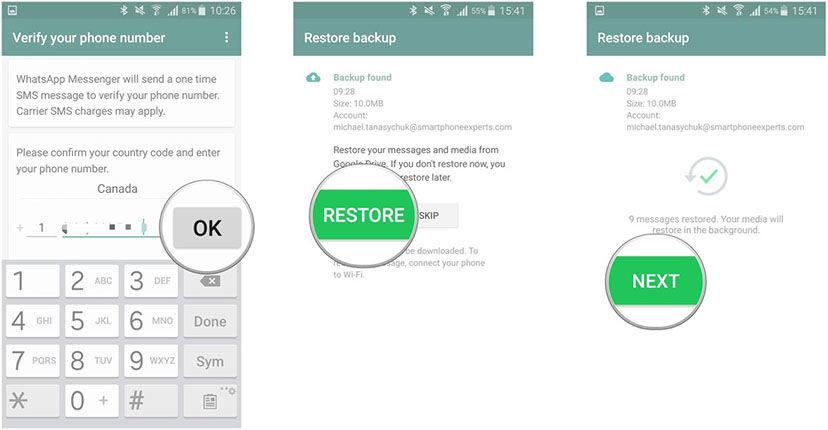
2.2 Retrieve WhatsApp from Recent Backup (Backup Required)
WhatsApp also allows you to automatically backup up your chats and messages to a local backup file. If by chance you accidentally deleted some old messages and if they are backed up in the most recent backup file, then, you could restore the backup file to retrieve old WhatsApp messages. The process is mostly similar to restoring from Google Drive - Uninstall and reinstall WhatsApp > Verify phone number > and tap Restore. But the time is only.
2.3 Retrieve Old WhatsApp Message without Backup on Android with Third Party Tool
There is no official method to restore old WhatsApp messages on Android without backup file. But, even if you don't have a backup file, you can still retrieve old WhatsApp messages from the device itself. To know how to do it on Android without the backup file, follow below.
When you don't have a backup file, then you can still retrieve your old WhatsApp messages using Tenorshare UltData WhatsApp Recovery. This wonderful data recovery tool for Android devices allows users to restore lost data such as images, videos, messages, and attachments from the device itself. To know how to retrieve old WhatsApp messages on Android using Tenorshare UltData WhatsApp Recovery, follow the below steps:
Launch Tenorshare UltData WhatsApp Recovery on your computer and then connect your Android device to it using a USB cable.

Enable USB debugging on your Android device as shown in the Tenorshare UltData interface.

After device is detected, sign into your WhatsApp account and backup your WhatsApp data before recovery.

After the scan is finished, check "Only display the deleted items" to filter deleted files from other files. Preview and select the files or WhatsApp messages you want to recover and click Recover to save the files on your computer.

Part 3: The Best Way to Backup WhatsApp for Free
Although Apple has provided official methods to backup iPhone data using iCloud and iTunes, this method is a bit rigid and doesn't offer much flexibility. Thus, it makes data management like backup and restore difficult. That's why, we recommend using Tenorshare iCareFone, iOS data management tool to backup your iOS device.
Tenorshare iCareFone not only allows you to selectively backup iPhone data to your computer, but it also allows you to selectively restore data from iCloud and iTunes backups as well. Using Tenorshare iCareFone, you can back up photos, messages, Music, videos, contacts, apps, books, apps, safari bookmarks, reminders, notes, and much more including WhatsApp messages. So, if you want to backup your WhatsApp messages, but don't want to use iCloud and iTunes, then use Tenorshare iCareFone and that too for free!
Summary
There are a lot of people who want to know how to get back old WhatsApp messages due to a number of reasons like switching to a new device, accident deletion, or device reset. Sometimes, they have a backup of the messages to restore them, but sometimes they don't. Thus, in this article, we have shown you how to retrieve old WhatsApp messages with or without backup using the Tenorshare UltData-WhatsApp Recovery. We highly recommend this software both for Android and iPhone. In the end, we also recommend using Tenorshare iCareFone for free to backup your WhatsApp messages and restore when necessary.
- Recover deleted WhatsApp messages from Android devices;
- Recover deleted WhatsApp data directly from iOS devices;
- Support the scanning and reading of encrypted iTunes backup files;
- Support 7+ file types (contacts, photos,chats,voice messages, etc.);
- Compatible with latest iOS 26 and Android 16.
Speak Your Mind
Leave a Comment
Create your review for Tenorshare articles


















