How to Recover Lost Chrome Bookmarks Location Mac
Google Chrome is one of the most popular web browsers which several people use on an everyday basis. It is so widely used that even the Mac users prefer it over Safari. It enables its users to customize multiple features and also install many useful extensions.
However, when it comes to finding the files bookmarked by you, Google Chrome is not that intuitive. You may need to find the files bookmarked by you for plenty of reasons. You may be looking for it when you delete a corrupted file or when you want to create a backup of these bookmarked files.
Also, when you are using this on your Mac system, you may want to create a backup of these bookmarked files prior to a software update. If you are one such user who is unable to locate the bookmarks on Google Chrome and want to know Chrome bookmarks location on Mac, this guide can help you out.
- Part 1: Where are Chrome Bookmarks Stored Mac
- Part 2: How to Recover Deleted Bookmarks Chrome Mac Catalina/Mojave/High Sierra
- Some Great Tips:
Part 1: Where are Chrome Bookmarks Stored Mac
Wondering about the location of Chrome bookmarks Mac? On Mac system, bookmarks Google Chrome Mac are stored in the “Application Support” directory. You can access the Mac Chrome bookmarks location in the following way.
Step 1: Launch “Finder” on your Mac system.
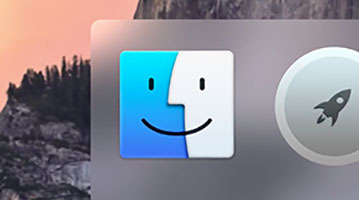
Step 2: Click on “Users” and then on your name.
Step 3: You can also press “Command”, “Shift” and “Period” button on your keyboard if in case you do not see the “Library” directory.
Step 4: From here, go to the “Application Support” folder and navigate to “Google” directory.
Step 5: Enter the “Chrome” folder and click on “Default”.
You can see the Chrome bookmarks location Mac High Sierra here.
Part 2: How to Recover Deleted Bookmarks Chrome Mac Catalina/Mojave/High Sierra
Now you know where are chrome bookmarks stored Mac. But, if in case you have accidentally deleted a bookmark on Google Chrome or if a bookmark is lost and want to recover deleted bookmarks Chrome Mac, you can recover it on your Mac system in the following way.
1. Using Time Machine - Free but Inefficient
For recovering the deleted bookmarks of Google Chrome from Time Machine, it needs to be plugged in. After this, you can follow the steps given below to know how to recover deleted bookmarks Chrome Mac.
Step 1: From the “Finder” option, select “Go” and then click on “Go to”.
Step 2: A box will open, enter the following command on it and click on “Go”.
~/Library/Application Support/Google/Chrome/Default/
Step 3: Click on the “Bookmarks” option from the window that appears.
Step 4: Either from the doc or from the “Applications” folder, go to “Time Machine”.
Step 5: Select the date from the options on the right, this date should be before the date the bookmark got deleted.
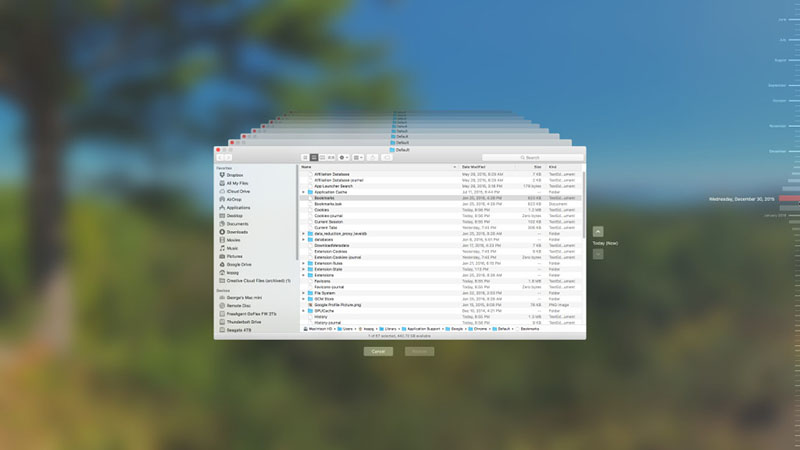
Step 6: Once you have made the selection, click on “Restore”.
Step 7: Click on “OK” when a prompt appears confirming the operation.
This way you can restore bookmarks Chrome Mac using Time Machine.
2. Using Tenorshare 4DDiG for Mac Data Recovery High Recovery Rate
Instead of following the complicated procedure described above to restore deleted bookmarks Chrome Mac, you can go for a simpler process to recover the deleted bookmarks using a third-party tool called Tenorshare UltData Mac Data Recovery. This is an excellent tool which can be used not just to recover the deleted bookmarks but can also be used to recover other deleted and lost data from your Mac system. This tool is very effective in restoring the deleted files without causing any data loss. Here is how you can use this tool to recover the deleted Google Chrome bookmarks on Mac system.
Step 1: After installing the program on your system, select a location on your system where you want the tool to look for the deleted bookmarks and click on “Scan”.

Step 2: You can click on the specific file type on the left and then click on “Recover” after you make the selections of the bookmarks you need.

Step 3: Select the location where you wish to save these bookmarks and click on “Open”.

This is how easy it is to recover the deleted Google Chrome bookmarks on Mac using Tenorshare UltData Mac data Recovery.
Some Great Tips about Chrome Bookmarks
If you want to know more about Chrome bookmarks, you can check the tips we listed below:
1. How to Export Chrome Bookmarks on Mac
To export Chrome bookmarks on Mac, follow the steps given below.
Step 1: Launch Google Chrome and click on the three dots on the top right corner of the window.
Step 2: Click on “Bookmark” from the drop-down menu and then click on “Bookmark Manager”.
Step 3: From the Bookmarks Menu, click on “Export Bookmarks” and then choose the name and the location for storing the bookmark and then click on “Save”.
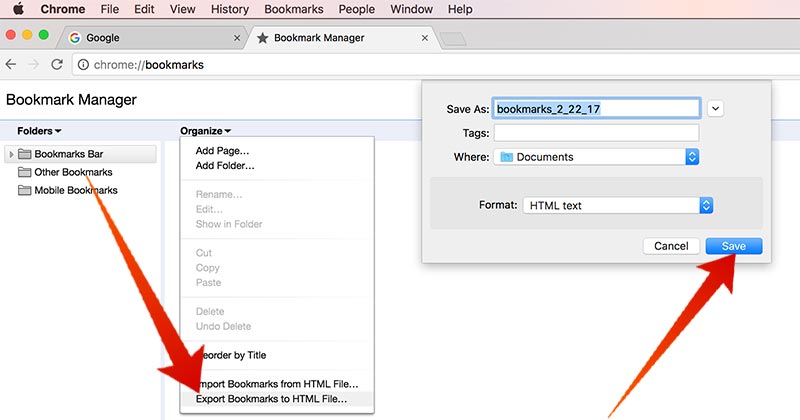
The selected bookmarks from Google Chrome will then be exported on your Mac to the location specified by you.
2. Where are Chrome Bookmarks Stored Windows
If you are using a Windows system and want to see the location where the bookmarks from Google Chrome browser are saved, refer the steps given below.
Step 1: Go to your user directory and then click on “App Data”.
Step 2: From here, navigate to “Local” and select “Google”.
Step 3: From here, select “Chrome”, click on “User Data” and then on “Default”.
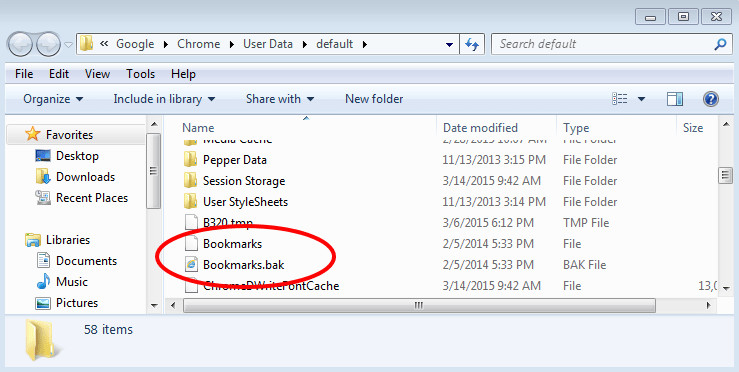
Here you can find all the saved bookmarks on your Google Chrome browser.
3. Where are Chrome Bookmarks Stored LINUX
If you are using a Linux based system, you can check the Google Chrome bookmarks in the following way.
Step 1: From “Home”, click on your username and then go to “.confg”.
Step 2: Click on “google-chrome” or “chromium” next.
Step 3: Navigate to the “Default” directory.
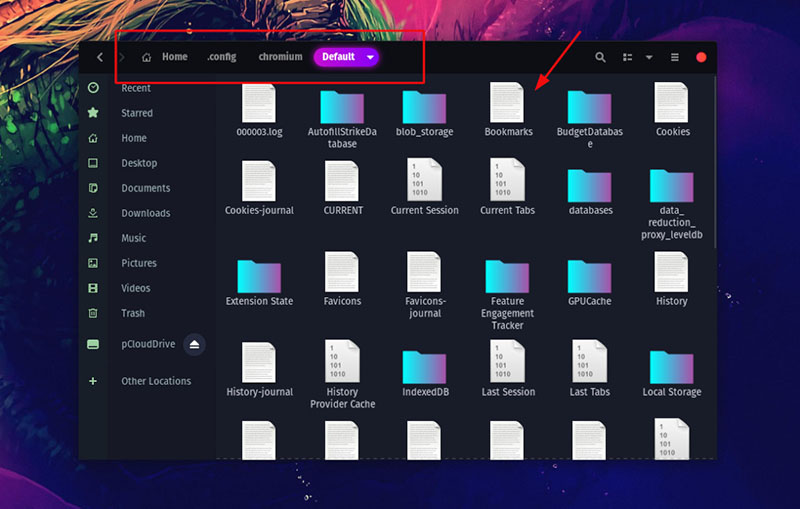
The saved Google Chrome bookmarks will be saved here.
Conclusion
Google Chrome being a popular web browser, has been used by several Mac, Windows and Linux system users. You would have saved the bookmarks on this browser for some specific reason. To locate the bookmarks on your Mac, Windows or Linux system, you can easily follow the steps given above. In case you do not find the bookmark which was required by you and want to know how to restore bookmarks in Chrome Mac, the easiest way to recover it is by using Tenorshare UltData Mac Data Recovery tool. It is a very efficient tool to effectively recover deleted or lost Google Chrome bookmarks and hence is highly recommended.
Speak Your Mind
Leave a Comment
Create your review for Tenorshare articles






