Lost iPhone Backup Password? What to Do?
There are many users who have run into the issue and have been unable to restore their backups on their iPhones as forgot the backup password. If you ever lose the password for your backup, there are a few things you can do about it. While these things do not guarantee you will have the password for your backups, at least there is something you can try, and it may even work out for you. Let's check it out:
Part 1: Possible Solutions to Recover Lost iPhone Backup Password
The following are some of the possible solutions that you can apply and see if they help resolve the issue. The first two methods given below are more of a guesswork and they may have lower chances of working out for you. The third method that utilizes a third-party software has higher chances of helping you recover your lost iTunes backup password. Let's get started:
Solution 1: Try Default Apple Password
When iTunes prompts you to enter the password to restore your backup, you may try entering in your Apple account password. Many of the users keep their Apple account and iTunes backup passwords the same and you may have done it when you first created a backup in iTunes.
There is no harm in trying out your Apple password to restore your iPhone backup. In worst case, it will just not work and will not do anything bad to your system. If the iTunes password not working, just move to the next solution.
Solution 2: Try Any Possible Passwords
If the Apple account password did not work for you, you may use any other possible passwords that you can think of. Maybe the password for your email account or your social media password.
People tend to use the same password for multiple accounts and you may try all of the passwords that you recall and see if they work for you. Chances are one of them will work and help you restore your backup on your iPhone. If that happens, you are a lucky user.
Solution 3: Retrieve Lost iTunes Backup Password with Tenorshare 4uKey - iTunes Backup
If none of the guessing worked for you and you still have a password locked iPhone backup, you may need to use a third-party software to unlock your iTunes backup. There is a good software that does the job and the following talks more about it.
Meet Tenorshare 4uKey - iTunes Backup, a software that allows iOS users to retrieve lost passwords for your iPhone XS/XS Max/XR/X/8/8 Plus/7/7 Plus/6/6 Plus backups. The software comes with multiple attacks to help you recover the password for your iPhone backup. It is worth giving it a try to retrieve the password for your iTunes backup and the following shows how to do it.
Now Download and launch the software on your computer.
From the main interface, choose the option that says Retrieve iTunes backup password.

On the screen that follows, all of your iTunes backups will be shown. Click on the one that you want to retrieve the password for and hit the Next button.

Here comes the part where you need to choose an attack type to recover your password. You may try all of them one by one but if you are new you should go for the Dictionary Attack type. Click on Start to start cracking the password.

Wait for the software to apply the attack and retrieve your backup password.

When the software has retrieved your password, click on the Copy button to copy the password to your clipboard.

You now open the iTunes app to paste the password and restore your iPhone backup. That is what you do when you face a situation such as encrypt iPhone backup password lost.
Part 2: How to Encrypt iTunes Backup
If you have been creating iPhone backups without encryption all this time, it's time you enable encryption and add a layer of protection to the sensitive data in your backups.
The following shows how you can encrypt a backup in iTunes:
Plug-in your iPhone to your computer and launch the iTunes app. Wait for your iPhone to sync with the app.
When the iPhone has fully synced, click on your device and then click on the Summary option. Tick-mark the box that says Encrypt iPhone backup.
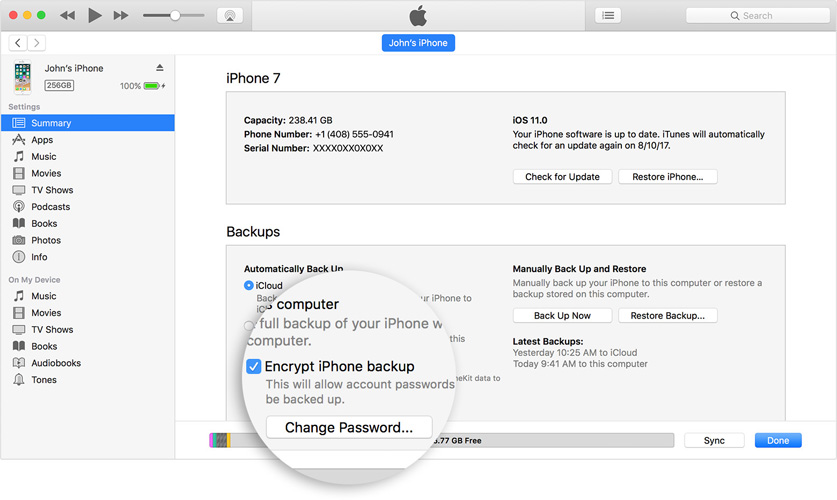
iTunes will prompt you to set up a password for your iPhone backups. Enter in a password and click on the Set Password button.
There you go. The app will now use your chosen password for all of your future backups with encryption enabled.
Conclusion
If you have lost iPhone backup password, there's no need to be hopeless as there are still a few solutions that you can try out to unlock your backup and to restore it on your device with the help a professional iPhone bakcup password recovery tool-4uKey - iTunes Backup. The above guide shows those methods as well as gives tips on how you can encrypt your future backups if you have not been doing so already.
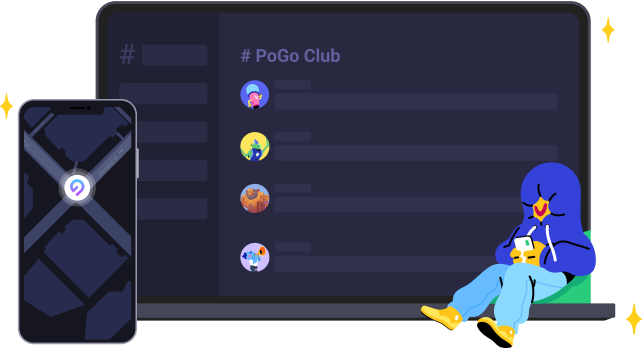
Speak Your Mind
Leave a Comment
Create your review for Tenorshare articles







