[Fixed] How to Fix iPhone 15 Won't Connect to WiFi 2025
WiFi connectivity is an essential part of our daily lives, but what happens if you having issues with WiFi on iOS 17, or your iPhone 15 won't connect to WiFi?
In this blog, we dive deep into the issue, exploring reasons why your iPhone 15 won't connect to the internet and how to solve these vexing problems. We'll walk you through various solutions, ranging from simple tricks to more advanced measures.
Say goodbye to the frustrations of an iPhone 15 that won't stay connected to WiFi or even turn its WiFi on.
- Part 1: Why Is WiFi Not Working on iPhone 15 but Working on Other devices?
- Part 2: How to Fix iPhone 15 Won't Connect to WiFi?
Part 1: Why Is WiFi Not Working on iPhone 15 but Working on Other devices?
Many people have experienced the frustration of their iPhone 15 not connecting to WiFi while other devices in the same location have no trouble at all. You may wonder, "Why is my iPhone 15 won't connect to WiFi?"
This issue can arise from several possible reasons. It could be due to:
- Software bugs in the iOS system
- Outdated firmware on your WiFi router
- Specific settings that block your iPhone 15 from connecting to the network.
Sometimes, your iPhone 15 may show a "No Internet Connection" alert or indicate that it can't stay connected to WiFi, even after entering the correct password. If you're dealing with an iPhone 15 that won't connect to the internet, identifying the root cause is the first step in solving the problem.
Part 2: How to Fix iPhone 15 Won't Connect to WiFi?
If you've confirmed that your WiFi is functioning correctly on other devices but my iphone 15 won't connect to wifi don't worry. There are various methods to resolve this issue. Below, we'll explore these options one by one, ensuring that you no longer have to say that iphone 15 wifi won't turn on.
Way 1: Check Wi-Fi Router
Before diving into settings and changes on your iPhone 15, first, verify if your Wi-Fi router is the source of the problem. Although it may seem like your iPhone 15 WiFi won't turn on, sometimes the router might block particular devices or experience issues.
To check, unplug your router, wait for a few seconds, and then plug it back in. If the issue persists, try logging into your router's web interface to ensure that your iPhone 15 is not on the block list. Checking your router is an essential first step in diagnosing iPhone 15 WiFi issues.

Way 2: Forget your Wi-Fi network and Reconnect
Another simple yet effective solution is to forget your existing WiFi network and reconnect. Navigate to Settings > Wi-Fi, tap on the network you are trying to connect to, and select "Forget This Network."
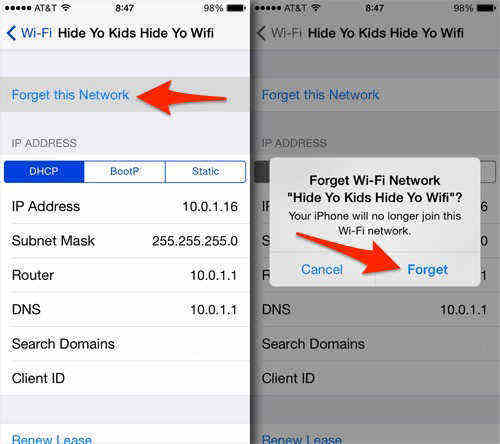
Afterward, find the same network and reconnect by entering the password. This step often helps if your iPhone 15 won't stay connected to WiFi or shows an "Incorrect Password" error.
Way 3: Turn on and off the Airplane mode
Sometimes the quick toggle of Airplane Mode can resolve connectivity issues. This method refreshes the device's network settings without requiring a restart. To do this, swipe down from the top-right corner to access the Control Center and tap the airplane icon.

Wait for about 30 seconds and then tap the icon again to turn off Airplane Mode. Now, check if your iPhone 15 has reconnected to WiFi.
Way 4: Restart iPhone 15
Sometimes the age-old method of turning it off and on again can do wonders. Restarting your iPhone 15 might solve the issue if your iPhone 15 won't connect to WiFi or the iPhone 15 WiFi won't turn on. To restart, hold down the side and volume buttons until the slider appears. Slide to turn off, wait for a minute, and then turn it back on.
Way 5: Reset Network Settings
If your iPhone 15 won't connect to WiFi, one of the most reliable methods to resolve this issue is by resetting network settings. While many might overlook this option, it often acts as a silver bullet for most connectivity problems, including when your iPhone 15 won't stay connected to WiFi.
Steps to Reset Network Settings:
- Open the Settings app on your iPhone 15.
- Scroll down to General and tap on it.
- Navigate to the bottom and tap on "Transfer or Reset [Device]".
- Select "Reset".
Finally, tap "Reset Network Settings".

This action will also reset any saved WiFi networks, passwords, and even cellular settings, so make sure you have all your passwords saved somewhere else.
Way 6: Check Your Cables and Connections
our iPhone 15 won't connect to WiFi and you've tried the software tricks; now it's time to examine the hardware. A cable issue might seem unrelated, but your iPhone 15's inability to connect could very well be due to an unstable network caused by faulty cables and connections.
Steps to Check Cables and Connections:
- Inspect the cables connected to your router and modem. Make sure each cable is securely plugged in.
- Check the router and modem to ensure they are both on and functioning well.
- If possible, replace the cables temporarily to see if your iPhone 15 can connect to WiFi.
If your iPhone 15 WiFi won't turn on even after ensuring all cables and connections are okay, you might be facing a more serious issue that warrants professional intervention or a router reset.
Way 7: Try ReiBoot to Fix iPhone 15 Won't Connect to WiFi
If you've exhausted all other options and your iPhone 15 won't connect to WiFi, ReiBoot by Tenorshare can be your last resort. This utility is more than just a simple iOS repair tool; it's an all-in-one solution that aims to resolve a plethora of iOS-related issues, including "iPhone 15 won't connect to internet" and "iPhone 15 WiFi won't turn on."
Its advanced features such as Standard Repair and Deep Repair ensure that the tool is versatile enough to tackle any problem, big or small. You can find more about this tool on Tenorshare's ReiBoot website or learn more about how to use it with Tenorshare's iOS system recovery guide.
Firstly, download Tenorshare ReiBoot from their official website, making sure you choose the correct version for your operating system (Windows or Mac). Once downloaded, proceed with the installation process. After you've installed ReiBoot, connect your iPhone 15 that won't stay connected to WiFi to your computer using a genuine Apple USB cable.

Upon launching ReiBoot, you'll notice a 'Start' button. Click it, and you'll be guided to a new window where you'll need to select either 'Standard Repair' or 'Deep Repair.' If your iPhone 15 won't connect to WiFi, the 'Standard Repair' option is usually enough, as it fixes iOS stuck issues without any data loss.

Before proceeding with the repair, you'll need to download the necessary firmware package for your iPhone 15. The tool will automatically find and download the most compatible version, which may take a few minutes, given the size of these firmware packages.

Once the firmware package is downloaded, click on 'Start Standard Repair.' The utility will then begin fixing the iPhone 15 WiFi won't turn on issue, among other things. The repair process may take a few minutes to complete. Be patient and do not disconnect your device during this process.


Way 8: Factory Reset iPhone 15
As a last resort, if your iPhone 15 won't connect to WiFi or the internet, performing a factory reset could be your final option. This is a drastic measure, as it will erase all the data on your device. However, it often resolves the most stubborn issues, including the one where your iPhone 15 won't stay connected to WiFi.
Steps to Factory Reset iPhone 15:
- Backup your data first, as a factory reset will erase everything.
- Go to Settings > General > Reset.
- Choose "Erase All Content and Settings".
- Confirm and wait for the process to complete.
Conclusion
By following these steps, you're likely to fix the issue of "my iPhone 15 won't connect to WiFi." If these don't work, advanced options like Resetting Network Settings or even a Factory Reset might be the next courses of action.
Remember, issues like "my iPhone 15 won't connect to WiFi" or "iPhone 15 WiFi won't turn on" are often easily fixable if you follow these steps methodically. Always backup your data before performing drastic actions like factory resets.
- Downgrade iOS 26 to iOS 18 ;
- Fix iPhone won't restore in recovery mode, my iPhone is stuck on the Apple Logo,iPhone black screen of death, iOS downgrade stuck, iPhone update stuck, etc.
- Support all iPhone models and the latest iOS 26 and earlier.
Speak Your Mind
Leave a Comment
Create your review for Tenorshare articles
















