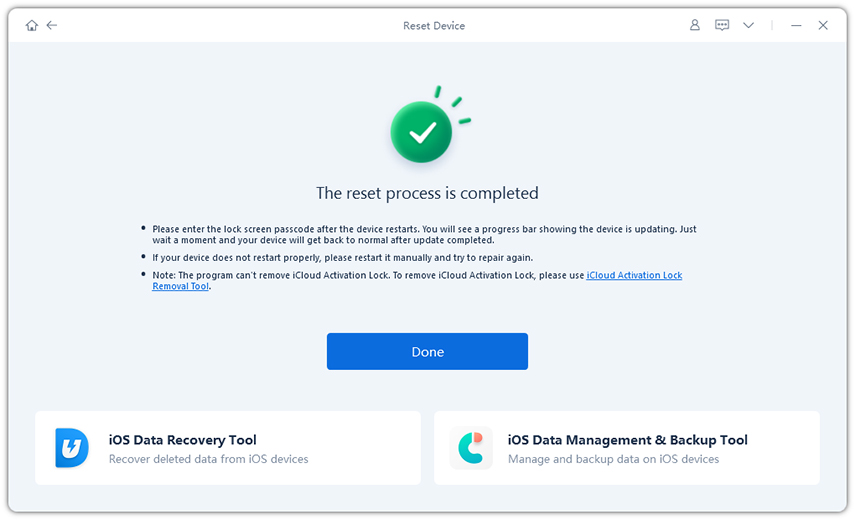[Quick] Steps to Hard Reset Your iPhone 16/17
A Hard Reset iPhone 16/17 resets your smartphone to factory settings, deleting all data and personal preferences. This step is necessary if you intend to sell your phone, fix software difficulties, or circumvent specific restrictions.
Have you ever had your iPhone 16/17 freeze or become unresponsive to touches or button presses? A hard reset iPhone 16/17 is the ideal answer to these issues. In this article, we will walk you through the safe and effective way How to hard reset iPhone 16/17, assuring an easy reset without unwanted challenges.
- Part 1. What Is a Hard Reset?
- Part 2. Why Should You Hard Reset Your iPhone 16/17?
- Part 3. How to Hard Reset iPhone 16/17?
- Way 1: Hard Reset an iPhone 16/17 Without a PasscodeHOT
- Way 2: Hard Reset iPhone 16/17 via Settings
- Way 3: Hard Reset iPhone 16/17 via iCloud
- Way 4: Hard Reset iPhone 16/17 via iTunes
- Part 4. Faq About hard reset iPhone 16/17
Part 1. What Is a Hard Reset?
A hard reset, or force restart, is a method used when your iPhone becomes unresponsive. If the screen freezes or doesn’t respond to touch, a hard reset on iphone 16 can help. This process involves:
- Forcing a Reboot: It restarts your device, helping to resolve issues that prevent normal rebooting.
- Clearing RAM: This frees up memory by closing all running apps and processes.
- Fixing Common Problems: It can address glitches or software issues that cause unresponsiveness.
Part 2. Why Should You Hard Reset Your iPhone 16/17?
A hard reset can help resolve several issues with your iPhone 16/17:
- Battery Drain: If your battery is depleting faster than normal.
- App Malfunctions: When apps are crashing or not functioning properly.
- Stuck on Apple Logo: If your iPhone is frozen on the Apple logo.
- Frozen Screen: When your iPhone is unresponsive and won’t reboot normally.
These problems can be due to software bugs, malware, or glitches during updates or data transfers. If a soft reset (turning off and restarting your iPhone) doesn’t work, a hard reset might be necessary.
Remember, a hard reset is good for fixing minor software issues but won’t address serious hardware problems. It’s a helpful step before seeking further assistance.
Next, let’s go through the steps for performing a hard reset on your iPhone 16/17.
Part 3. How to Hard Reset iPhone 16/17?
Way 1: Hard Reset an iPhone 16/17 Without a Passcode
If your iPhone 16/17 is unresponsive or frozen and you can't restart it normally, a hard reset may be necessary. Even if you’ve forgotten your passcode, you can still perform a hard reset using third-party software like Tenorshare ReiBoot. This tool is designed to help with various iOS issues, including those requiring a hard reset.
Tenorshare ReiBoot is a user-friendly application that simplifies the hard reset process. It allows you to hard reset your iPhone 16/17 efficiently, even if you don’t know the passcode.
![]() Why Reiboot:
Why Reiboot:
- Repair iOS issues such as black screen of death and iPhone stuck on the Apple logo.
- Fix iPhone and iTunes issues, as well as upgrade or downgrade iOS, including betas.
- Reset iOS devices without the Finder, iTunes, iCloud, or passcode.
- Before selling or giving away an iOS device, erase all data permanently.
- Fix common iPhone and iTunes issues, such as 4013 and 1110.
Install ReiBoot and launch it. Using a USB cable, connect your iPhone to your computer. ReiBoot will automatically detect your device. Click on 'One-Click Reset'.

Now, you'll see the two reset options. Select the 'Factory Reset' to start.

When Tenorshare ReiBoot detects your device, continue to download the latest firmware package by clicking Download.

When the firmware is downloaded to the computer, click 'Start Reset' to kick off the resetting process.

After around 10 minutes, the process will end and then you can set up iPhone as new.

![]() Who chooses Reiboot:
Who chooses Reiboot:
Tenorshare ReiBoot is ideal for users needing to hard reset their iPhone 16/17 without a passcode or dealing with unresponsive devices. It’s especially useful for those who prefer an automated and user-friendly solution.
Way 2: Hard Reset iPhone 16/17 via Settings
To erase all data to hard rest, settings, and files on your iOS device, you can use the 'Erase All Contents' function on your iPhone. However, you'll need to know your passcode or Apple ID and password to proceed. Follow these steps for how to restart iPhone 16/17:
- Go to Settings > General. Scroll down and tap Transfer or Reset iPhone.
- Tap Reset, then select Erase All Content and Settings.
- Enter your passcode when prompted, then tap Erase iPhone.

![]() Who chooses the setting:
Who chooses the setting:
It is ideal for users who can access their iPhone’s settings and know their passcode, providing a straightforward way to reset their device.
Way 3: Hard Reset iPhone 16/17 via iCloud
You can restore your iPhone 16/17 to its factory settings using various methods. One effective way is to use iCloud, thanks to Apple's Find My service, which helps manage and locate your device. Here’s how to hard reset an iPhone 16/17:
Open a web browser on your computer and go to iCloud.com.
- Enter your Apple ID and password to sign in.
- Click on “Find iPhone” to access the device management features.
- In the “All Devices” list, find and select your iPhone 16/17.
Click on “Erase iPhone.” You’ll be asked to confirm your Apple ID password for security. You might also need to answer security questions or verify with a code.
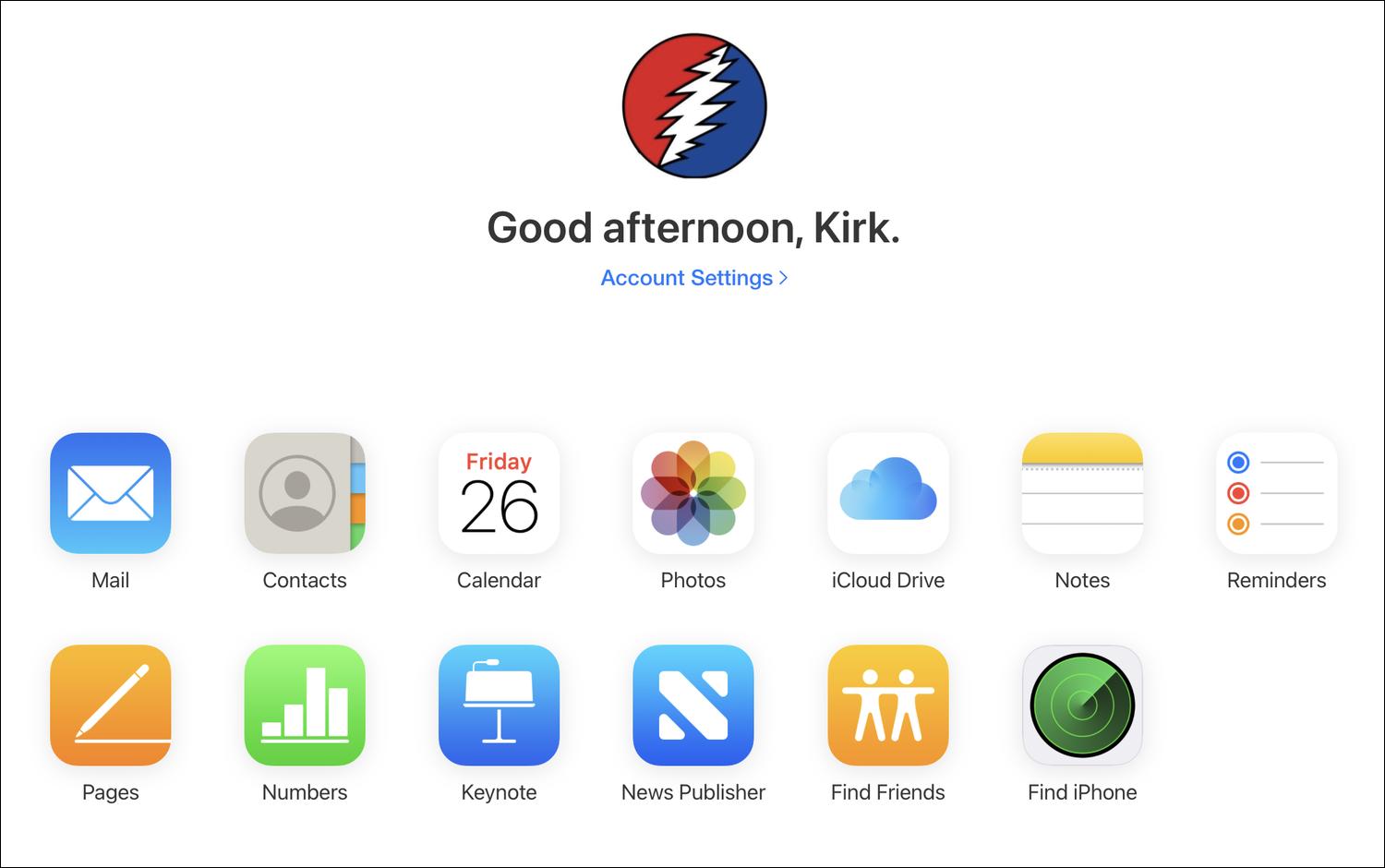
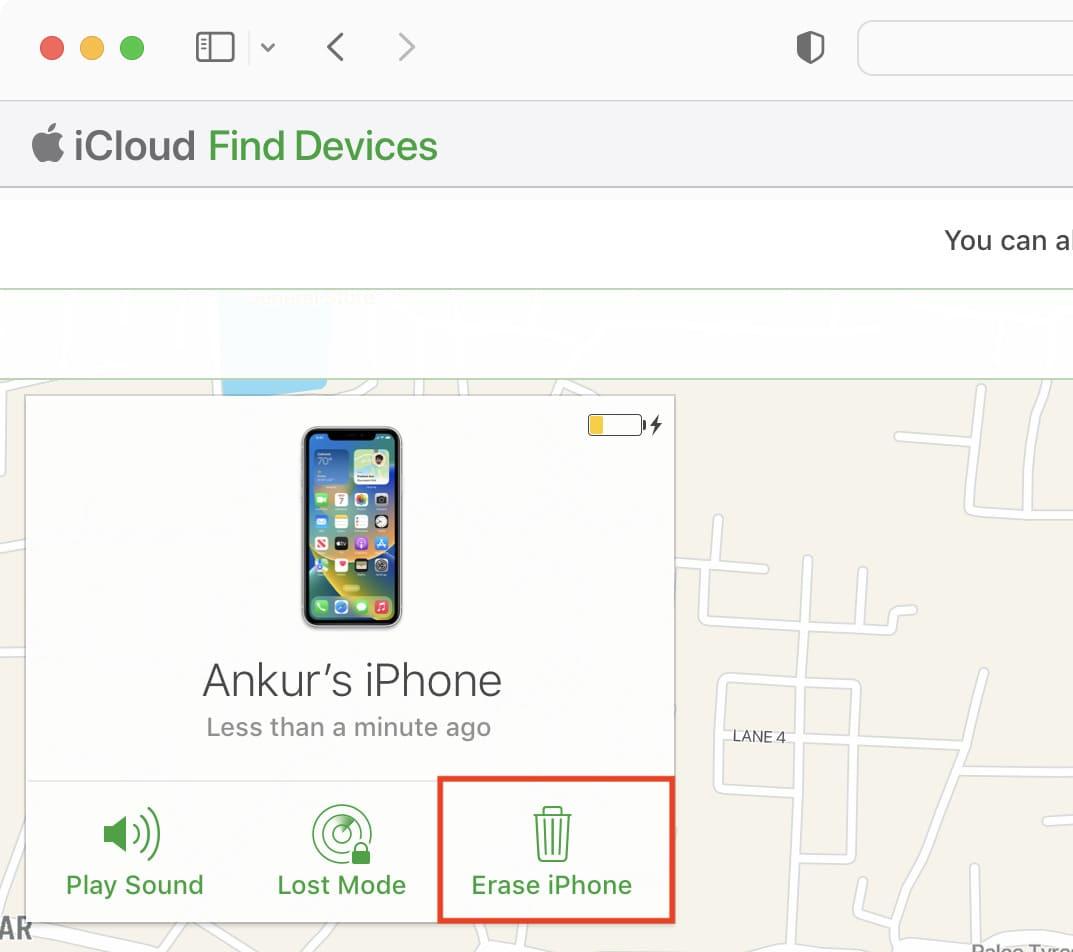
![]() Who Chooses iCloud:
Who Chooses iCloud:
Suitable for users who have Find My iPhone enabled and need to remotely reset their device without physical access.
Way 4: Hard Reset iPhone 16/17 via iTunes
If your iPhone 16/17 is unresponsive, use iTunes to conduct a hard reset. This method works if you have access to a computer that has iTunes installed. However, there are a few drawbacks to consider. You'll need to have the most recent version of iTunes. It will delete all data on your device, which may not be optimal if you haven't backed up your files.
Here’s How to hard reset iPhone 16/17 using iTunes:
- Open iTunes on your computer and connect your iPhone 16/17 using a USB cable.
- In iTunes, select the device icon, then go to the "Summary" tab.
Click on "Restore iPhone" to begin the reset process. This will erase all data on your device and install the latest iOS version.
Click "Restore" again to confirm. iTunes will reset your iPhone and reinstall the software.
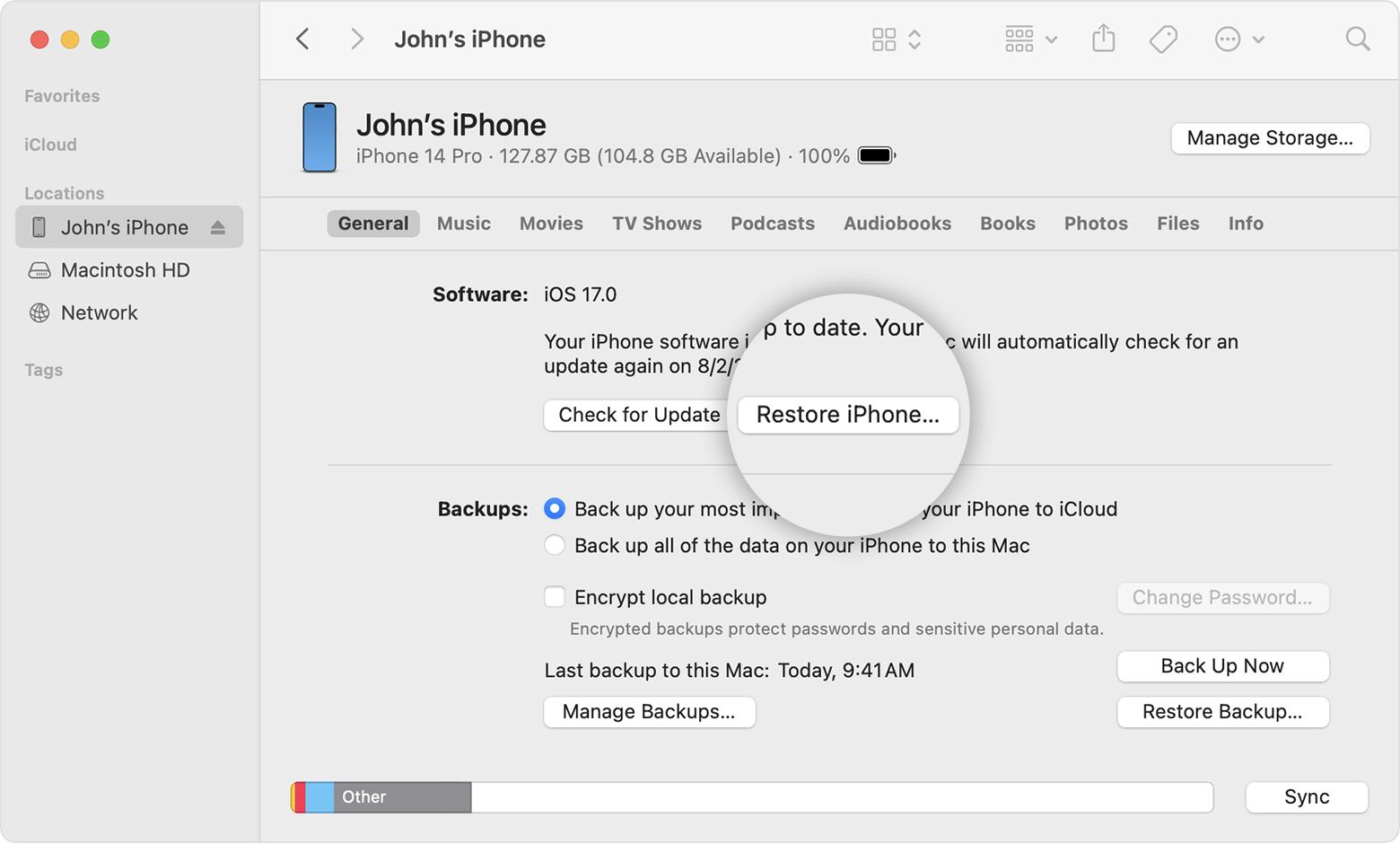
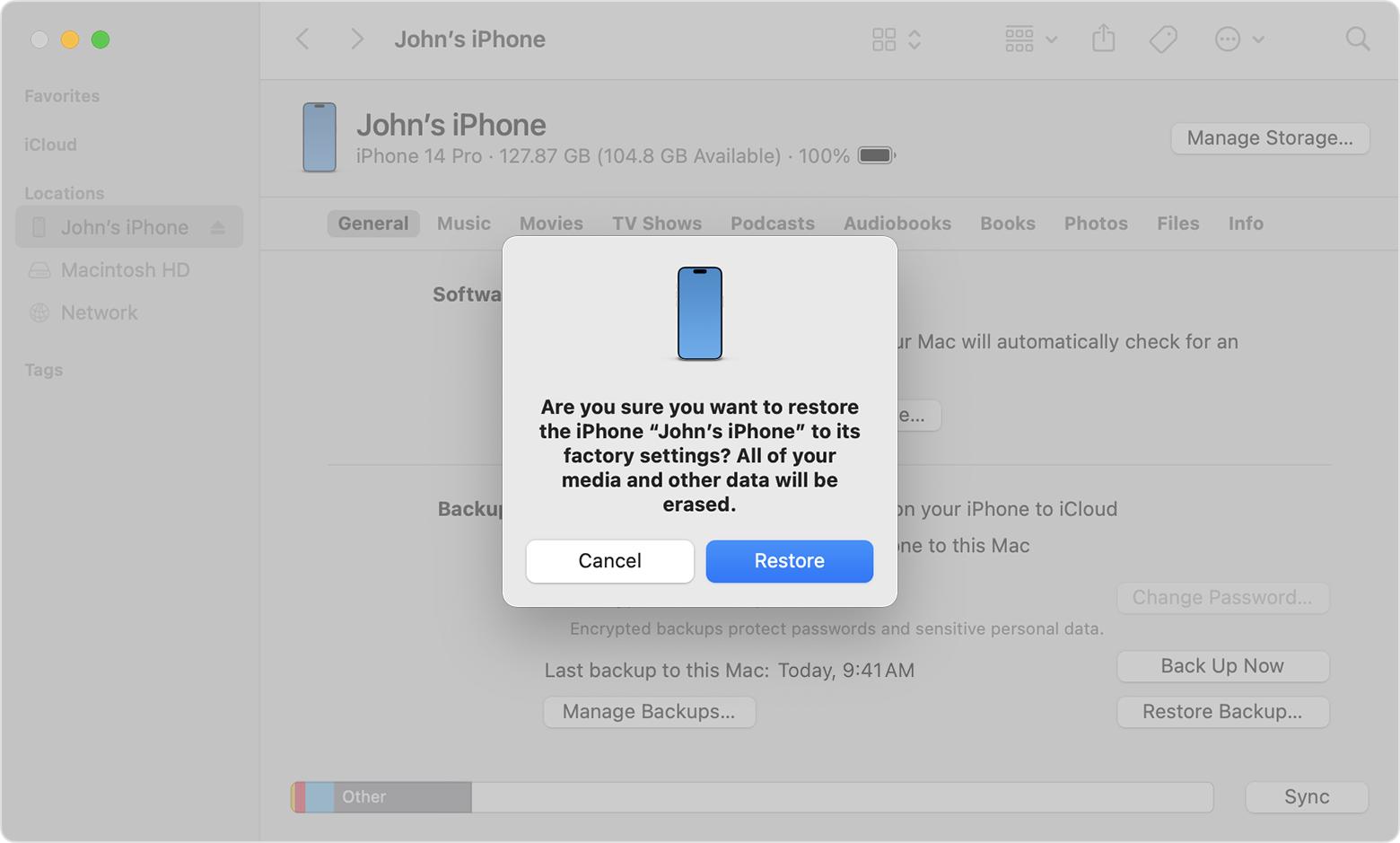
![]() Who chooses iTunes:
Who chooses iTunes:
Best for users who have access to a computer with iTunes, particularly when the device is unresponsive and cannot be reset using other methods.
Part 4. Faq About hard reset iPhone 16/17
Q1: What’s the difference between a hard reset and a factory reset?
A hard reset restarts your iPhone, often resolving minor glitches without affecting your data. A factory reset, however, erases all content and settings and is used for more serious issues.
Q2: How to hard reset iPhone 16/17 with buttons?
Here is how to do a hard reset on iPhone 16/17 using the buttons:
- Quickly press and release the Volume Up button.
- Quickly press and release the Volume Down button.
- Press and hold the Side button until the Apple logo appears.

Q3: How to hard reset iPhone 16/17 without a password and without a computer?
If you can't use a computer, you can use iCloud to hard reset your iPhone 16/17. Sign in to iCloud.com or the Find My app on another device, select your iPhone, and choose "Erase iPhone" to complete the reset.
Conclusion:
In this article, we check various methods to hard reset iPhone 16/17, each with its own set of requirements. Whether you choose to use Settings, iCloud, iTunes, or other methods, it's important to select the one that best suits your situation. For a fast and straightforward solution, we highly recommend using Tenorshare ReiBoot. This tool only requires a computer, making it an efficient option for hard resetting your iPhone 16/17 with no effort.
- Downgrade iOS 26 to iOS 18 ;
- Fix iPhone won't restore in recovery mode, my iPhone is stuck on the Apple Logo,iPhone black screen of death, iOS downgrade stuck, iPhone update stuck, etc.
- Support all iPhone models and the latest iOS 26 and earlier.
Speak Your Mind
Leave a Comment
Create your review for Tenorshare articles