iCareFone - Free iOS Backup tool & Easy Data Manager
Backup/Transfer/Restore/Manage iOS Data with Simple Clicks
Backup/Manage iOS Data Easily
Backup/Manage iOS Data in Clicks
I just got my iPhone 16/17 and tried to transfer my phone number, but it won’t work! Is anyone else unable to transfer phone number iPhone 16/17? What could be wrong?
Switching to a new iPhone can be an exciting moment especially with the advanced features of the iPhone 16/17. However, for some users, that excitement quickly vanished due to an unexpected problem: unable to transfer phone number iPhone 16/17.
If you’re facing this issue, you’re not alone. Many users have encountered similar challenges. In this guide, we’ll break down why this problem occurs and how you can solve it with a few simple steps.
Several reasons can prevent your iPhone transfer new phone number not working. Let's look at the most common ones:
One of the most frequent causes of being unable phone number didn't transfer to new iPhone 16/17 your phone number is network-related. If your carrier hasn't correctly ported your number to the new device, you won’t be able to complete the transfer. You may need to contact your carrier to confirm if the porting process has been completed.
In some cases, the problem may lie with your SIM card. If you're using a physical SIM, ensure it’s correctly inserted. If you're using eSIM, ensure your carrier activates it properly.
iCloud Storage can interfere with your ability to transfer contacts, data, and your phone number to your new iPhone 16/17. It's crucial to ensure that you have adequate space in your iCloud for a smooth transition.
If you're not signed in with the same Apple ID on your old and new device, the transfer may not be complete. Apple ID mismatch can also cause issues with syncing your contacts and other data.
If your iPhone 16/17 or your old device isn't updated to the latest iOS, you may experience issues during the transfer process. Ensure both phones devices are running the latest version of iOS for smooth communication between them.
Below we'll look at some common solutions and a best practice. If you want a straightforward and simple approach, I suggest you skip to Part 3.
If you’re experiencing issues with transferring your phone number to iPhone 16/17, these common troubleshooting tips can help resolve the problem.
Before anything else, ensure that your iPhone 16/17 is connected to a stable Wi-Fi or cellular network. A poor connection can disrupt the process of transferring your phone number, especially if you're using iCloud or trying to activate an eSIM. Confirm that both your old and new phones have strong network signals.
iCloud plays a significant role in transferring data, including contacts and phone numbers. If your iCloud Storage is full, the transfer can fail. To check your available iCloud storage, go to Settings > [Your Name] > iCloud > Manage Storage.
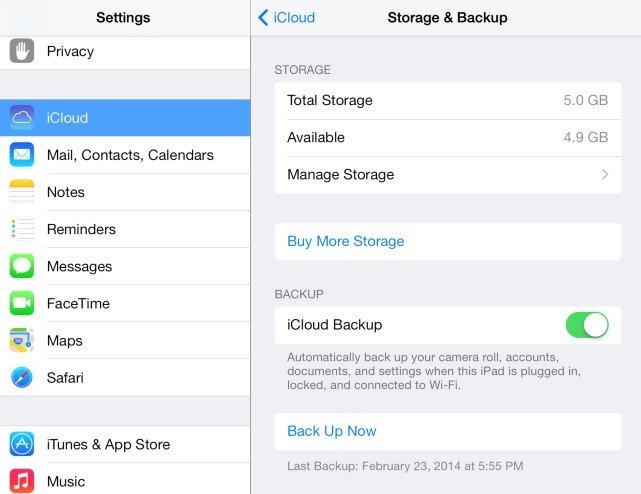
If you find that your iCloud storage is full, you can either delete unnecessary backups or use a tool like Tenorshare iCareFone to back up your iPhone 16/17’s data. Tenorshare iCareFone allows you to back up files without relying on iCloud, for freeing up iCloud storage When it is full.
Another common cause for phone number transfer failure is when iCloud sync for contacts isn’t enabled. To ensure your contacts—and subsequently your phone number—transfer correctly, go to Settings > [Your Name] > iCloud and make sure the toggle for Contacts is turned on.
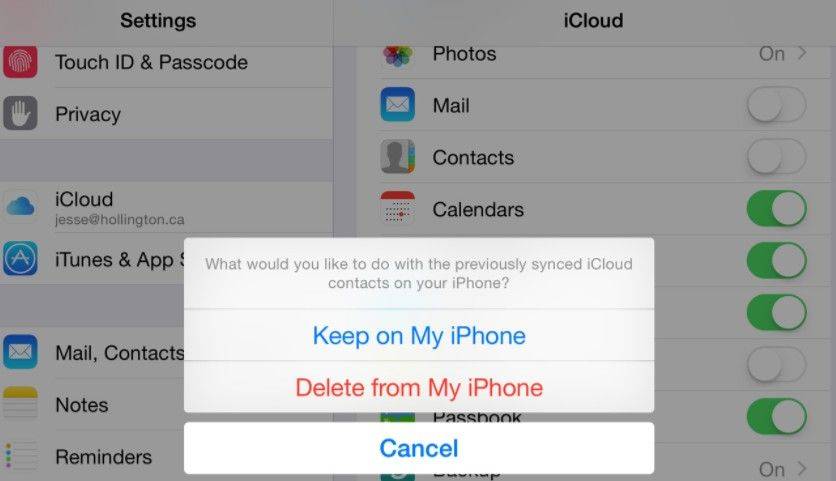
Make sure you are signed in with the same Apple ID on both your old and new iPhones. You can check this in Settings > [Your Name] on both devices. If you’re using different Apple IDs, iCloud will not sync your contacts, which could prevent your phone number from being transferred.
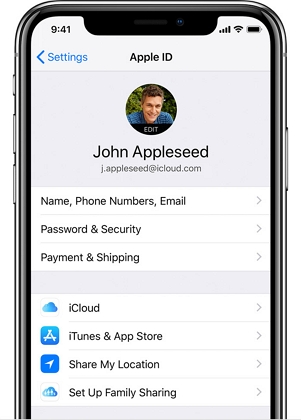
Another way to ensure your phone number and data are properly transferred is by using iTunes (on Windows or macOS Mojave and earlier) or Finder (on macOS Catalina and later). This method involves creating a full backup of your old phone and restoring it to your new iPhone 16/17. Simply connect your old phone to your computer, open iTunes or Finder, and follow the prompts to back up and restore.
If you've tried the common fixes and still can’t transfer your phone number to your iPhone 16/17, Tenorshare iCareFone is an excellent alternative. This tool allows you to transfer and manage your iPhone data easily without the limitations of iCloud.
With iCareFone, you can quickly transfer not only your phone number but also contacts, music, videos, messages, and other files between your iPhone/iPad and PC or Mac. It’s user-friendly, fast, and reliable, offering a more efficient solution when standard methods don’t work.


If your new number is not working on your iPhone 16/17, it could be due to issues with number porting, SIM card problems, or network connection issues. Make sure to contact your carrier to verify if the number porting process is complete.
If your new number is not working on your iPhone 16/17, it could be due to issues with number porting, SIM card problems, or network connection issues. Make sure to contact your carrier to verify if the number porting process is complete.
The best way to transfer your phone number and other important data is by using Tenorshare iCareFone. It’s a fast, reliable tool for managing data between devices.
Yes, you can transfer your phone number using an eSIM by contacting your network carrier for activation. Some carriers also provide QR codes that you can scan with your new iPhone to activate the eSIM.
If you’re unable to transfer phone number iPhone 16/17, the issue could stem from network problems, SIM card issues, or iCloud storage limitations. For a more seamless experience, consider using Tenorshare iCareFone to transfer and manage your data without limitations. This powerful tool offers a user-friendly interface, fast data transfers, and no reliance on iCloud or network conditions, making it the perfect solution for anyone struggling to transfer their phone number to a new iPhone.


Tenorshare iCareFone - Best iOS Backup Tool and File Manager
then write your review
Leave a Comment
Create your review for Tenorshare articles

Best Free iPhone Transfer & iOS Backup Tool
Easily, without iTunes
By Jenefey Aaron
2025-12-19 / iPhone 16