then write your review
ReiBoot - No.1 Free iOS System Repair Software
Fix 150+ iOS Issues without Data Loss & Safely iOS 26 Upgrade/Downgrade
ReiBoot: No.1 iOS Repair Tool
Fix 150+ iOS Issues, No Data Loss
Is your iPhone 11 screen not responding to touch? If yes, then we can understand your pain. The frustration you feel when your iPhone screen is just not responding is real. Don’t worry! We’re about to find out what you can do about it. If that dead iPhone 11 screen is just staring at you, giving no response, we’ve got the solution. In this article, we’ve got all the solutions to the iPhone 11 screen not responding to touch and can't turn off, making you irritated. There is a bonus tip in the end to help you fix all your iPhone problems within no time.
First things first, let us answer your question, “Why is my iPhone 11 screen not responding to touch”? There are quite a few reasons for your iPhone 11 screen to become non-responsive. We’ve listed some common ones that are most likely causing this issue.
The first thing you need to do when your iPhone 11 touch screen is not working in some areas is check if it has oil or water on it. Even if it doesn’t look like it’s dirty, you should still clean it using a damp lens cloth. Wash your own hands after cleaning the iPhone and dry them before operating the iPhone so your wet hands don’t cause any issues.
If you haven’t updated your iPhone 11 and are experiencing issues like iPhone 11 not responding to touch, install an update right now.
Although the iPhone 11 has enough storage, if you’re getting low on space, your iPhone screen may act up sometimes. If that’s the case, delete some extra apps that you don’t use anymore.
Downloading a malfunctioning app can also make your iPhone screen get stuck and become unresponsive.
If you connected a charger or a power bank to your iPhone 11 and the screen became unresponsive, disconnect them immediately and see if that makes any difference.
When your iPhone has taken physical damage, it can make your iPhone 11 screen not respond to touch after dropping. So if you dropped your iPhone and now its screen isn’t working, its hardware could be damaged.
Now that you know what could be the reason behind you issue, let’s see how you can fix the iPhone 11 screen not responding to touch after iOS 17 update. Here are 5 ways to fix iPhone 11 screen not responding to touch.
When your iPhone 11 experiences a low battery, it might result in an unresponsive screen. To fix this issue, connect your iPhone to a charging source and allow it some time to replenish its battery. Once it has gained a sufficient charge, attempt to use the device again, as increased battery levels often restore screen responsiveness.
A simple restart can often fix minor issues including the iPhone screen becoming unresponsive.
To restart your iPhone 11:
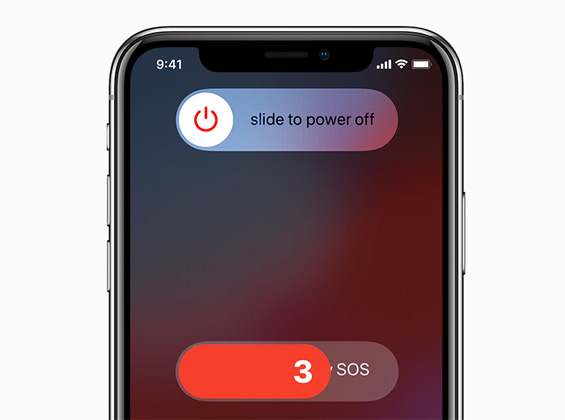
When your iPhone 11 is running an older iOS version, it may act up sometimes. Update your iPhone to the latest version of iOS 17 to fix common issues.
In case you are experiencing your iPhone 11 screen not responding to touch after update, try to force restart your iPhone and see if it works.
Here’s how to perform a quick hard reset on your iPhone 11 by pressing a few buttons:
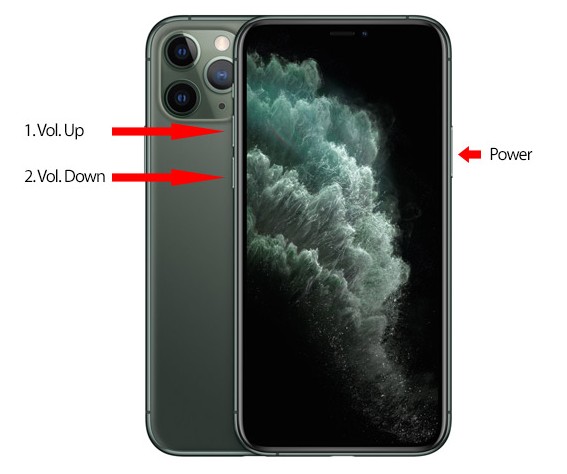
If force restarting your iPhone 11 doesn’t work, you may need to perform a factory reset.

If your iPhone 11 screen is not responding to touch after a hard reset, try putting it in recovery mode with Tenorshare ReiBoot. ReiBoot can put your iPhone into recovery mode and exit with just one click and it’s totally free.
Here are the simple steps you need to follow.
To put your iPhone 11 into recovery mode, select Enter from the bottom left corner of the window.

Your iPhone will enter recovery mode in a few seconds. Click OK.

Fixes like factory reset will erase all data on your device. If you don’t have a backup, you could lose all your photos, messages, contacts, and other important files. We’ve got a better solution. Luckily, you can fix your iPhone 11 screen issues within a few minutes without losing your data using Tenorshare ReiBoot.
Compatible with all the iPhone models, Tenorshare ReiBoot is a trusted software by million users that helps you solve all your iOS problems without any data loss. Here are the steps you’ll need to follow.
Download and install Tenorshare ReiBoot on your Mac or PC. Connect your iPhone with the computer. Once launched, click on Start Repair.

When your device is detected by Tenorshare ReiBoot, click Download to continue to download the latest firmware package. Wait for the firmware to download.

Choose Standard Repair. Read the instructions below to get an idea about the requirements of the tool.

Wait until the progress bar is completed. You’ll see a confirmation message once it’s done. Click Done when it's finished.

If your iPhone 11 screen is not responding to touch after screen replacement or dropping, chances are its internal components are damaged. In this case, software fixes like restarting or hard resetting won’t work. You’ll need to get your iPhone repaired by a trained technician. The best option is to contact Apple Support and seek professional help.
In this article, we discussed what could be making your iPhone 11 screen not respond to touch and what you can do to fix it. If the iPhone’s hardware is damaged, seek professional help. But if you’re sure there's a problem with the software and nothing’s working, try Tenorshare ReiBoot to fix your iPhone 11 screen not respond to touch issue without data loss.
then write your review
Leave a Comment
Create your review for Tenorshare articles

By Jenefey Aaron
2026-01-05 / iPhone 11