4 Easy Ways To Factory Reset iPad Without Apple ID And Password 2025
Download 4uKey for free, and quickly factory your locked iPad with simple clicks. No passcode, Apple ID/iCloud password or tech skills required!
Accidentally locked yourself out of your iPad and forgot iCloud/Apple ID password and looking for some easy ways to factory reset iPad without iCloud password? Many iPad users face this situation. Here's the good news: there are still ways to wipe your iPad clean and regain access, even without an iCloud password.
Whether you've forgotten iPhone passcode or just bought a second hand iPad without knowing its password, this method will help you regain control of your device.
Now let's see how to wipe iPad without iCloud password in this article.
- Why People want to Factory Reset iPad Without iCloud Password?
- Method 1: Factory Reset iPad Without Apple ID And iCloud Password Via 4uKey
- Method 2: Factory Reset Locked iPad with Recovery Mode
- Method 3: Factory Reset iPad Without iCloud Password in iTunes
- Method 4: How To Reset iPad Without iCloud Password In Settings
Why People want to Factory Reset iPad Without iCloud Password?
There are a few reasons why you might need to factory reset your iPad without knowing the iCloud password:
- You bought a second-hand iPad: If you purchased a used iPad, the previous owner may have forgotten to remove their iCloud account. This can prevent you from setting up the device with your own Apple ID.
- You forgot your iCloud password: Even if it's your own iPad, you might simply forget the iCloud password. In this case, a factory reset can be a way to regain access to your device.
- The iPad is unresponsive: If your iPad is frozen or unresponsive, a factory reset can be a troubleshooting step to get it working again.
Method 1: Factory Reset iPad Without Apple ID And iCloud Password Via 4uKey
There are few ways to wipe ipad without iCloud password, we always recommend you to try the most effective ways to reset ipad without icloud password first. That is Tenorshare 4uKey, which can reset iPad without iCloud password in just few clicks. And it won't require using the Apple ID or the lock screen password unlike other methods.
Key Features of Tenorshare 4uKey:
- Factory reset iPad/iPhone without Apple ID and password easily.
- Bypass various screen lock types like passcode, Face ID, and Touch ID if you forgot yours on your iPad.
- Remove the associated Apple ID from the device when you're locked out of your iPad because you can't remember your Apple ID password.
- Bypass MDM and screen time passcoe without data loss.
- Compatible with all iOS devices and iPad/iPhohe models.
Check how to factory reset iPad without iCloud password with 4uKey
Get Tenorshare 4uKey installed on your computer and then run it. Connect your iPad using a lightning cable followed by tapping 'Start' button.

Press the 'Download' button afterwards while allowing sometime for the latest iOS get downloaded on the iPad.

You need to hit the 'Start Unlock' button and get the passcode removed. It will take a while to finish the process.

Now, your iPad has been factory reset and you will require to set up the iPad as a fresh device. Use your iTunes and iCloud backup for restoring your data and then configure new passcodes for the iPad depending upon your requirement.

Method 2: Factory Reset Locked iPad with Recovery Mode
There is another popuplar way to factory reset iPad with button, which people also call put iPad in recovery mode. Yor'll need a computer with iTunes installed (for older macOS) or Finder open (for macOS Catalina and later) and a USB cable to connect your iPad to the computer.
- Put your iPad into Recovery Mode. The method depends on your iPad model:
- iPad with Home button (all models): Press and hold both the Home button and the Top (or side) button at the same time. Keep holding them until you see the Apple logo with a white background.
- iPad without Home button (all models): Press and quickly release the Volume Up button, then press and quickly release the Volume Down button. Then, press and hold the Top button until you see the Apple logo with a white background.
- Open iTunes (macOS Catalina or earlier) or Finder (macOS Catalina and later) on your computer.
- You should see a message on your computer stating that an iPad has been detected in recovery mode. Then click Restore. This option will completely erase your iPad and install the latest version of iPadOS. Choose this option for a factory reset.
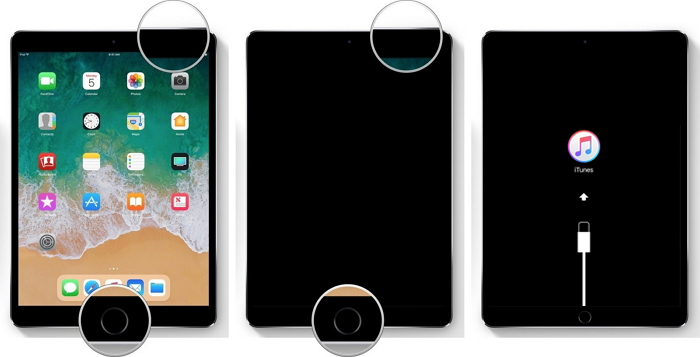

Pros:
- Effective Reset: Recovery Mode provides a complete factory reset iPad without icloud password free, wiping all data, settings, apps and etc.
- No Third-Party Tools Needed: Recovery Mode is a built-in feature on iPads.
Cons:
- Find My iPad Restriction: If Find My iPad is enabled on your device, you'll still be prompted to enter the iCloud password associated with the iPad after the restore process is complete.
- Potential for Errors: There's a slight chance of encountering errors during the restore process, which could leave your iPad unusable.
- Not easy to handle: Many people reported that there suffer from iPad black screen when getting into recovery mode.
Method 3: Factory Reset iPad Without iCloud Password in iTunes
iTunes reset also ensures a thorough wipe of your iPad, including all data, settings, and apps etc.. To use this method, you'll also need a computer with newest iTunes installed and a USB cable. Let's see how to wipe iPad without iCloud password in iTunes.
- Launch iTunes and get a USB cable to connect iPad and your computer. Key in the iPad passcode if prompted to trust the computer.
Now, tap on your iPad icon in iTunes and then hit the 'Summary' tab. Press the 'Restore iPad…' button. 
Note: In case you have backed up your iPad, ignore the prompting and tap 'Don't Back Up'.
Pros:
- Like recovery mode, an iTunes reset also ensures a thorough wipe of your iPad, including all data, settings, and apps.
Cons:
- Like the reset through Settings, iTunes creates a clean slate by erasing all your data.
- Just like many people reported in Reddit,there's a slight chance of encountering errors during the restore process, which could leave your iPad unusable.
- If Find My iPad is enabled on your device, you'll still be prompted to enter the iCloud password associated with the iPad after factory reset.
Method 4: How To Reset iPad Without iCloud Password In Settings
If you know the lock screen password on iPad and you are able to access to it, then you can also reset iPad without iCloud password in setting panel.
- Open the Settings app on your iPad.
- Tap on General.
- Scroll down and tap on Transfer or Reset iPad.
- Depending on your iPad model and iPadOS version, you might see "Reset" instead of "Transfer or Reset iPad".
- You'll see a few reset options:
- Erase All Content and Settings: This is the option you want for a factory reset. It will completely wipe your iPad.
- Reset Settings: This option resets all settings back to their defaults but doesn't erase your data or apps.
- Reset Network Settings: This option resets all network settings like Wi-Fi passwords and VPN configurations.
- Reset Keyboard Dictionary: This option resets the learned words in your keyboard dictionary.
- Reset Location & Privacy: This option resets location services and privacy settings.
- Tap on Erase All Content and Settings.
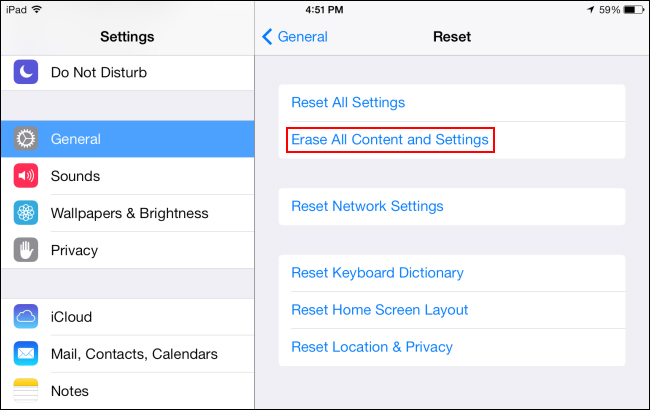
As soon as the data gets cleaned, the iPad will restart and you need to set it up as a new device.
Pros:
- This method is convenient because you can perform the reset directly on your iPad without needing a computer.
- The steps involved are straightforward and easy to follow.
Cons:
- If your iPad has a screen malfunction or is unresponsive, you might not be able to navigate the Settings app to perform the reset. In such cases, using Tenoshare 4uKey on a computer might be necessary.
- It only works when you have the lock screen of the iPad.
Conclusion
From the above article, it is prominent that Tenorshare 4ukey is the ultimate option to factory reset your iPad without using iCloud passcode. It also supports to factory reset iPhone without Apple ID. With this tool, you can not only factory reset the device but also unlock a password forgotten locked iPad.
- Unlock iPhone without Passcode instantly
- Remove iCloud activation lock without password/Apple ID/previous owner
- Remove Apple ID or iCloud account on iPhone/iPad without password
- Bypass MDM Screen from iPhone/iPad
- Remove screen time passcode in 3 simple steps
- Fix disabled iPhone/iPad without iTunes or iCloud
- Find and view stored passwords on iPhone and iPad
Speak Your Mind
Leave a Comment
Create your review for Tenorshare articles

4uKey iPhone Unlocker
Easily Unlock iPhone passcode/Apple ID/iCloud Activation Lock/MDM
100% successful unlock















