Why & How to Fix iOS 18/26 Not Showing Up [2025 Guide]
Ever since news and rumors about iOS 18/26 have started circulating, you're hyped about the new features in update. You tap on "Software Update," and... nothing; iOS 18/26 not showing up! But don’t worry! This is a common issue and can be due to a number of reasons.
In this article, we’ll explain what you need to know before installing the update and how to get the iOS 18/26 showing on your iPhone. But before that, let’s address why this is happening.
- Part 1: Why iOS 18/26 Not Showing Up?
- Part 2: How to Download iOS 18/26 via Upgrade Master If iOS 18/26 Not Showing Up [Safe & Quick]
- Part 3: How to Fix iOS 18/26 Not Showing Up Step-by-Step - Other Common Methods
- Fix 1: Force Restart iPhone
- Fix 2: Free Up iPhone Storage
- Fix 3: Use iTunes to Check for Update
- Fix 4: Download the Update Manually
- Bouns Tips. Things You Should Know before Updating to iOS 18/26
Part 1: Why iOS 18/26 Not Showing Up?
Why ios 18 update not showing? Many people have met this problem. Here are a few common reasons behind iOS not showing up on your iPhone.
- Device Incompatibility: Not all iPhones and iPads are created equal when it comes to testing. Apple releases the program for specific device models only. Make sure your device is listed among the compatible ones for the iOS 18/26.
- Internet Unavailable: When your device is not connected to an internet connection, it might not show when there is an update pending.
- Beta Program Enrollment: Did you miss the memo? Enrolling your device in the Apple Software Program is a prerequisite for receiving updates. This involves signing up with your Apple ID and installing a dedicated profile.
- Wait for Public Release: Apple has not yet released a public yet. So if you’re unable to see the iOS 18/26 update on your iPhone, wait until there is a publicly available version.
- Software Issues: If you think the above-mentioned reasons are not the culprits, chances are there is something wrong with your iPhone’s software that needs to be fixed. Don’t worry! We have the perfect solution for that in the upcoming parts.
Part 2: How to Download iOS 18/26 via Upgrade Master If iOS 18/26 Not Showing Up [Safe & Quick]
iOS 18/26 update not showing in iPhone settings and want to try iOS 18/26 new features? Don’t worry! We have the ultimate solution - Tenorshare ReiBoot. It is a legitimate and secure software-repair tool designed to help iPhone users download to iOS 18/26 withour iTunes orprofiles. Simply connect your phone to computer and Tenorshare ReiBoot will automatically download the iOS 18/26 firmware package for you.
Here's the key advantage of using Tenorshare ReiBoot: It offers a potentially quicker and more straightforward way to make your iPhone recognize the iOS 18/26 update. Follow the steps below to fix iOS 18/26 not working using Tenorshare ReiBoot.
Download and install Tenorshare ReiBoot on your computer. Connect your iPhone with the computer using a USB cable. Launch the program and tap on “iOS Upgrade/Downgrade” from the options given on the main interface.

Click on “Upgrade.”

Tenorshare ReiBoot will locate the latest iOS 18/26 firmware package for you. Click "Download" to begin downloading the firmware.

Once the download completes, start the upgrade process. The upgrade will take a few minutes to complete.

Click "Done" when the process finishes, and your iPhone will restart with iOS 18/26 installed.

Watch the video guide to see why isn't ios 18 showing up & how to fix ios 18 showing up
Part 3: How to Fix iOS 18/26 Not Showing Up Step-by-Step
Below are the top solutions you can try to fix the iOS 18/26 update not showing up.
Fix 1: Force Restart iPhone
You should start with a simple and effective solution that fixes the problem in most cases: force restart. This works by fixing the temporary glitches within your iPhone. Here’s how to do it:
- Press and release the Volume Up button.
- Then quickly press and release the Volume Down button.
- Press and hold the Power button until the Apple logo appears on screen.
- Wait for your iPhone to turn back on and see if the update is showing now.

Fix 2: Free Up iPhone Storage
Sometimes, your iPhone might not be showing the iOS 18/26 update because it simply doesn't have enough free space to download it. In that case, you’ll have to clear up some storage space by following these steps:
- Go to Settings > General > iPhone/iPad Storage. Here you can identify which apps are taking the most space. You can then delete or offload the apps you haven’t touched in months by tapping on them and confirming “Delete App.”
- You can also consider deleting large unnecessary videos.
- Clear Safari cache and history by going to Settings > Safari > Clear History and Website Data.

Fix 3: Use iTunes to Check for Update
Another way to check for new updates for your iPhone is via iTunes. If you wanna try this method, follow these steps:
- Launch iTunes on your computer (Mac or PC) and connect your iPhone with the computer.
- Let iTunes recognise your device. Once iTunes detects your iPhone, locate the device icon in the top left corner of the interface. It looks like a small iPhone silhouette. Click on it and it will take you to the Summary page.
- Click on “Check for Update.” If the iOS 18/26 is available, iTunes will find it and you’ll be able to install it on your iPhone from there.
Fix 4: Download the Update Manually
An alternative is downloading the iOS 18/26 update manually. However, before we proceed with the steps, just know that not all websites offering IPSW downloads are trustworthy. So only download the IPSW profile from a trusted source. With that in mind, here are the steps to download an IPSW profile for your iPhone.
- Open your iPhone's browser and head to a trusted source like betaprofile.dev. Locate the section for the iOS 18/26 Profile and download the profile by clicking on the provided download link.
- Once downloaded, head to your iPhone's Settings app and look for the Downloaded Profile and install it.
- Once installed, go to Settings > General > Software Update.
- If everything went smoothly with the profile download, you should now see the iOS 18/26 update available. You can then proceed with downloading and installing the update.
Bouns Tips. Things You Should Know before Updating to iOS 18/26
Before download iOS 18/26, it’s important to ensure you’re setting yourself for a smooth transition to iOS 18/26. Below are a few important considerations to keep in mind when trying to install iOS 18/26 on your device.
Tip 1: Check Compatibility
Beta software is designed for testing purposes, and Apple prioritizes stability for its users. That is why Apple usually only allows participation for newer models. They want to know how the latest update is performing on the devices and what changes they need to make.
So, you should check whether your iPhone supports iOS 18/26 update. From what we know from trusted sources, since Apple has not made an official statement, iPhone 11, 12, 13, 14, and 15 series are compatible with iOS 18/26.

Tip 2: Internet Connection
A weak connection means that download could take forever, or worse, get messed up halfway through. Plus, your iPhone needs a good internet signal to even know there's a update waiting for it. So, what can you do?
- Connect to a b Wi-Fi network. Wi-Fi is generally faster and more stable, making the download process smoother.
- If you have a weak signal, try moving closer to your router or restarting it. Sometimes a quick reboot can clear up any issues in the router.

Tip 3: iOS 18/26 Release Date
There’s still some time left until the iOS 18/26 release which might be the reason behind iOS 18/26 profile not showing up. Apple typically unveils new iOS versions at their Worldwide Developers Conference (WWDC) held around June each year. However, the public program for these new versions often launches a little later, sometimes in July. The full public release usually happens in September alongside the launch of the newest iPhone models.
Conclusion
Don't worry if the iOS 18/26 update isn't showing up on your iPhone! This guide explained the easy steps to fix the problem. We covered the reasons behind iOS 18/26 not showing up along with the solutions to fix it. If nothing works and there is a software problem within your device, let Tenorshare ReiBoot handle it!
Remember, the program might not be available yet, so be patient. But with a little effort, you should be downloading the iOS 18/26 update in no time and trying out all the new features.
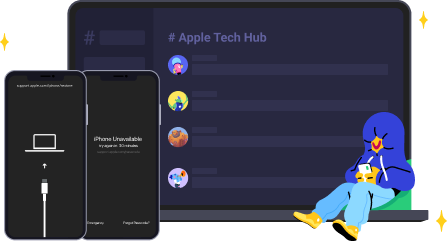
Speak Your Mind
Leave a Comment
Create your review for Tenorshare articles














