[Solved] iPhone Won't Make or Receive Calls But Can Text after iOS 18/26 Update
We’ve been seeing a lot of issues with iOS 17/18/26 lately and one of them is that your iPhone won't make or receive calls but can text until it has been updated. If you have updated your iPhone to iOS 17/18/26 and you are having issues making phone calls, you are not alone. Thousands of users are facing the exact same issue seeking help from Apple.In this article, there are a few things you could do to fix the iPhone won't make or receive calls but can text after iOS 17/18/26 update issue by yourself.
- Part 1: Why Is My Phone Not Making or Receiving Calls But I Can Text?
- Part 2: How to Fix iPhone Won't Make or Receive Calls But Can Text with 5 Easy Methods
- Method 1: Check the Network Coverage Bars
- Method 2: Toggle the Airplane Mode ON and OFF
- Method 3: Clear the Network Settings
- Method 4: Check Phone Block Settings
- Method 5: Enter Recovery Mode to Restore your iPhone
- Part 3: How to Fix iPhone Won't Make or Receive Calls after iOS 17/18/26 Update in 1-Click
Part 1: Why Is My Phone Not Making or Receiving Calls But I Can Text?
If you're experiencing the perplexing issue of iPhone won't make or receive calls but can text after iOS 17/18/26 update, several factors might contribute to this inconvenience. One potential reason could be network issues. So the first thing you need to do is check if there's poor network coverage in your area or contact your carrier, which could hinder the calling functionality while allowing text messages to go through. Also, a loose or faulty SIM card could cause this hitch, so ensure it's snug in place.
Sometimes, provider settings can also mess with call functions. If none of the quick fixes work, consider reaching out to your network provider or seeking assistance from a phone technician. They might have just the solution to fix your iPhone won't make or receive calls issues easily.
Part 2: How to Fix iPhone Won't Make or Receive Calls But Can Text with 5 Easy Methods
Here are the basic 5 methods to help you fix iPhone won't make or receive calls after iOS 17/18/26 update:
Method 1: Check the Network Coverage Bars
This is the first thing you need to do when you are not able to make or receive calls after iOS 17/18/26 update. Make sure that your phone is getting network coverage and you see the network bars on the top of your iPhone. If you don’t see any, you don’t have network coverage and that’s the reason you are not able to make calls.
To fix the issue, go to a place where you can catch network signals and you will be able to make phone calls again.

Method 2: Toggle the Airplane Mode ON and OFF
By toggling the Airplane mode ON and OFF, you are forcing your iPhone to search for network signals and this works many times. It looks out for signals and catches them and lets you make phone calls.
To do that, tap on Settings on the homescreen of your iPhone and then turn the toggle for Airplane Mode to ON and then turn it back to OFF position.
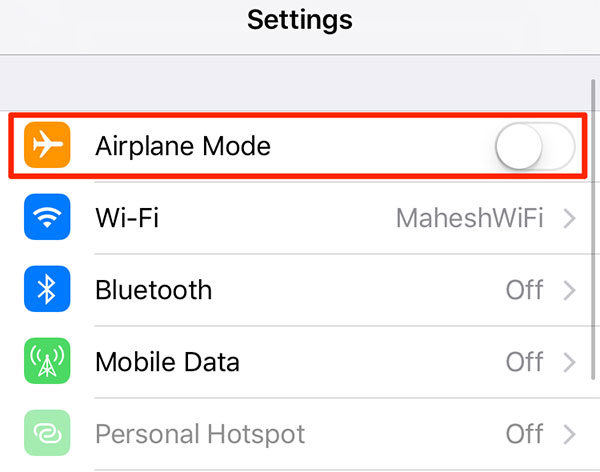
Method 3: Clear the Network Settings
Clearing or resetting the network settings also helps you resolve your calls issue. When you reset the settings, the settings go back to the default overriding any of the changes you have made.
To do that, tap on Settings on the homescreen of your device, tap on General followed by Reset, and then finally tap on Reset Network Settings to reset all the network settings on your iPhone.
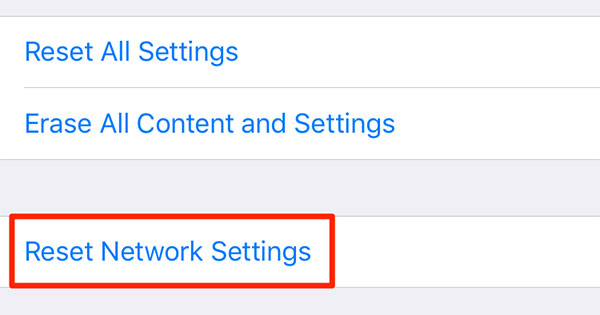
Method 4: Check Phone Block Settings
Chances are the number you are trying to call is in the block list on your iPhone and that’s why you are not able to place a call.
Verify the block list by going to Settings -> Phone -> Call Blocking & Identification. Ensure that the number you are trying to reach is not listed there as a blocked number.
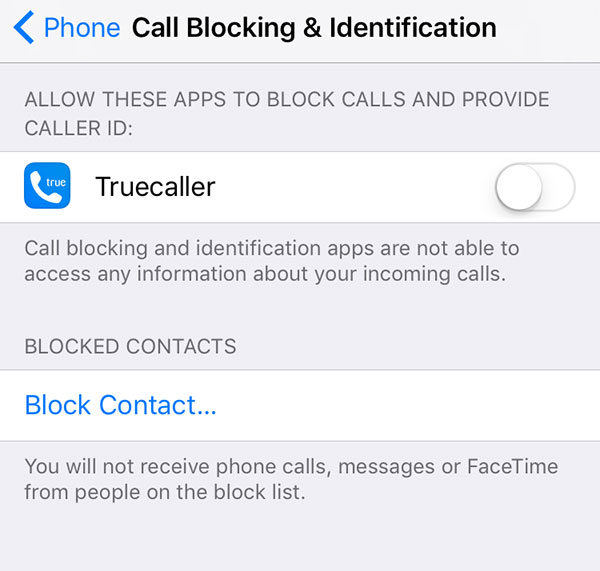
Method 5: Recovery Mode Restore your iPhone
One last thing you can do is restore your iPhone. This helps in many cases and it will work for you, too. Remember to backup your iPhone data before restoring your iPhone.
1. Put your iPhone into recovery mode with Tenorshare ReiBoot, a free program to put iPhone, iPad into recovery mode with 1 click.

2. Plug in your iPhone to your computer using a compatible cable and run iTunes on your computer.
3. iTunes will detect your device in recovery mode and require it to be updated or restored. Now, you can restore your iPhone with iTunes.

So, above were some of the ways you could fix the issue that prevents you from making or receiving phone calls on your iPhone running iOS 17/18/26.
Part 3: How to Fix iPhone Won't Make or Receive Calls after iOS 17/18/26 Update in 1-Click
If you've tried various methods beforementioned without success, there's a one-click solution available. Tenorshare ReiBoot is a reliable tool to fix your iPhone's calling issues after an iOS 17/18/26 update. Here’s how to fix iPhone won't make or receive calls after iOS 17/18/26 update using ReiBoot:
-
Get ReiBoot installed on your computer. Connect your iPhone and click on 'Standard Repair' after launching the program.

-
ReiBoot will detect your iPhone. Proceed to download the latest firmware package by clicking 'Download' and wait for it to complete.

-
Choose 'Standard Repair' and let ReiBoot start fixing the problem automatically.

-
When the progress bar completes, a confirmation message will appear. Click 'Done' to finish the repair process.

Conclusion
Encountering iPhone calling issues like iPhone won't make or receive calls after iOS 17/18/26 can be frustrating. The basic solutions we've mentioned about might help. However, if not, using Tenorshare ReiBoot's one-click solution could resolve the problem for the highest success rate. With these methods, you can regain smooth calling functionality on your iPhone.
- Downgrade iOS 26 to iOS 18 ;
- Fix iPhone won't restore in recovery mode, my iPhone is stuck on the Apple Logo,iPhone black screen of death, iOS downgrade stuck, iPhone update stuck, etc.
- Support all iPhone models and the latest iOS 26 and earlier.
Speak Your Mind
Leave a Comment
Create your review for Tenorshare articles














