How to Fix iPhone Overheating Problem after iOS 17/16 Update
“I updated my iPhone 11 64gb yesterday, today with normal low usage my battery (charged every night) has dropped from 100% to 38% in just over 1 hour. I've also noticed that it is getting very hot while using, and it never did like this before.”
As we know, the latest version iOS 16/17 has many new features. That’s why Apple lovers upgrade their devices once released. But we suppose that you might hear about some common problems happen among many users, such as iPhone battery drain and overheating after iOS update. As iPhone gets overheated after upgrade, what might be the reasons and how to fix it?
Why is iPhone Getting Hot? - Dig Out the Reason for iPhone Getting Heated after Update
iPhone is still updating apps in the background.
With free space available, WiFi connection and a good amount of battery juice left, you are ready to upgrade your device. If you notice that your device starts to heat up after being updated to iOS 17/16/15, don't worry. It’s probably that your iPhone is still updating apps in the background. That’s why it might be running hotter than usual when charged.
The heat results from Photos app indexing the large photo library in the background.
Then you might ask, “I never had this overheating problem before, why is my iPhone heating now”? Well, if you have a large photo library, it’s pretty possible that the initial heat-up and slowdown of iPhone results from Photos app indexing the large photo library in the background, even if you are not charging the device. Therefore, leave more time to finish.
The battery life drains.
Besides, it’s also partly related to the battery life drainage. Some users think that iOS 17/16/15 is draining their battery and it’s likely that the problem won’t be solved in short period. Anyhow, you can do something to remedy iPhone battery draining after update.
How to Fix an Overheated iPhone and Keep it from Getting Hot
Now we believe you get the point about why is iPhone overheating. Therefore, it is time to learn how to fix iPhone getting heated while charging after update.
Reduce iPhone Battery Drain
There are many things you can do to reduce iPhone battery drainage. For example, turn WiFi on and off at the right time, turn the screen brightness down, go to Settings to turn off Background App Refresh, shut down all automatic downloads. You can also go to Settings > Battery to track which apps are draining your battery the most. Disabled fitness tracking can help reduce battery usage as well.
Learn more: How to improve iPhone battery health.
Clear your iPhone storage
In fact, we have to say that large and disordered files on iPhone might large part result in overheating and getting hot issue. So we will definitely suggest you to clear some space first.
You can go to Settings > General > iPhone Storage, choose the apps you want to clear cache. Or you could head to Setting > Reset > Erase All Content and Settings. Before you clear storage, we recommend you backup data first. Tenorshare iCareFone is a good tool to help you backup and manage your iPhone’s storage.
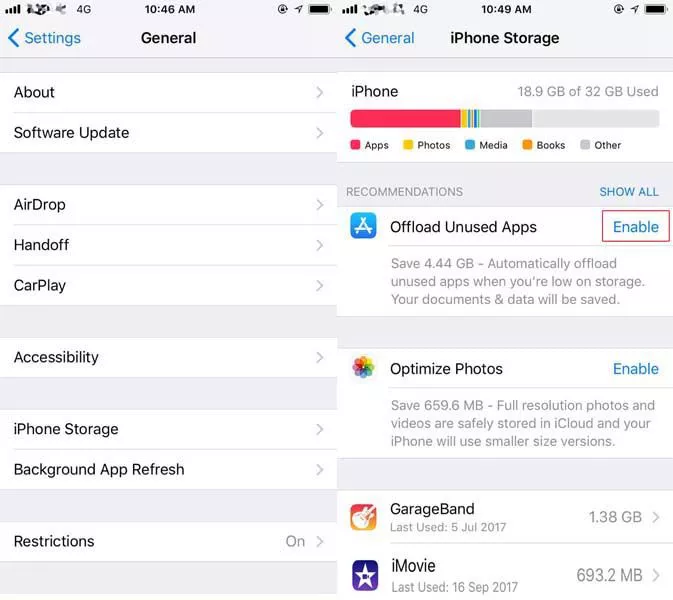
Reset your iPhone
You can also try a soft reset or even hard reset because this does help fix the overheating problem of iPhone in most cases. To soft reset, you just need to swipe off your iPhone and turn it on again.
To hard reset, if you have iPhone 8 to 13, press the volume up button and then the volume down button. Next press the side button until you see the Apple logo on the screen.
If you have iPhone 7/7 Plus, press and hold the Sleep button with the volume down button. Release them until the Apple logo is shown. For earlier iPhone models, just hold the Home and Power button.

Using Reiboot to Fix iOS Problems
You might wonder what else we should do to fix iPhone getting hot after updating to iOS 17/16 or iOS 15/14 if the device still doesn’t return to normal temperatures. In this case, your iPhone might have some system problems. And the best way to fix iOS system issues is Tenorshare ReiBoot without data loss.
First, download and install ReiBoot on your computer. Launch the program and connect your iPhone to the computer with a USB cable. Click on Start on the main interface and then choose Standard Repair.

Then you need to download the firmware package. Click Download and wait it to finish.

After the package is downloaded, click Start Standard Repair to start repairing.

-
Wait for several minutes to finish the process, click Done and your iPhone will restart by itself. Then your iPhone may return to normal temparature.

Conclusion
After reading this article, you now understand why iPhone is getting hot and how to fix an overheated iPhone after upgrading to iOS 17/16/15 or other versions. ReiBoot can not only help your iPhone overheating problems, but also fix over 150 iOS system problems.
- Downgrade iOS 26 to iOS 18 ;
- Fix iPhone won't restore in recovery mode, my iPhone is stuck on the Apple Logo,iPhone black screen of death, iOS downgrade stuck, iPhone update stuck, etc.
- Support all iPhone models and the latest iOS 26 and earlier.
Speak Your Mind
Leave a Comment
Create your review for Tenorshare articles














