How to Fix the SMS and iMessage Notification Issue in iOS 16/15/14/10
Many users who have updated their iOS devices to the latest iOS 16/15/14/10 are complaining that they do not get notifications when they receive an SMS or an iMessage. Usually, when you receive an SMS or an iMessage from someone on your iOS device, you hear a tone for that, or your phone vibrates letting you know you have received something.
But with this bug in the OS, the phone neither plays a tone nor does it vibrate and you are completely unaware that you have just received a message. This can be harmful for you as you may miss a really important message that need your quick attention.
Fortunately, there’s a workaround that you can use to get the issue fixed for now. Once you have applied the fix, you will start to get notifications for SMS and iMessages on your iOS device without any issues.
Here’s how to do that:
Method 1:Fixing the Notification Issue on iOS 10/16 from Messages Settings
1.Tap on Settings on the homescreen of your device to launch the settings panel. That panel happens to be the place where you can manage your iMessage notification settings.
2. When the settings panel opens, scroll down and tap on the option that says Messages. It will open the panel where you can adjust messages related settings for your device.
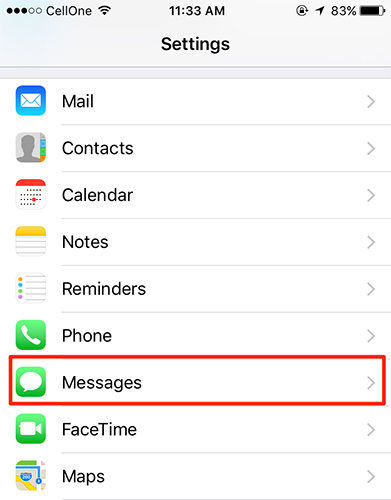
3. On the screen that follows, you need to tap on the option that says Send & Receive. That is where the setting we want to change is located.
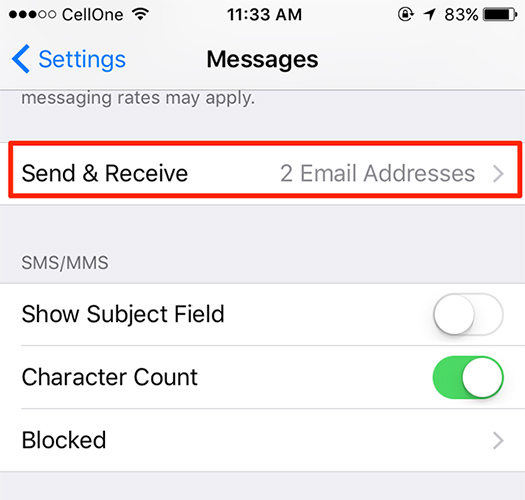
4. On the following screen, uncheck all of the email addresses listed there. Make sure that only your phone number is selected and all other email addresses are not selected.
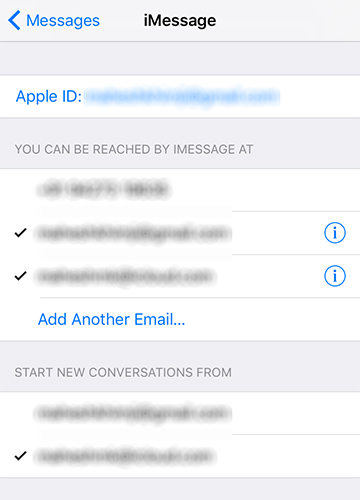
Your iOS device should now start to send you notifications for the SMS and iMessages without any issues.
Also, make sure that Do Not Disturb is turned off on your device as that may also be preventing notifications from appearing on your device.
Fixing the Whole Operating System on an iOS Device
In a rare case when the above methods don’t work, you need to fix the operating system of your phone using an app. Here we show you how you can use an app called ReiBoot to fix the whole operating system on your device and make it run smoothly. This is a professional program that supports all iOS devices and all iOS systems, including iOS 16/15/14/13/12/11/10/9/8/7 and iPhone 14/13/12/11/X/8/7/7 Plus/SE/6s/6s Plus/6/6 Plus/5s/5c/5,etc
1.Head over to the Reiboot app page and download and install the app on your computer. Run Tenorshare ReiBoot after downloading.
2. Plug in your device to your computer using a compatible cable. In the Reiboot app click “Fix All iOS Stuck” section in the main interface.
3. After Tenorshare ReiBoot detect your device, Click “Repair Now” to start downloading the firmware package.
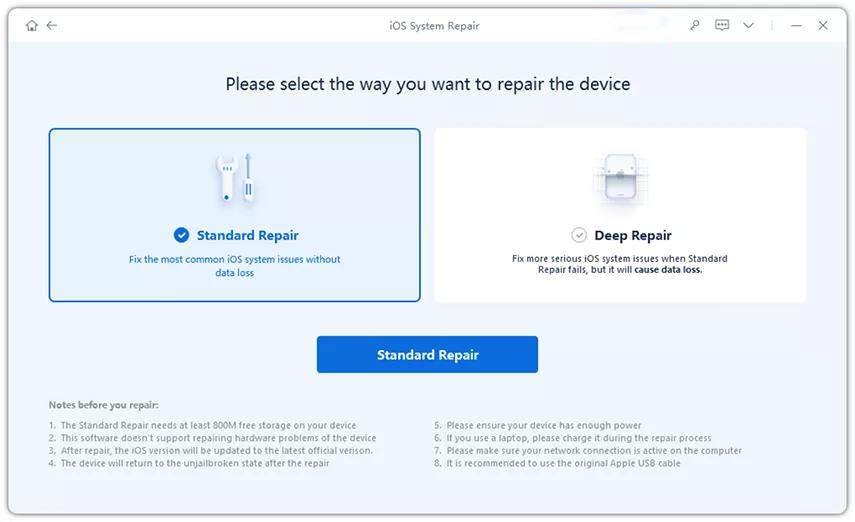
4. Once the firmware package is downloaded completed and successfully. Click “Start Repair” to start system recovery. After the repairing process, your iPhone will boot up normally.

You should notice that the notification issue no longer exists on your device and you are getting notifications for every SMS and iMessage that you receive without any issues.
Speak Your Mind
Leave a Comment
Create your review for Tenorshare articles









