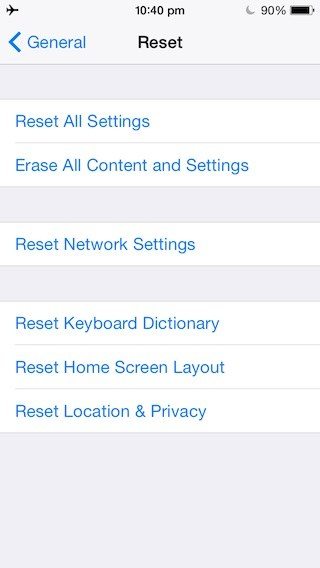iOS 17/16/15/10.3.3 Won't Install on Your iPhone, iPad? Here is the Fix
Apple releases iOS 17 for iPhone which features bug fixes and security improvements. Though it does not bring much surprise, it fixes some problems that exist in the older iOS versions.
Most of us can update without any problem, unfortunately, some users can’t update to iOS 17. They either hang on verifying update, or get messages saying "Unable to Install Update. An error has occurred installing iOS 17/16/15/10.3.3
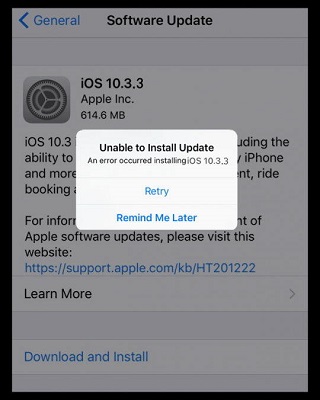
If you are one of these few unlucky users, please read on and get some tips to tackle this issue.
- How to Fix iPhone/iPad/iPod touch Can’t Update to iOS 17OTA
- iOS 10.3.3 Update Stuck on Recovery Mode/Apple Logo/BootLoop?
How to Fix iPhone/iPad/iPod touch Can’t Update to iOS 17OTA
Method 1. Update Network Settings
If you get the error like “Not connected to the Internet” when updating via OTA, the two things below usually help. Try and then update via OTA again
1. Resetting the Network Settings. Go to Settings > General > Reset >Tap on Reset Network Settings.

- 2. Change your DNS settings to 8.8.8.8 for your Wi-Fi.
Method 2. Give your iPhone/iPad a Force Restart
You can restart your iPhone/iPad by pressing and holding both the power button and the Home buttons (volume down button for iPhone 7/7P) and continue holding until the Apple logo appears. If you are using iPhone 13/12/XS/X, quickly press the volume up and then volume down button. After that, long hold the side button to force reset your device.

Method 3. Update Via iTunes
Installing the update wirelessly (over the air) is more likely to fail. I will suggest you try updating your device via iTunes on computer.
Before go to iTunes for iOS update, please delete the failed iOS software update on your iPhone/iPad.
- Tap on Settings > General > Storage & iCoud Usage.
- Tap on Manage Storage under Storage section.
- Scroll down to the list of apps and check if you have the new iOS 10.3.3 update listed. If so, tap it and delete the update.
After removing the unpacked OTA from your device, follow the steps below to proceed with iTunes update.
- Connect your device to computer with the latest iTunes installed.
- Open iTunes and select your device.
- iTunes will remind you a new update is available. Click Download and Update to update your iPhone to iOS 10.3.3.
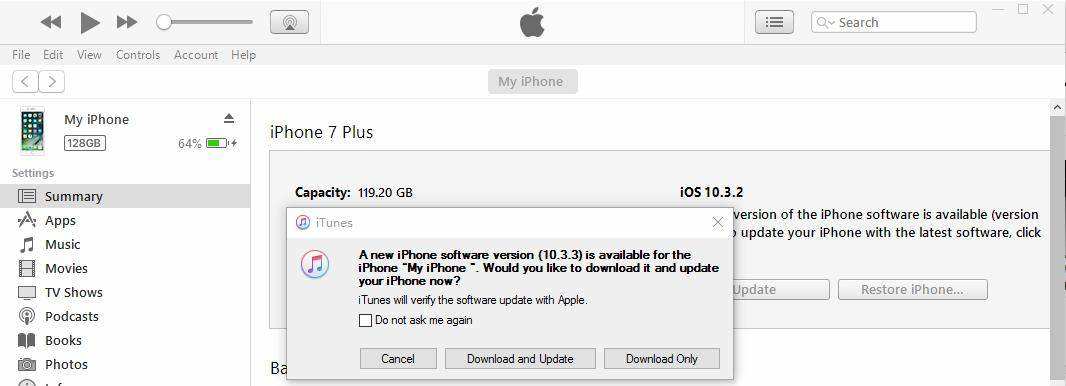
iOS 10.3.3 Update Stuck on Recovery Mode/Apple Logo/BootLoop?
If you come across unexpected error or stuck during installing iOS 10.3.3/17, Tenorshare ReiBoot is recommended to fix the issue without damaging your device data. The system recovery function in Tenorshare ReiBoot will fix any stuck like recovery mode, DFU mode, black screen, endless reboot, etc., available on the lateset iPhone and newest iOS. What is more, your iPhone/iPad/iPod will be installed with the latest iOS version after system recovery.
Open Tenorshare ReiBoot, choose “Fix all iOS Stuck” and then click Fix Now.

It will detect your device and display the latest iOS firmware file for downloading.

You can download the firmware file online and wait for Tenorshare ReiBoot to repair the system. The whole process takes a few minutes and your device will back to normal with iOS 10.3.3/16 installed.
iOS 10.3.3 is available for iPhone 7/7 Plus/SE/6s/6s Plus/6/6 Plus/5s/5c/5, iPad 4th generation and later, and iPod touch 6th generation. If you are running into iOS update failure or error, just give these solutions in this article a try. My iPhone 7 Plus is now performing much better in terms of battery life after this update.
Tips: iOS 15 users please refer to iPhone/iPad Can’t Update to iOS 15? Here’s How to Fix.
Speak Your Mind
Leave a Comment
Create your review for Tenorshare articles