Easy Ways to Know Wi-Fi Password on iPhone, Android, and PC
When you connect any of your WiFi-enabled devices to a WiFi network, your devices usually remember the passwords for the networks. They do so to enable you to quickly connect to your WiFi when you are in the range. Another benefit of this feature is you can retrieve your WiFi passwords when you have forgotten them. The following post shows how to know WiFi password by retrieving the saved passwords on your devices.
Particularly, you will learn how to know connected WiFi password on iPhone, Android, and Windows PC in the following guide. There are multiple ways to do the job and you will learn them all in the post, so you can know your WiFi password using various ways. Without further ado, let's get onto the task:
- Part 1. One Click to Know Wi-Fi Password in iPhone without Jailbreaking
- Part 2. How to Know Wi-Fi Password in Android without Root
- Part 3. How to Know Wi-Fi Password in PC
Part 1. One Click to Know Wi-Fi Password in iPhone without Jailbreaking
While there may be Cydia tweaks to help you find out the password for your WiFi network, these tweaks require you to jailbreak your iPhone before you can use them. If you do not wish to do it, you still have a great way to retrieve the WiFi passwords on your iPhone.
Enter Tenorshare 4uKey - Password Manager, a software that allows users like you to scan for and find saved passwords on your iOS-based devices including your iPhone. Not only does it help retrieve WiFi passwords, but it helps retrieve many other types of passwords as well.
The following shows how to know WiFi password in iPhone using the aforementioned software on your computer:
Step 1 Download and install the software on your computer. Connect your iPhone to your computer and launch the software.

Step 2 A prompt will appear on your iPhone. Tap on Trust in the prompt to allow your computer to run operations on your device. Click on Start Scan in the software to start scanning your iPhone for any saved WiFi passwords.

Step 3 Wait while the software scans your iPhone for saved passwords. When the scan is finished, click on Wi-Fi Account in the left panel to view your saved WiFi passwords in the right panel.

You are all set. That is how to know connected WiFi password in mobile using a nice little software.
Part 2. How to Know Wi-Fi Password in Android without Root
If you have ever Googled "how to know WiFi password in Android", you would have come across many sites telling you to root your device to find out the saved WiFi passwords. While there are some core or root methods to help you reveal your passwords, there are some root-less methods as well that does the job for you.
1. View WiFi Password using Share Password
The built-in Settings app on your Android device also allows you to reveal and share your WiFi passwords with others.
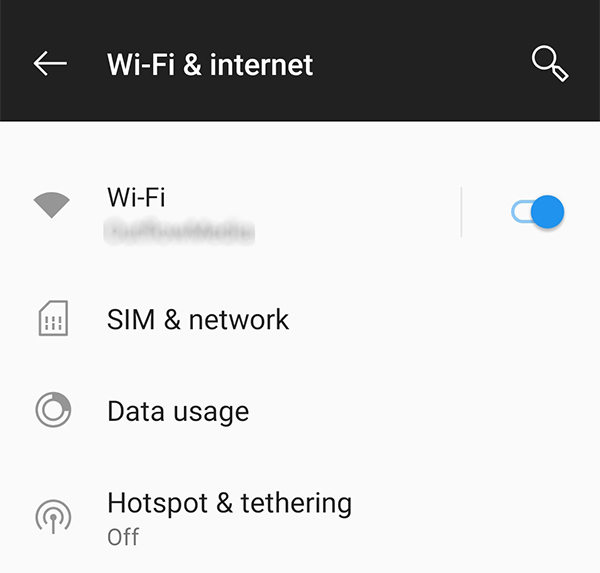
On your device, open the Settings app and tap on Wi-Fi & internet. Tap on the Tap to Share Password option to generate a QR code for your WiFi network. Scan the code using the device you want to connect to your WiFi and you should be able to retrieve your password.
2. Using the Router's IP Address
If you know the logins for your router, you can easily find the password for your WiFi network.
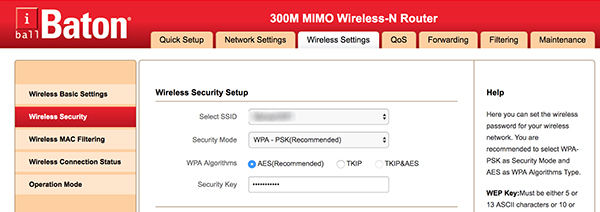
On most networks, you just need to go to 192.168.1.1 and login to your router settings. Then, access the WiFi section to find out the password for your WiFi network.
Part 3. How to Know Wi-Fi Password in PC
If you are a Windows PC user, finding out your WiFi password is pretty easy thanks to the network and sharing center and command line utility.
1. From Network and Sharing Center – Know Currently Connected Wi-Fi Password
- Right-click on the WiFi icon in your toolbar and select Open Network and Sharing Center.
- Click on Change adapter settings on the following screen.
- Right-click on your WiFi network and select Status.
- Click on Wireless Properties on the following screen.
- Head to the Security tab and you will find your WiFi password.
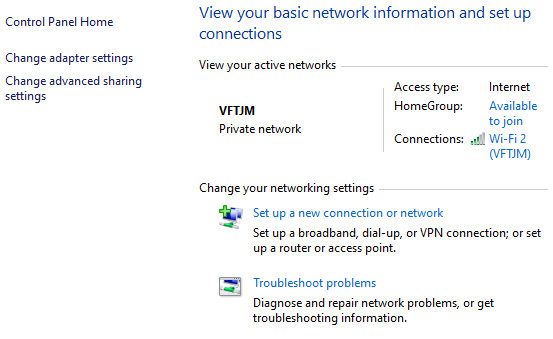
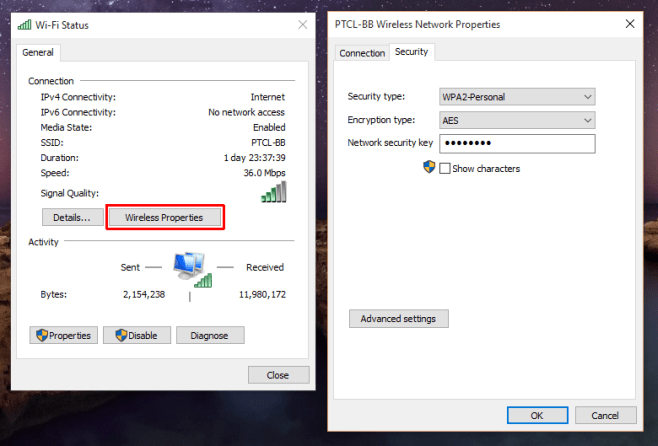
That is how to know WiFi password in PC using the network and sharing center tool.
2. Use Command Line – Know Wi-Fi Password Out of Range
- Press the Windows + R keys together and type cmd and hit Enter.
- When the command prompt window opens, type in the following command and hit Enter. Make sure to replace NETWORK with the name of your WiFi network.
- netsh wlan show profile NETWORK key=clear
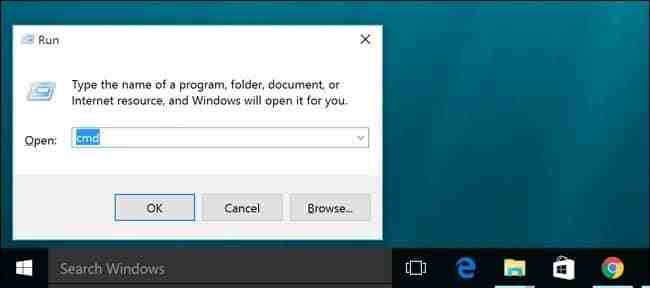
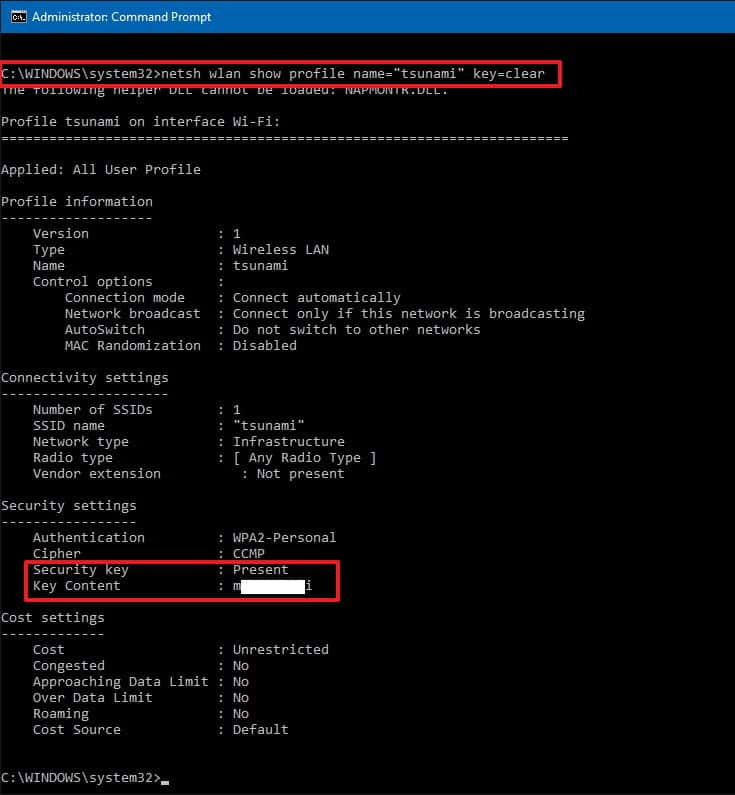
You should see the password of your WiFi network on your screen.
Summary
If you do not know how to know WiFi password in mobile or computer, the above guide will teach you how to do just that in detail. After reading the guide, you would know how easy it is to reveal WiFi passwords on your devices.
Speak Your Mind
Leave a Comment
Create your review for Tenorshare articles






