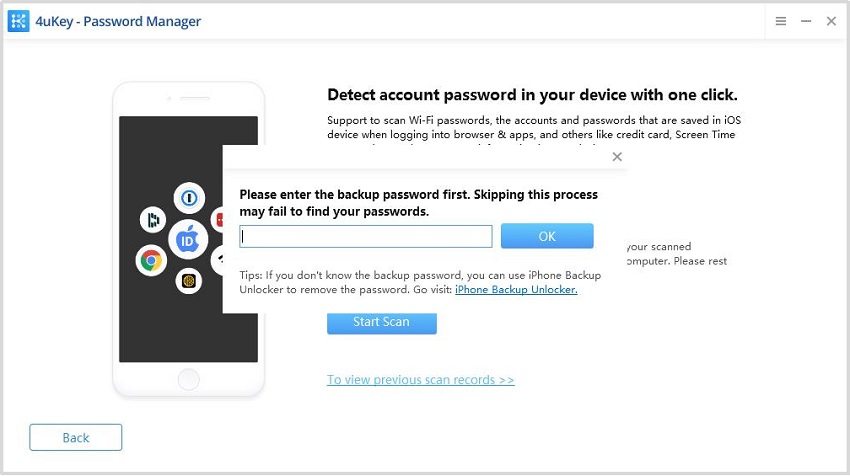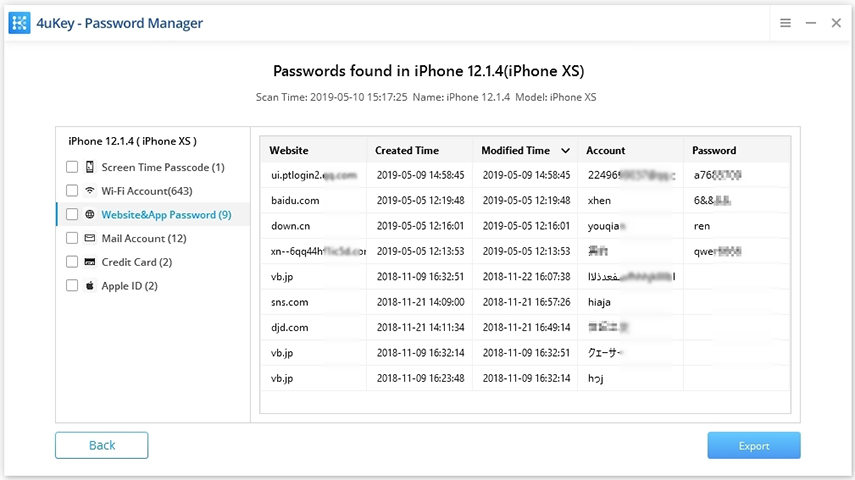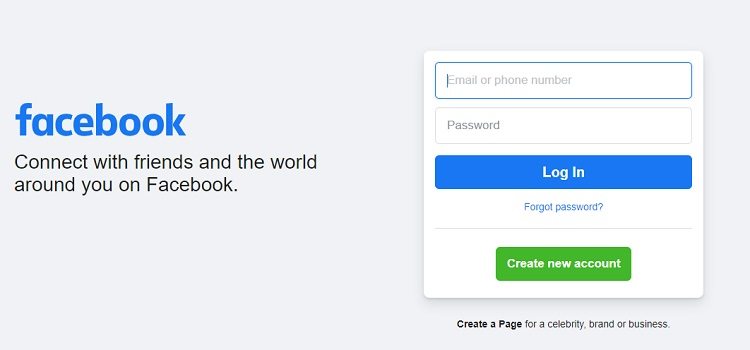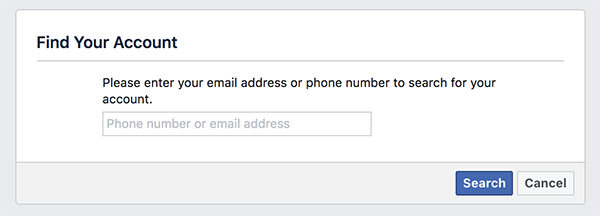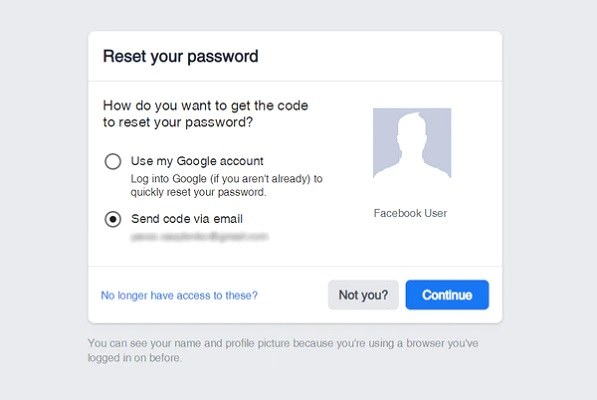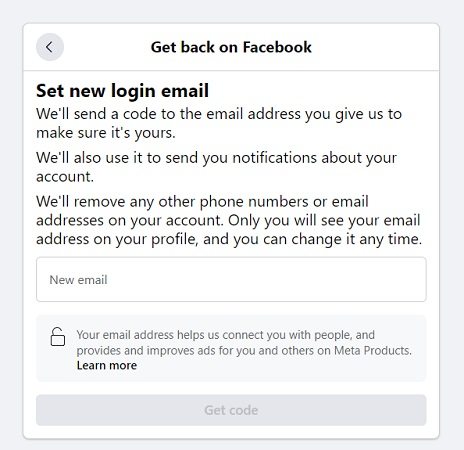How to Recover a Facebook Password without Email and Phone Number
There are times that you may forget Facebook password and the email or phone number is not available. If you are going through this situation and you have not found a solution yet, we will show you multiple ways to find Facebook password on iPhone and iPad. Using these methods, you can also know how to recover Facebook password without email or phone number.
Without further ado, let's jump onto the solutions and get your Facebook working again on your device.
- Part 1. One Click to Recover Facebook Password without Email and Phone Number
- Part 2. How to Reset Facebook Password with Email or Phone Number
Part 1. One Click to Recover Facebook Password without Email and Phone Number
We usually recover Facebook password with email or phone number. But you may forgot both the account and password. If you have ever saved your password on your iOS-based device, you can easily find it.
There is a software called Tenorshare 4uKey - Password Manager, which allows you to find, reveal, transfer various types of saved passwords on your iPhone or iPad. The following shows how to get Facebook password without Email.
After downloading the software, connect your iPhone or iPad to your computer and launch the software. Click Start to proceed directly.

Click on "Start Scan" to scan your device for any saved passwords. Wait for it to finish scanning.

You may need to enter your iTunes backup password. Enter the temporary-set password "a" if you do not have one.

After that, click on Website&App Password in the left sidebar and you will see all of your saved accounts and passwords including Facebook.

That is how to recover Facebook password without email and phone number.
Part 2. How to Reset Facebook Password with Email or Phone Number
If you have your phone number or your email address attached to your Facebook account, Facebook can send you a code or contact you with a trusted contacts to let you reset your password. They work just like the password recovery for other email accounts you may have.
1. Reset Facebook Password Using Security Code
The following shows how to recover Facebook password by resetting it using a security code via email or message:
Open a browser and head over to the Facebook website. Click on Forgot password? beneath the login box on the site.

On the following screen, enter the phone number or email address attached to your account. Then, click on Search.

Select where you want to receive your security codes and click on Continue.

- Enter the received security code, then set a new password for your Facebook account.
2. Reset Facebook Password Using Trusted Email
If the verification code cannot be sent to the default email and phone number, how to recover Facebook password without email and phone number? You have more options here.
On the Reset your password page shown above, click on No longer have access to these?. Then you will see what Facebook provides to help you. Click on Start.

Enter a new email and get the code. Then follow the on-screen instructions to reset a new password.

That is Facebook password reset without email and number. But the precondition is that you remember the original email or phone number of your Facebook. So you can reset with another available email. If not, go back to the first method.
Summary
If you are wondering "Facebook password reset without email", the above guide will help you find your Facebook account and password. And for how to recover Facebook password without email and phone number, you can simply try Tenorshare 4uKey - Password Manager, which can easily find saved passwords including your Facebook password on iPhone or iPad.
Speak Your Mind
Leave a Comment
Create your review for Tenorshare articles