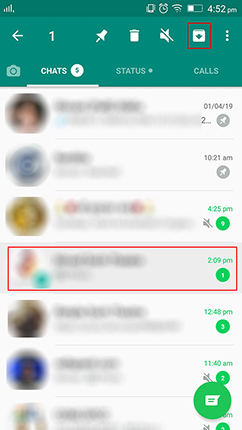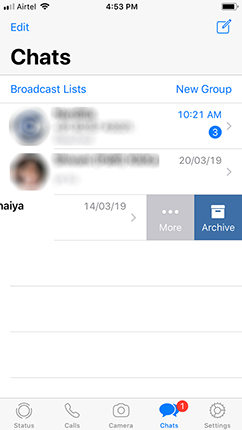How to Recover Archived Chat in WhatsApp 2025
WhatsApp Archive Chat feature helps users efficiently organize their chats. It enables you to gather unimportant chats without being disturbed by their notifications unless you are mentioned. This also makes it easier to locate specific chats within your chat list. You could also archive the chats you think are private.
However, once you've archived them, you may wonder how to recover archived chats in WhatsApp. Is it feasible to retrieve archived WhatsApp messages that have been deleted or lost? In the following sections, we'll explore these questions and provide solutions.
- Part 1: How to Archived Chats in WhatsApp
- Part 2: How to Retrieve Archived WhatsApp Messages [Unachive Chats]
- Part 3: How to Recover Archived Chat in WhatsApp from Backup
- Part 4: How to Recover Archived Chat in WhatsApp without Backup
Part 1: How to Archived Chats in WhatsApp
Archive Chat in WhatsApp can be done on iPhone, Android, desktop and web. We will describe how to archive chats in WhatsApp in the first place.
On Android: Tap and hold the chat you want to archive in Chats, and tap the archive icon at the top.

On iPhone: Swipe left on the chat in Chats and tap the archive icon.

- On computer: For web version, hover over the chat, click Menu > archive chat; right-click the chat and click Archive on Windows PC, while control-click on Mac.
On iPhone & Android, you can also archive all chats at once. Go to Settings > Chat > (Chat history) > Archive all chats. To view archived chats or groups, tap the Archived icon at the top of the Chats screen.
Part 2: How to Retrieve Archived WhatsApp Messages [Unachive Chats]
Archived chats are not deleted. To retrieve archived WhatsApp messages, you have to unarchive chats. And the process is simple. After that, the archived chat will be retrieved to your chat list.
- On Android: Tap on the archive icon at the top. Tap and hold the chat you want to unarchive, then tap on the unarchive icon.
- On iPhone: Tap on the archive icon at the top. On the next screen, tap on Edit > Select chats > Unarchive.
- On Computer: search for the chat name and do as how you archive it, but click on Unarchive at this time.
Part 3: How to Recover Archived Chat in WhatsApp from Backup
If not to unarchive chats, how to recover archived chats in WhatsApp that are deleted or lost? Some people might say that a backup will help. But actually, after you archive a chat, it will not be backed up to either iCloud or Google Drive. Only the messages prior to being archived can still be recovered with a backup.
- Make sure you need to restore the backup because it will overwrite your current chats.
- The process for iOS and Android is similar. Delete WhatsApp and then reinstall it from App Store or Google Play Store.
- Set up your WhatsApp again and sign in with the same phone number.
WhatsApp will search for a backup and then ask you to restore it. Confirm the action and this is how to restore archived chats in WhatsApp.

Part 4: How to Recover Archived Chat in WhatsApp without Backup
Assuming you don’t have a WhatsApp backup, there is one last method to recover archived chats in WhatsApp. Tenorshare UltData WhatsApp Recovery can recover WhatsApp chats and media files without a backup. It’s a great third-party software that works for both iOS and Android devices. Follow the directions to retrieve archived WhatsApp messages.
After downloading UltData WhatsApp Recovery on your computer, run it.
Click on Device. Choose your device system to go on. Here we take Android as example.

Connect your Android to the computer via a USB cable and enable USB debugging on your phone.

To look for WhatsApp chats on your Android device, click on Start.

The program backs up all your data and then proceeds to reinstall WhatsApp on your phone.

After the scanning process will now begin, all your WhatsApp chats will be displayed. Select the messages you want and then click on Recover.

Conclusion
Archive Chats in WhatsApp makes your chats organized. You can easily do it and locate the archived chats. And if you want to retrieve archived WhatsApp messages, this article has covered it all. UltData WhatsApp Recovery comes in handy when you don’t have backups but need to restore WhatsApp chats.
Speak Your Mind
Leave a Comment
Create your review for Tenorshare articles