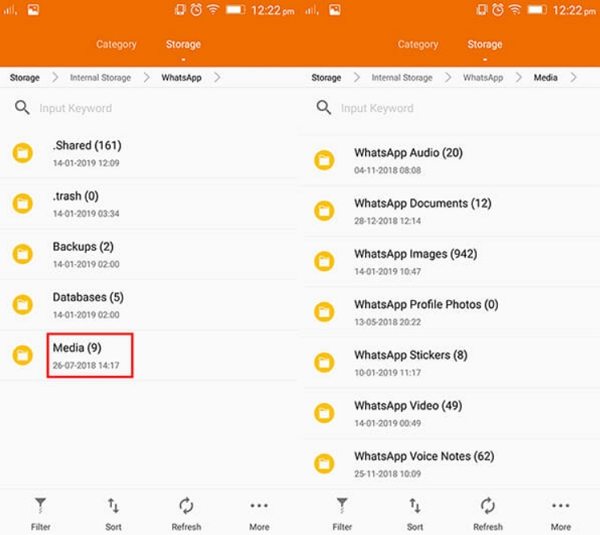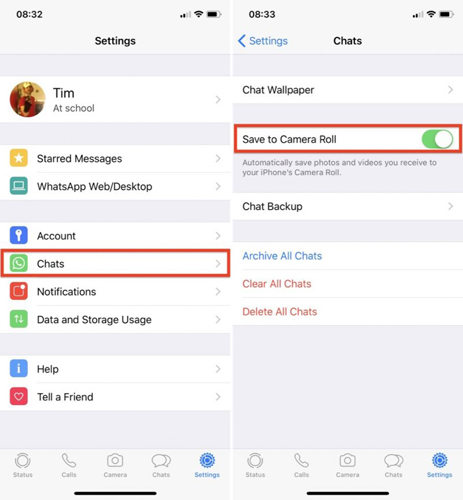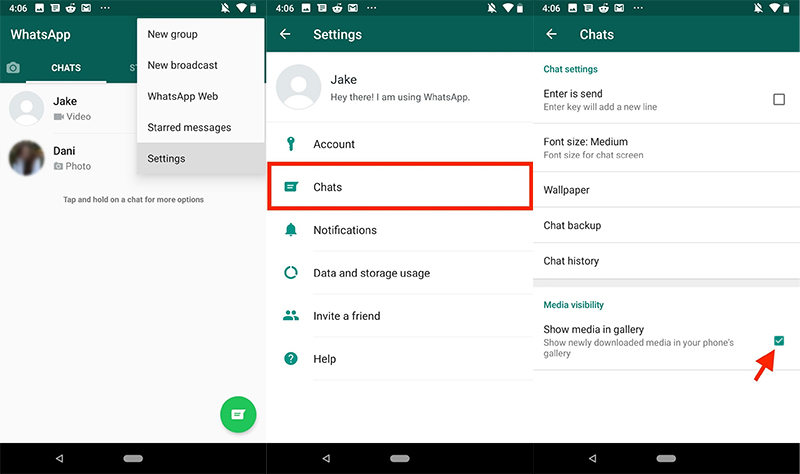How to Recover Deleted Media from WhatsApp 2025
WhatsApp users send and receive messages, photos, videos, and other media files every day. If you accidentally delete some photos and video from WhatsApp or others delete WhatsApp media you want, how to recover deleted media from WhatsApp and get them back? In this article, we'll explain how to do it using different methods.
- Part 1: What Happens When You Delete Media from WhatsApp
- Part 2: How to Recover Deleted Media from WhatsApp in 4 Ways
- 1. Check the WhatsApp Media Folder
- 2. Find WhatsApp Media in Photos/Gallery App
- 3. Restore WhatsApp Media from WhatsApp Backup
- 4. Recover WhatsApp Media Using UltData WhatsApp Recovery
- Part 3: Practices to Avoid WhatsApp Media Deleted Later
Part 1: What Happens When You Delete Media from WhatsApp
Before we dive into the methods to recover deleted media, let's first understand what happens when you delete WhatsApp media files. WhatsApp allows users to share media files including photos, videos, voice messages, stickers and documents. When you delete a media file on WhatsApp, it will be disappeared from WhatsApp, but it might still be saved in your device storage. So you need to recover it as soon as possible.
Part 2: How to Recover Deleted Media from WhatsApp in 4 Ways
There are several methods to recover deleted media files from WhatsApp. Let's look at 4 of the most effective methods:
1. Check the WhatsApp Media Folder
As for how to recover WhatsApp media, Android users have more simple solutions. On Android phones, WhatsApp media files are automatically saved in WhatsApp media folder of Internal Storage or SD card storage. You can easily find audio, documents, images, stickers and etc.
Go to your device's File Manager or Device Manager and navigate to the WhatsApp Media folder. (You can search WhatsApp Media directly)

- Open the folder and find the file, and you can simply copy it to another location on your device.
2. Find WhatsApp Media in Photos/Gallery App
Besides the WhatsApp media folder, photos and videos can also be saved to Gallery or Photos app directly. And it works for iPhone at this time. But you have to enable auto download before.
First of all, check if you have enabled the feature on your iPhone or Android.
On iPhone, Settings > Chats > Save to Camera Roll.

On Android, Settings > Chats > Show media in gallery.

- Go to the Photos app on your device and open the WhatsApp album, you can find the deleted photos and videos you want.
- And that is how to get deleted media from WhatsApp.
3. Restore WhatsApp Media from WhatsApp Backup
WhatsApp provides an auto backup that can help you recover deleted media files. Android WhatsApp takes a daily auto backup to local storage. And WhatsApp users is able to enable auto backup to Google Drive for Android and to iCloud for iPhone.
If you have the latest backup that includes the deleted WhatsApp media, here is how to how to recover WhatsApp media files from backup.
- Uninstall and reinstall WhatsApp from your device.
After set up and verify your phone number, WhatsApp will prompt you to restore your chat history from the most recent backup.
Take Android as example:

- Once the restore process is complete, open WhatsApp and check if the media file has been restored.
Related Read: Will WhatsApp messages get deleted after uninstall and reinstall?
4. Recover WhatsApp Media Using UltData WhatsApp Recovery
If the first three methods didn't work, how to restore WhatsApp media without backup? You can try using Tenorshare UltData WhatsApp Recovery. This software, compatible with both iOS and Android devices, is specifically designed to recover WhatsApp data, including photos, videos, messages, and attachments.
Let's take how to recover WhatsApp media for Android as example. For iPhone users, you can read this guide.
Download and install UltData WhatsApp Recovery on your computer. Launch the program and click the "Device" option. Select "Android" then.

Connect your device to your computer using a USB cable. And enable the USB Debugging.

Now click "Start" to begin the scanning process. You must have WhatsApp account logged in on your Android device.

The program will reinstall WhatsApp and display the WhatsApp data on your Android, just follow the on-screen guide in each step.

Once the scanning process is complete, you'll be able to preview all of the WhatsApp data that can be recovered. Select the media files you want to recover and click "Recover" to save them to your computer.

By using UltData WhatsApp Recovery, you can increase your chances of recovering your deleted WhatsApp data.
Part 3: Practices to Avoid WhatsApp Media Deleted Later
Although we know how to recover deleted media from WhatsApp, we still need to prevent the problem before it happens again. To avoid losing WhatsApp media files in the future, here are some practices to follow:
- Regularly or automatically back up your WhatsApp data to ensure that you can recover it in case of accidental deletion by yourself or others.
- Keep your device's storage space free to ensure that WhatsApp can save new media files.
- Save important WhatsApp media files like photos and videos to local storage and have an additional backup.
- Be careful when deleting media files and only delete them if you're sure you don't need them.
Conclusion
Accidentally deleting media files from WhatsApp can be frustrating, but with the 4 methods outlined in this article, you can recover deleted WhatsApp media easily. Tenorshare UltData WhatsApp Recovery is always here to help recover deleted WhatsApp messages and media files on both iPhone and Android. Remember to always back up your WhatsApp data and be careful when deleting files.
Speak Your Mind
Leave a Comment
Create your review for Tenorshare articles