How to Recover Permanently Deleted WhatsApp Messages? [Safe & Easy]
WhatsApp is one of the major and most visited social media platforms, and a lot of users have stored old messages. Unfortunately, sometimes you may end up deleting the WhatsApp messages unintentionally, and if you didn't create the backup of these messages, recovering these messages could become difficult.
Luckily, recovering the deleted messages from WhatsApp is possible and we'll introduce the appropriate ways to help you know how to recover permanently deleted WhatsApp messages.

- Part 1: Can Permanently Deleted WhatsApp Messages Be Recovered
- Part 2 How to Retrieve Deleted WhatsApp Messages from Backup
- Part 3: How to Recover Permanently Deleted Whatsapp Messages without Backup [iPhone&Android]
- Part 4: How to Restore Deleted WhatsApp Messages of One Contact
- To Sum Up
Part 1: Can Permanently Deleted WhatsApp Messages Be Recovered
Recovering permanently deleted messages is possible, provided you have a backup of those WhatsApp messages. However, if you didn't prepare the backup of the lost WhatsApp messages, recovering this type of data is also possible, but you'll have to go for the third party software to retrieve the lost data.
Part 2 How to Retrieve Deleted WhatsApp Messages from Backup
For Android User:Method 1. Recover WhatsApp Messages from Local Backup
Android prompts the local backup that helps you to learn how to recover permanently deleted WhatsApp messages on Android. Before recovering the WhatsApp messages through a local backup, you'll need to ensure that the local backup was enabled before losing them.
- Rename the backup file you wish to get back to msgstore.db.crypt14 from msgstore-YYYY-MM-DD.1.db.crypt14.
- Remove the WhatsApp app from the mobile and install it again.
- After installing the WhatsApp app, you'll need to enter the personal credentials, and from the next screen, you'll need to hit the Restore button to get back all the lost data from WhatsApp.
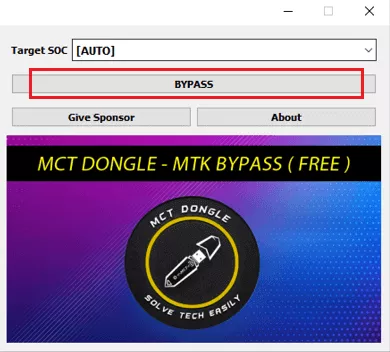
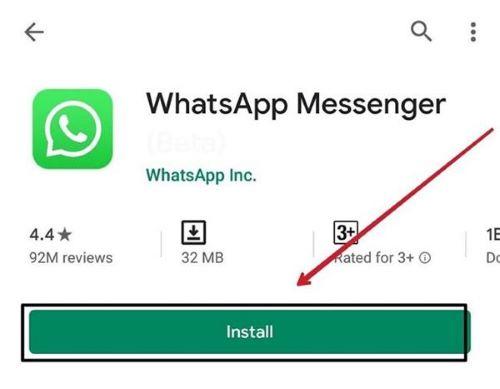
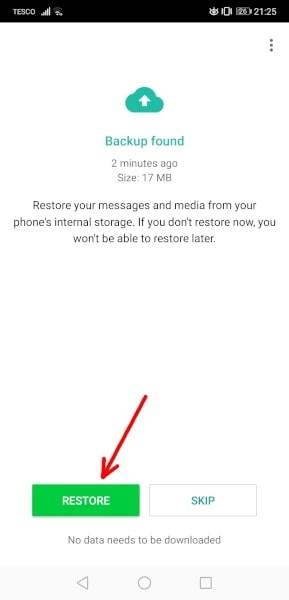
Method 2. Recover Permanently Deleted Whatsapp Messages from Google Drive
If your Google account is linked with the Android device, you can recover WhatsApp messages by following a few simple steps. Here's how to see deleted messages on WhatsApp with Google Drive.
- Make sure the WhatsApp data is backed up to Google Drive. The next step is to remove and reinstall WhatsApp on the Android handset.
- Verify the phone, and when asked, you'll need to hit the Restore button to restore the WhatsApp chat history.
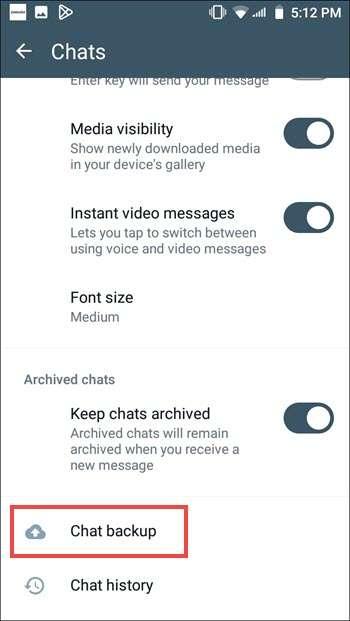
Method 1. Recover WhatsApp Messages via iCloud Drive
If you've backed up the WhatsApp data on the iCloud on iPhone device, getting back the deleted data from there won't be difficult.
- To start, you'll uninstall the WhatsApp application from the iOS device and then install it again after visiting the App Store. After launching the WhatsApp app, you'll need to verify the number.
- Click on the Chat Backup button and when asked, you'll need to select the ''Restore Chat History''. Doing so will help recover the deleted Whatsapp chats on the iOS device.
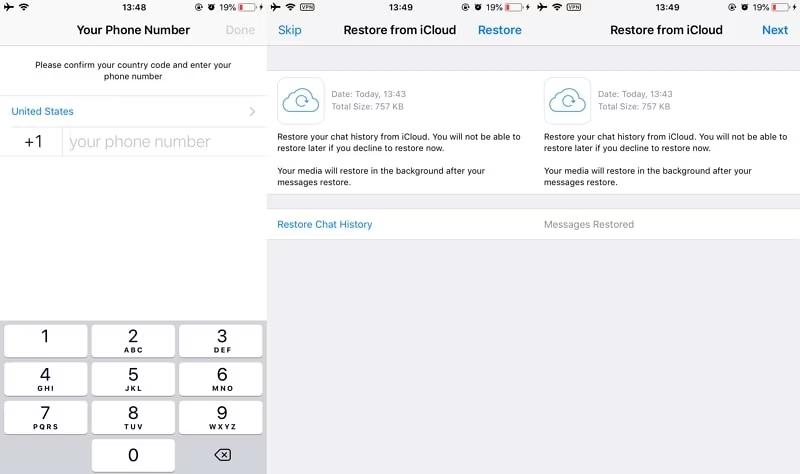
Method 2. Recover WhatsApp Messages from iTunes without Data Loss
If you've got the iTunes backup of the deleted WhatsApp data, you don't have to reset the iOS device or remove the WhatsApp app to recover WhatsApp messages courtesy of the UltData WhatsApp Recovery. It offers the iTunes data recovery feature, which lets you restore the iTunes backup and get back the deleted WhatsApp.
With this tool, you can select the type of WhatsApp you wish to recover and you can also ignore the particular WhatsApp messages you don't want to keep on the iOS device.
- After installing the UltData WhatsApp recovery, start the software and select the iTunes button.
- Click on the ''Start Scan'' button as doing so initiates the scanning process on the iOS device.
- Once the scanning process is completed, you'll need to scan for lost data. After you've finished scanning, you'll need to hit the Recover icon. This way, you can retrieve the deleted WhatsApp messages on your iOS device.



Part 3: How to Recover Permanently Deleted Whatsapp Messages without Backup [iPhone&Android]
Recovering the permanently deleted WhatsApp messages without backup gets difficult but UltData WhatsApp Recovery has changed the dynamics. With this tool, you've got the leverage to recover permanently deleted WhatsApp messages thanks to the fast scanning speed. It offers the highest recovery rate and also lets you select the type of data you wish to get back.
How to recover permanently deleted Whatsapp messages?
- After starting the UltData WhatsApp Data Recovery, you'll need to select the Device button.
- You can now begin scanning for the lost data by hitting the Start Scan button.
- Once the scanning procedure gets completed, you can preview the data and upon being satisfied with it, you can click on the Recover icon to get back the deleted data.



Part 4: How to Restore Deleted WhatsApp Messages of One Contact
You can recover the deleted WhatsApp messages of one contact through various manual methods. But opting for the manual means you'll be recovering the WhatsApp backup of all the chats stored on the iOS or Android device.
Thus, you can look at the UltData WhatsApp recovery to select the type of data you wish to get backup, and this way, you'll be able to retrieve the WhatsApp messages of a particular Contact.
To Sum Up
Regardless of which things caused the permanently deleted WhatsApp data, the sight doesn't look good. To find out how to recover permanently deleted WhatsApp messages on iOS or Android smartphones, go through this instruction.
The methods in this guide are breathtaking and won't disappoint you when it comes to recovering lost data on an Android or iOS device. However, if you want to recover selective data, the best option is to use UltData WhatsApp recovery.
Speak Your Mind
Leave a Comment
Create your review for Tenorshare articles









