How to Recover Deleted WhatsApp Messages Without Backup on iPhone?
WhatsApp has become a core part of our lives. When something becomes so important, losing it can cause a lot of stress. The same is experienced by iPhone users who lose their important WhatsApp messages due to accidental deletion, system crash, iOS update bug, or other issues.
The good news is that you still have a strong chance to recover deleted WhatsApp messages without backup on iPhone. All you need is a reliable WhatsApp recovery tool to recover the deleted messages. So, stick with this guide to learn the steps to retrieve deleted WhatsApp messages effortlessly.
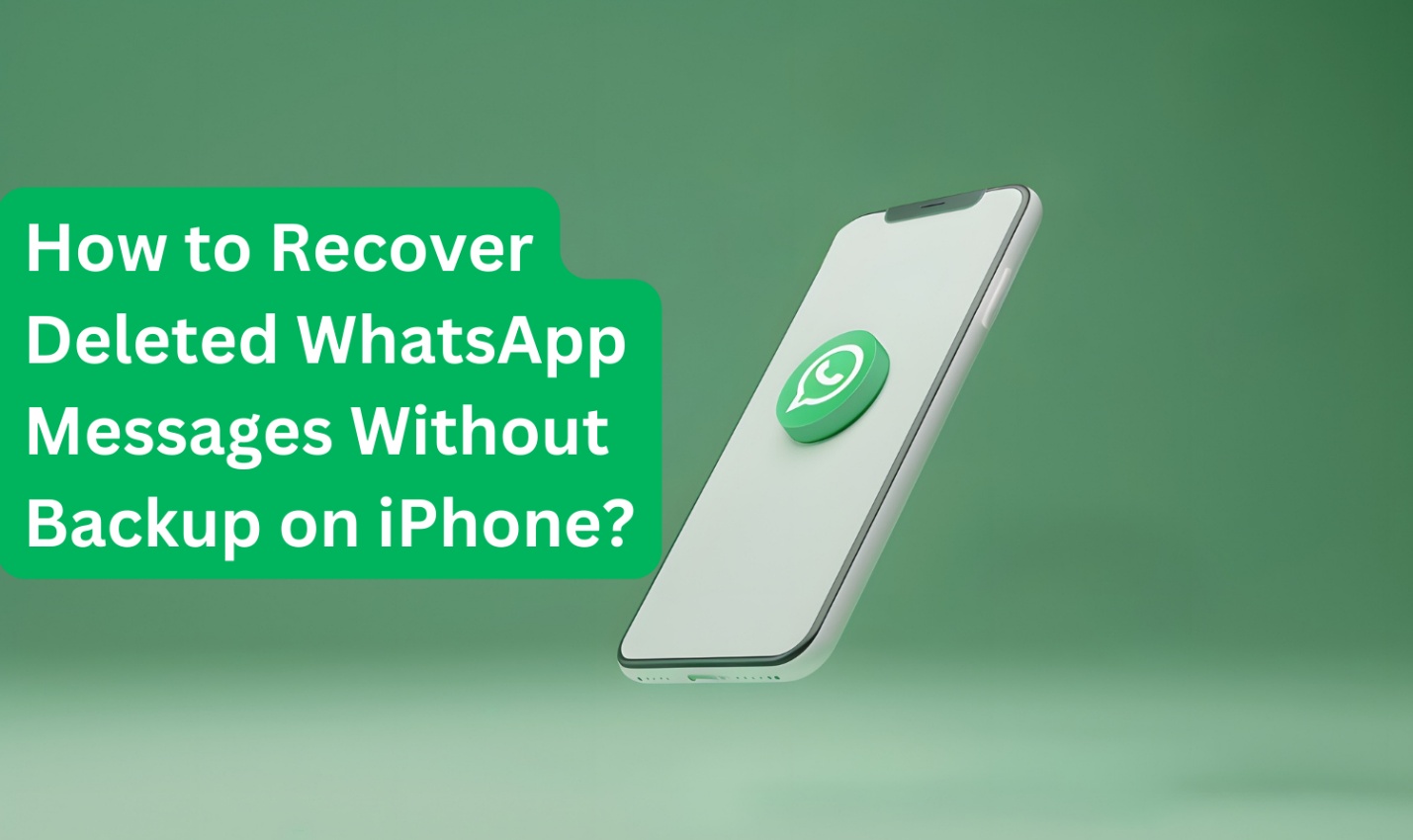
- Part 1: The Best Way to Recover Deleted WhatsApp Messages without Backup on iPhone
- Part 2: Retrieve Deleted WhatsApp Messages from Backup
- Method 1. Retrieve Deleted WhatsApp Messages from iCloud
- Method 2. Retrieve Deleted WhatsApp Messages from the Interlocutor's Chat History
- Method 3. Restore Only WhatsApp Data from iTunes Backup
- Final Words
- FAQs about Recover Deleted WhatsApp Messages
Part 1: The Best Way to Recover Deleted WhatsApp Messages without Backup on iPhone
A WhatsApp data recovery tool is the best way to recover deleted WhatsApp messages on iPhone without backup. It can scan your iPhone's internal storage and extract the deleted messages directly. This is exactly what you get with Tenorshare UltData WhatsApp Recovery.
Tenorshare UltData WhatsApp Recovery tool is a powerful recovery tool that can recover WhatsApp messages and all its media files. With simple clicks, it can scan your iPhone storage, look for deleted WhatsApp messages/media files, and let you preview and recover them right away.
The key features of Tenorshare UltData WhatsApp Recovery are as follows:
- Click-based interface to recover deleted WhatsApp messages without backup on iPhone.
- Recover all WhatsApp data types, including chats, images, videos, documents, audio, and more.
- Recover lost WhatsApp messages due to accidental deletion, virus attack, jailbreak, system breakdown, iOS update issue, and others.
- Ultra-fast and deep scanning offer the highest data recovery rate.
- Preview-based selective recovery of WhatsApp data.
- Offline, secure WhatsApp data recovery.
Here's how to retrieve deleted WhatsApp messages on iPhone without backup with Tenorshare UltData:
- Install and launch the UltData WhatsApp Recovery tool on your PC. From the main dashboard, select the "Device" option.
- Connect your iPhone to the computer using a USB cable. Once the tool detects the iPhone, click "Start Scan".
- Wait for the tool to complete the scanning process. Afterward, preview and select the messages and media files you want to recover. Lastly, click the "Recover" button.



That's it! So, this three-step process with UltData WhatsApp Recovery lets you effortlessly find deleted WhatsApp messages iPhone without backup.
Part 2: Retrieve Deleted WhatsApp Messages from Backup
If you have a WhatsApp backup, you can retrieve deleted WhatsApp messages from the backup. There are multiple ways to do so. Below, we are presenting three methods to recover deleted WhatsApp messages from the backup:
Method 1. Retrieve Deleted WhatsApp Messages from iCloud
By default, WhatsApp will create its backup on iCloud. So, you can retrieve deleted WhatsApp messages from iCloud backup, as follows:
- Uninstall and reinstall the WhatsApp application.
- Sign in to WhatsApp with the same phone number.
- When asked to "Restore from iCloud", tap "Restore Chat History".
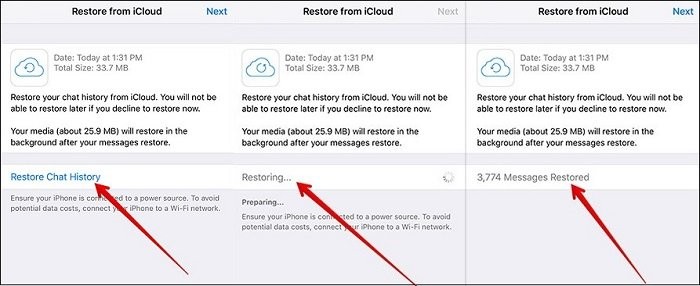
Wait for the restore process to complete, and then see if your deleted WhatsApp messages are recovered.
Method 2. Retrieve Deleted WhatsApp Messages from the Interlocutor's Chat History
You can also recover deleted WhatsApp messages from your friend's chat history. Since the messages should be present in the interlocutor's chat history, you can request your friend to send those messages back. Your friend can send screenshots of messages or can export the chat history as follows:
- Open the chat on WhatsApp that you want to export.
- Click the person's name from the top.
- Scroll down and click "Export chat".
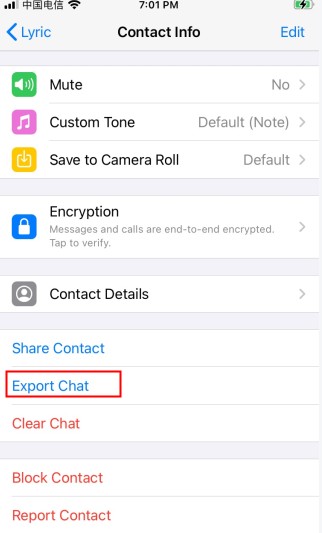
This way, your friend can easily export and send you the chat history.
Method 3. Restore Only WhatsApp Data from iTunes Backup
When you create an iTunes backup of your iPhone, it also backs up your WhatsApp data. However, when you restore that iTunes backup to your iPhone, it will overwrite the existing iPhone data with backed-up data.
So instead you restore a whole iTunes backup to get back WhatsApp chats, you can restore only WhatsApp data from iTunes backup. This is possible with Tenorshare UltData WhatsApp Recovery.
Tenorshare UltData WhatsApp Recovery is an advanced tool that offers a convenient way to restore iTunes backup. It can restore selective data from the iTunes backup without the need to overwrite existing iPhone data. Its key features involve:
- Extract and restore only WhatsApp data from iTunes backup.
- Restore WhatsApp messages, photos, videos, audio, and other attachments from the iTunes backup.
- Recover data from iTunes without overwriting existing iPhone data.
- Extract and save backup data to your computer securely without an internet connection.
- Restore other data types backed up with iTunes.
Follow the below steps to restore only WhatsApp data from iTunes backup using UltData WhatsApp Recovery:
- Install and launch UltData WhatsApp Recovery. From the main dashboard, click the "iTunes" option.
- The tool will automatically display all the iTunes backups on your device. Select the one you want to restore and click "Start Scan".
- Once the scan is completed, preview and select the WhatsApp messages and media files you want to recover. Lastly, hit the "Recover" button.



This way, you can easily find deleted WhatsApp messages iPhone from iTunes backup.
Final Words
Don't get terrified if your important WhatsApp messages are deleted. This guide proves that you can still recover deleted WhatsApp messages without backup on iPhone. You simply have to install the Tenorshare UltData WhatsApp Recovery tool, scan your iPhone with it, and recover messages within seconds. On top of that, you can also use it to restore only WhatsApp data from iTunes backup. Therefore, don't think more. Get Tenorshare UltData WhatsApp Recovery and retrieve deleted WhatsApp messages right now.
FAQs about Recover Deleted WhatsApp Messages
Q1: Can I recover WhatsApp messages deleted 1 year ago without backup?
Yes, you can recover WhatsApp messages deleted one year ago without backup. You can use a WhatsApp data recovery tool to scan your phone's internal storage and recover deleted messages.
Q2: How do I restore WhatsApp Chat history on iPhone without iCloud?
You first have to make a backup with iTunes and then restore the backup to your new iPhone. To do so, connect your iPhone to your computer and launch iTunes. Select your iPhone from the left sidebar and click "Back Up Now". Once the iPhone backup is made, restore that iTunes backup to your new iPhone to restore WhatsApp chat history.
Speak Your Mind
Leave a Comment
Create your review for Tenorshare articles









