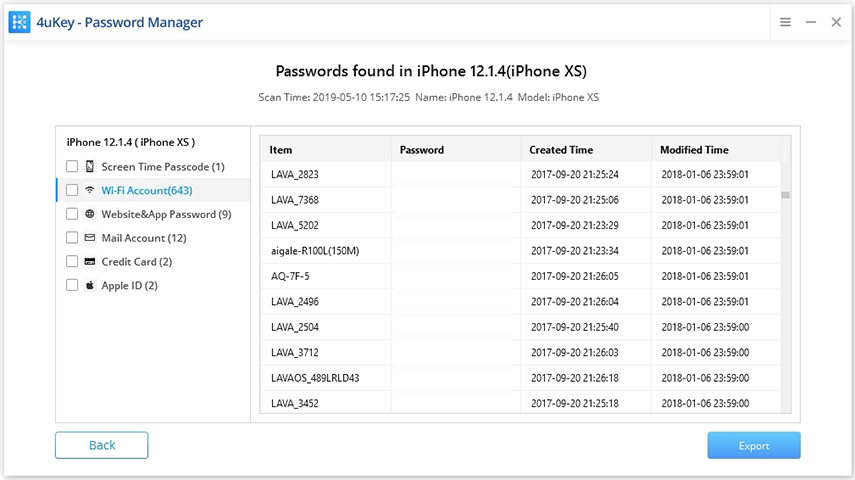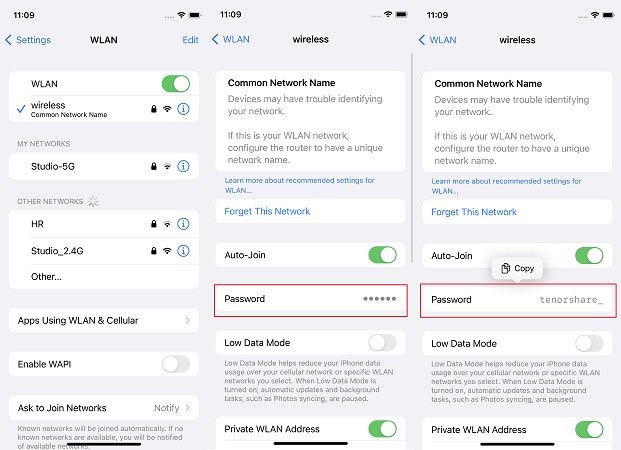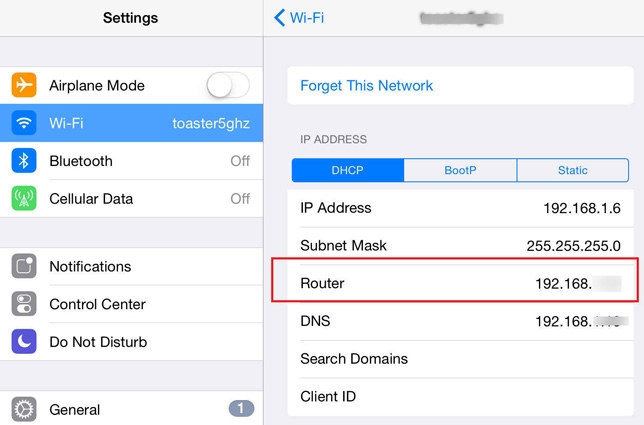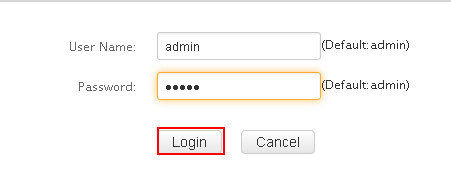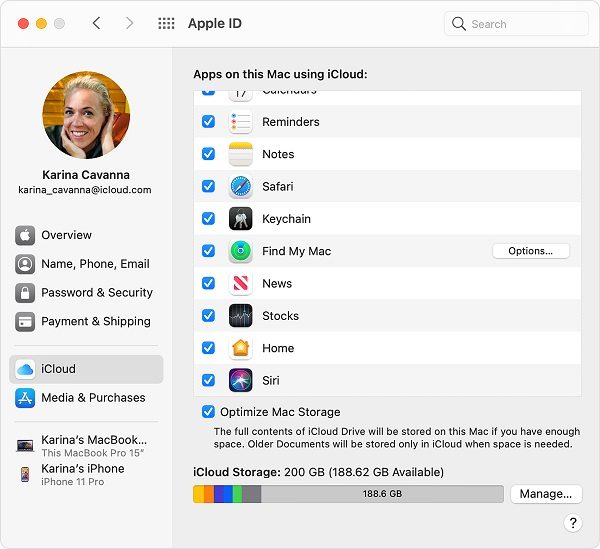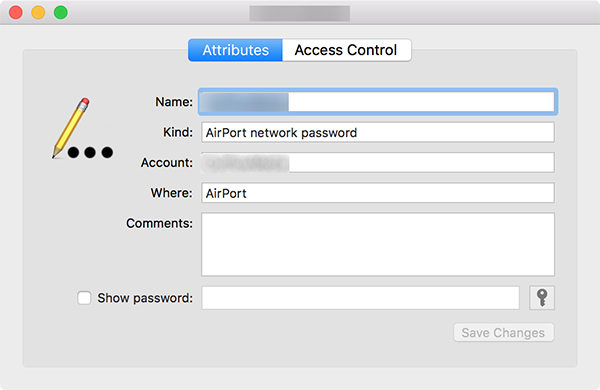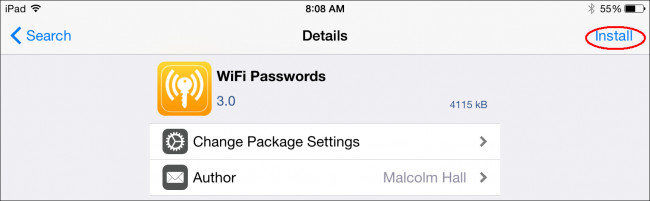5 Ways to View Saved WiFi Passwords on iPhone and iPad 2025 [iOS 16/17]
Forgot my WiFi password and network on my iPhone 14. How I can view my saved WiFi password on my device?" - Apple Community

Wi-Fi passwords are widely used to protect wireless networks. Once you connected to a Wi-Fi network, it will be saved on your iPhone or iPad. However, it doesn't mean that you can get access to that network directly forever.
So, what's my WiFi password on iPhone if forgot? If you are urgent to know the passwords, luckily this article will list 5 easy methods on how to view Wifi password on iPhone.
- Part 1. How to View WiFi Password on iPhone in One Click
- Part 2. How to Find Wifi Password on iPhone (3 Common Ways)
- Part 3. How to Find WiFi Password on Jailbroken iPhone
Part 1. How to View WiFi Password on iPhone in One Click
If you are hurry to see Wifi password on iPhone, Tenorshare 4uKey - Password Manager is recommended to you. This is a powerful, easy-to-use iOS password finder to help you find Wifi password on iPhone without jailbreaking. Not only to see Wifi passwords, it had more features as following:
- View saved Wifi password on iPhone/iPad from PC/Mac
- See all stored websites & app login passwords
- View mail accounts, credit card information
- Show Apple ID Account kept on your device
- Export passwords from iPhone/iPad to 1Password/LastPass/Chrome/Dashlane/Keeper
- Import bulk passwords to iPhone and iPad
- Download, install and run 4uKey - Password Manager to a Windows/Mac computer.
Connect your iPhone/iPad to PC and then click on "Start" button. (The default selected feature is View iOS device password.)

Click on "Start Scan" to let the program detect Wifi passwords on your iPhone.

Wait for a few seconds, click on the Wifi account on the left panel, and all your connected Wi-Fi passwords will be displayed. You are free to view saved Wi-Fi password iPhone.

Video Toturial on How to View WiFi Password On iPhone
Part 2. How to Find Wifi Password on iPhone (3 Common Ways)
Without jailbreaking, you can now view saved Wifi passwords iPhone on iOS 16 directly. Also there are other ways like checking the password from your Wifi router or viewing Wifi passwords using iCloud Keychain if you have a Mac. Below are the details.
Way 1. View Wifi Passwords on iPhone Directly (iOS 16/17)
If you ask how to see wifi password on iPhone directly, there is no way on previous iOS version even though you have save the password. But the iOS 16 can do that. You can now view saved wifi password iPhone directly as long as you have updated your iPhone to iOS 16 and above.
- Go to Settings > WLAN. Tap on the network names of which you want to see the password.
- Tap on "Password". And you need to verify by entering your iPhone passcode, or using Face ID/Touch ID.
Then you will see the detailed password. You can also copy that.

Way 2. Find WiFi Password iPhone with Router Settings
How do I find my Wi-Fi password on iPhone? For people who are using the original iOS devices, they can easily find the IP address of the Wi-Fi router and view the saved Wi-Fi password with Router Settings. The steps are just simple like below:
Go to "Settings" > "WLAN" and you can see the network names. Choose (i) icon near the one you want to get password for and then copy the Router IP address.

Open your Safari and type the IP address to open the login panel page like below.

- Then you can login with the default user and password. If the admin doesn't work, you can also Google the password with specific Router model name.
Way 3. Use iCloud Keychain Mac to View iPhone WiFi Password
How to find a saved Wi-Fi password on iPhone? iCloud Keychain is also an alternative way to check and retrieve Wi-Fi password on iPhone that is forgotten. This is because if you use the same iCloud account on iPhone and Mac, all the data will be synced between the devices. To use this feature:
- Open "Settings" app on iPhone and then go to iCloud, tap on Keychain to turn on this feature.
Log into the same iCloud account on Mac and go to Apple menu > System Preferences & Apple ID. Click iCloud on the left and then select Keychain.

Open Keychain Access app. And enter the name of the wifi network in the search box.
Double-click the name in the list and then in the new pop-up window, tick the checkbox next to the "Show password" option.

- If you also set a password on your Mac, there will be a pop-out windows asking you to enter the password for the admin account, type the password and click "OK".
- Now the Wi-Fi password should appear in the text box next to Show Password.
Part 3. How to Find WiFi Password on Jailbroken iPhone
Jailbreaking iPhone will invalidate the warranty from Apple and is usually restricted. However, you really can do more things and make your digital life more convenient with jailbreak. iPhone view Wi-Fi password is just one of the benefits.
Way 3. View WiFi Password iPhone Using "WiFi Password" in Cydia
Launch Cydia app and search "WiFi Password", tap on "Install" to proceed.

- Click "Return to Cydia" when the installation is complete.
- Press the Home button the return Home screen. Launch the "WiFi Password" app and all the Wi-Fi networks you've used on the iPhone as well as their passwords will be presented.
Way 4. Show WiFi Password on iPhone with NetworkList
- Open Cydia app on your iPhone or iPad and type "NetworkList" from the search box, download and install it on your device.
- Now you can tap "Restart Springboard" when the option is prompted. You'll home screen will restart.
- Then open "Settings" app, choose "WLAN" and you'll see an option from the list called "Known Networks".
- Tap on it and you'll be able to see find network key on iPhone you've connected.
Apart from the 2 apps we mentioned above, there are also other Wi-Fi password hacking applications such as iSpeedTouch, WPA Tester, Speedssid, Dlssid and so forth. You can choose one of them to get back your lost Wi-Fi password on jailbroken iPhone or iPad without much effort.
Summary
Well, that's all the tips we have to help you view or find Wi-Fi password on iPhone, hope it can work for you! Or you can simply get Tenorshare 4uKey - Password Manager, which can help you view passwords (Safari, Wi-Fi, Email, App Password) on iPhone without much efforts. If you have other network issues on iPhone, feel free to contact us.
Speak Your Mind
Leave a Comment
Create your review for Tenorshare articles