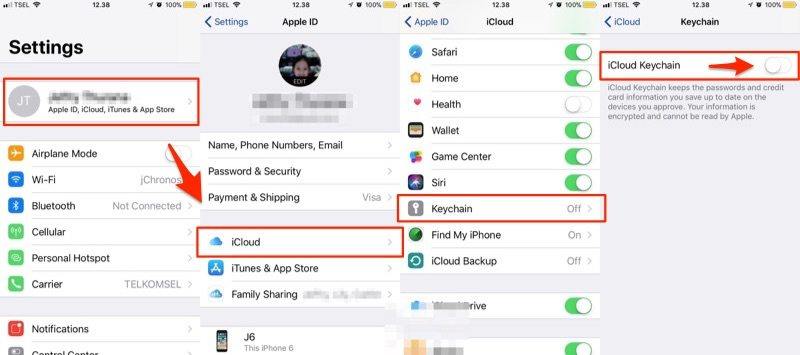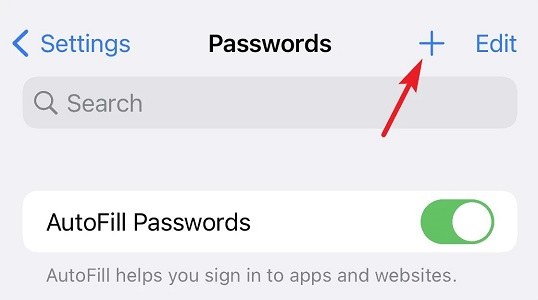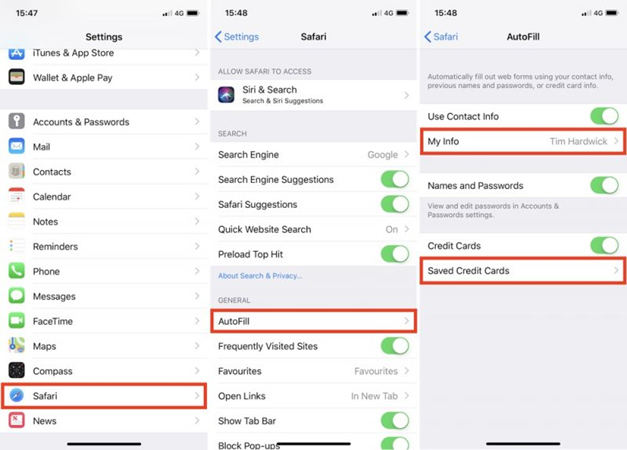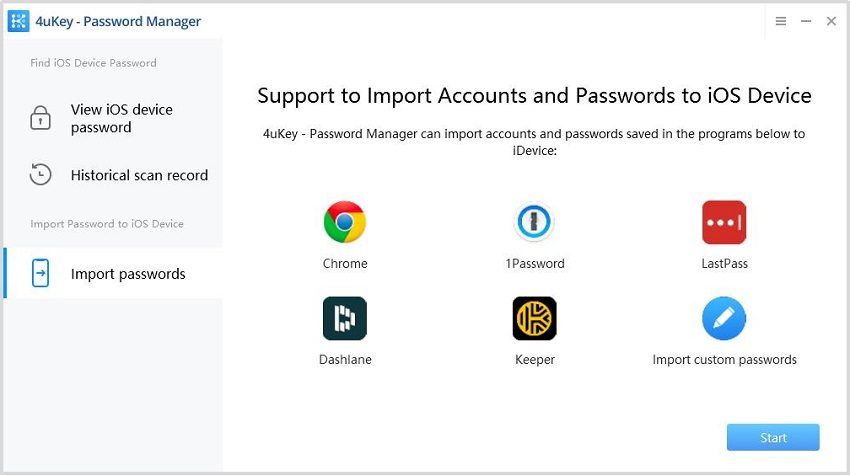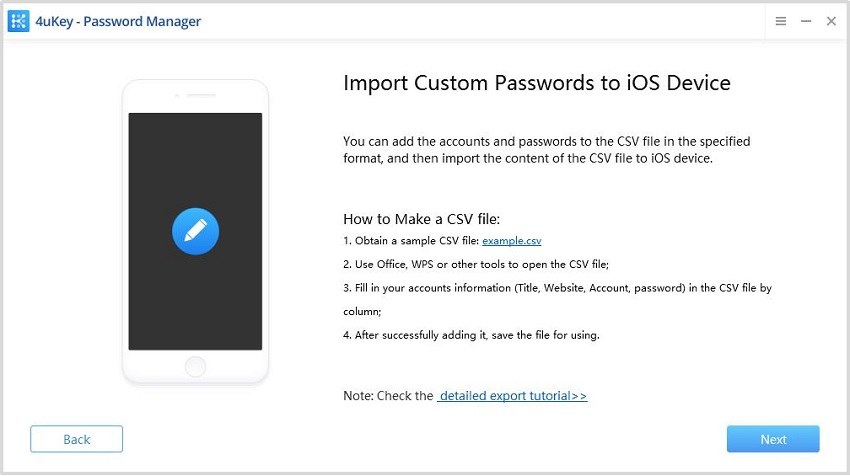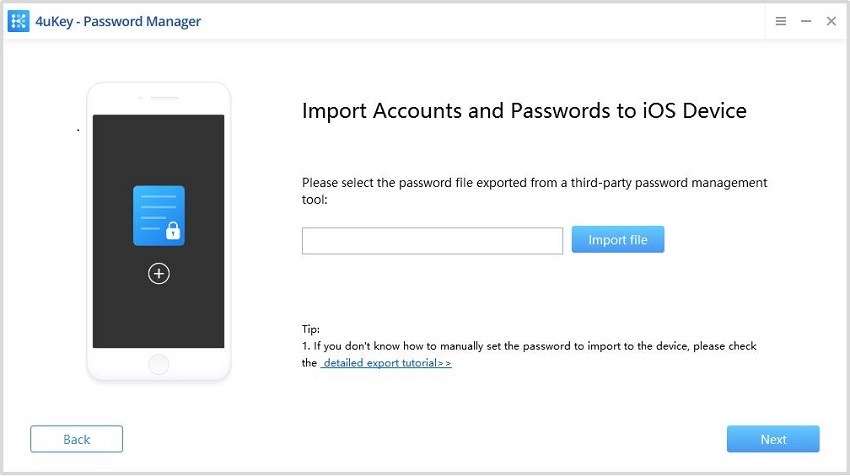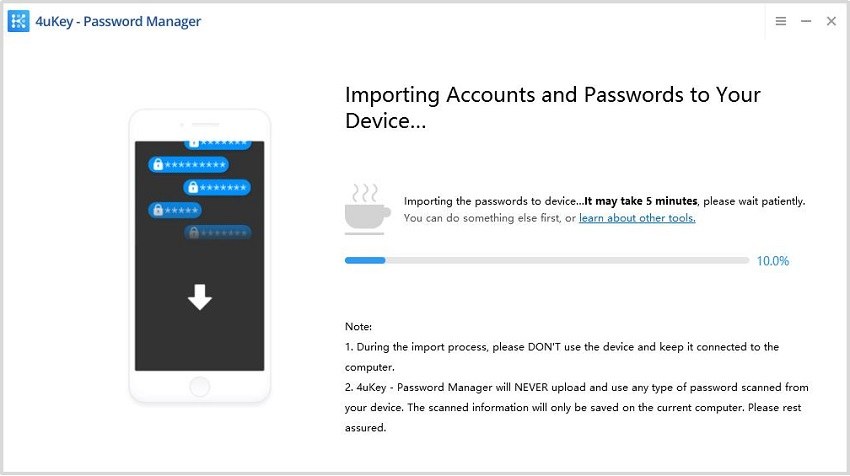How to Add Passwords to iPhone 13/14 [Latest]
The release of iPhone 13/14 was very much awaited and people immediately ordered the new iPhone. While moving data from the old iPhone to the new one, passwords and other secure information is a hot issue. In order to finish it, one needs to know how to add passwords to iPhone.
Part 1: Can I Manually Add Passwords to iPhone
iPhone Keychain saves the login credentials every time you visit a new website, your wifi passwords, mail accounts, and even credit card information. You can surely add passwords to the iPhone Keychain manually. Doing so will allow easier login for future use.
Part 2: 3 Methods to Add Passwords to iPhone
Syncing your passwords across devices having the same Apple ID enables you to access them really quickly. iPhone realizes this feature with iCloud Keychain. It is really useful when you get a new iPhone. There are three methods explaining how to add passwords to iPhone Keychain.
- 1. How to Manually Add Passwords to iPhone
- 2. How to Add Autofill Password on iPhone
- 3. How to Add Passwords to iPhone Keychain Using 4uKey - Password Manager
1. How to Manually Add Passwords to iPhone
You can add passwords to the iCloud Keychain manually. Although this is a tiring and time taking process, many people opt for this method because it's very convenient that whenever you need to add a password, you can add it manually. Follow the instructions below to add passwords to iPhone Keychain.
- At the beginning, you need to enable iCloud Keychain on your iPhone if you haven't use it.
Go to Settings > your name > iCloud > Keychain. Tap on it and next toggle on this feature.

Now go to Passwords in Settings. Here you can add accounts and passwords. Tap on ‘+’ on the top-right corner.

- Then you just need to input the website, username and password, tap on Done to add passwords to iPhone successfully.
2. How to Add Autofill Password on iPhone
When it comes to passwords, the most common ones are accounts and passwords for various websites, such as Facebook, YouTube, as well as credit card information. To avoid having to enter the passwords every time you use Safari to log in on your iPhone, you can select Autofill Passwords. How to add autofill password on iphone? Follow the directions below.
Navigate to Settings > Passwords. Here turn on Autofill passwords.

To manage autofill passwords ot credit information in Safari, go to Settings > Safari > AutoFill. Here customize your preferences.

3. How to Add Passwords to iPhone Keychain Using 4uKey - Password Manager
Using 4uKey - Password Manager, a product introduced by Tenorshare, you can import the saved passwords directly into the iCloud Keychain instead of adding all the saved passwords manually. Once they are added to Keychain then the AutoFill passwords feature can easily make use of this information to make the login process efficient.
4ukey - Password Manager can add and view passwords like:
- Wifi passwords on iPhone and iPad
- Websites login accounts and passwords
- Mail accounts and paswords
- Apple ID accounts
- Credit card information
4uKey - Password Manager also enables you to import all the passwords from Keeper, Chrome, 1Password, LastPass, and Dashlane to your iPhone as well as iPad, and vice versa. It also supports custom password file.
- Download 4uKey - Password Manager and install this application onto your PC. Once the installation is completed, run it.
On the vertical bar located on the left side, click on import passwords. And then start.

Now from the given options, select the sources you want the passwords to be added to your iOS device. Choose import custom passwords, and click on next.

If you want to transfer passwords from iPhone to new iPhone, then you can use this program to export passwords first.
Now add the accounts and password to the CSV file by following the instructions that appear on the screen.

Select the saved file from your computer. After doing this, click next to continue.

- The account and password information will be displayed on the screen after that. Select what you wish to import and then press the "Import to device" button.
Depending on your file, the program requires time to add passwords to your iPhone.

Once the process has been completed successfully, all the desired passwords and usernames have been added to your iPhone’s Keychain.

Conclusion
To be free from the hassle of remembering complex passwords, adding and saving passwords to iPhone is surely a very handy way. Transferring these information from your old iPhone to new one could be difficult for someone, but following this guide of 4uKey - Password Manager, you can accomplish such a task without much issues.
Speak Your Mind
Leave a Comment
Create your review for Tenorshare articles