UltData - Best iPhone Data Recovery Tool
Recover Deleted & Lost Data from iOS Devices Easily, No Backup Needed!
UltData: Best iPhone Recovery Tool
Recover Lost iPhone Data without Backup
A factory reset returns the iPhone to factory settings and wipes out all the data and apps. If you have accidentally factory reset your iPhone, it is frustrating to know that all your data, including text messages, has been deleted. However, are the text messages deleted permanently?
Absolutely not! You are still in a strong position to recover text messages after factory reset iPhone. This guide presents all the proven ways to retrieve text messages with or without backup. So, let's jump right to it!
From the intro, you must have guessed that it is possible to recover text messages, but what if we tell you that you have a 99% chance of recovery?
Basically, when you factory reset your iPhone, your messages and other data appear deleted, but they are still intact in the internal storage until overwritten by new data. So, if you act fast and use an iPhone data recovery tool, you can pull out the deleted text messages.
Alternatively, your previously made iCloud or iTunes backups can also do the recovery job for you. If you had luckily created an iCloud/iTunes backup before factory reset, you can restore the backup to retrieve all the data, including the text messages.
The best and quickest way to recover text messages after factory reset iPhone without backup is by using an iPhone data recovery tool.
UltData iPhone Data Recovery is a specialized software solution to extract the deleted/lost data from an iPhone without a backup. It can recover messages and 35+ data types, including photos, videos, contacts, etc. It runs a deep scan first and then lets you preview and recover the lost data.
Why you should use UltData iPhone Data Recovery is evident from its main features:
Follow the steps below to learn how to recover text messages after factory reset iPhone without backup:




That's all! So, a 4-step process lets you scan, preview, and recover iPhone data after factory reset without backup.
Another effective way to recover text messages after factory reset iPhone is by restoring the backup. iPhone users can create a phone backup in iCloud or iTunes/Finder, which includes backing up messages. So, let's now see how to restore the backup and retrieve lost text messages:
iCloud provides an online platform for creating an iPhone backup. It creates the entire phone backup, including the messages. You can create iCloud backup manually or set it for automated backups.
If you have an iCloud backup to restore, follow the steps below on how to retrieve messages after factory reset iPhone with iCloud backup:

This method restores the entire backup, not just selective messages.
iTunes/Finder creates a local backup of your iPhone on your PC. It also creates the entire phone backup, including all your text messages.
To recover an iTunes/Finder backup, you need to connect your iPhone to the computer and initiate the restoration process. However, this will also restore an entire backup, not just text messages.
Follow the steps below on how to recover text messages after factory reset iPhone using iTunes/Finder:


This way, you can recover the iTunes/Finder backup and get back the lost data.
The best way to prevent losing text messages after a factory reset is to create a backup of messages beforehand. You can use iCloud or iTunes/Finder for this purpose, but they create and restore an entire phone backup, not just messages.
The better approach is to use Tensorshare UltData to create a backup. It allows you to explicitly create a backup of text messages on your PC and easily restore them after a factory reset. The steps to create a text messages backup with Tenorshare UltData include:


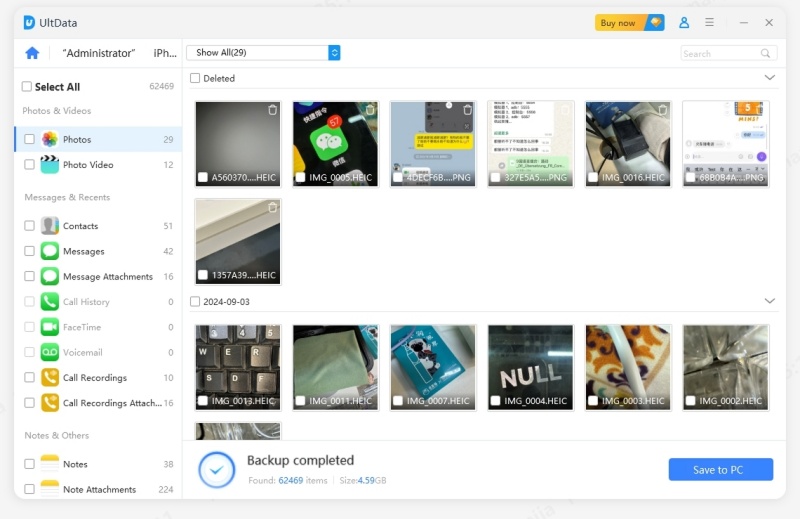
Later on, you can use Tenorshare UltData again to restore the backup after a factory reset.
Doing a factory reset sometimes becomes essential, but sometimes it is unintentional. No matter what has led to a factory reset, you can recover text messages after factory reset iPhone effortlessly. You can use UltData iPhone Data Recovery to recover messages without backup or restore them through iCloud or iTunes/Finder backup. However, the latter approach restores the entire backup, but just the messages. Therefore, we will recommend using UltData iPhone Data Recovery, as its deep scan and preview-based recovery lets you recover only the text messages.
You can recover deleted text messages on an iPhone for up to 30 days after deletion through the "Recently Deleted" folder. After this period, the messages are permanently deleted and ready to be overwritten by new messages.
No, Apple does not offer official tools to recover text messages separately. After a reset, you can create and restore an iCloud or iTunes/Finder backup, but it creates the complete phone backup, not just the text messages.
The success rate of third-party recovery tools depends on how they perform data recovery. A tool that performs deep scanning of the storage has a high success rate. For example, UltData iPhone data recovery offers a 99% success rate due to its exceptional deep scanning technology.
then write your review
Leave a Comment
Create your review for Tenorshare articles

By Anna Sherry
2025-12-19 / iPhone Recovery