then write your review
UltData - Best iPhone Data Recovery Tool
Recover Deleted & Lost Data from iOS Devices Easily, No Backup Needed!
UltData: Best iPhone Recovery Tool
Recover Lost iPhone Data without Backup
Voice Memos is a handy app on our iPhones to record personal notes, classroom lectures, musical ideas, and more. However, unintentionally deleting important voice memos can become a frustrating situation. If you are struggling with this issue, stick with this guide to recover permanently deleted voice memos from iPhone.
In this guide, we have shortlisted a few effective methods to retrieve the lost voice memos with or without backup. So, start the journey and get back your precious voice memos by the end of this guide.

Absolutely! You have a 99% chance of recovering permanently deleted voice memos from your iPhone without any complex steps. When voice memos are deleted, they go to the Recently Deleted folder. If 30 days have not passed since deletion, you can recover them from that folder.
Alternatively, you can use an iPhone data recovery tool to scan your iPhone and extract the deleted voice memos from the internal storage. If you had made an iCloud or iTunes backup of your iPhone, you can also restore the backup to retrieve your voice memos.
In short, you have plenty of solutions to restore voice memos from iPhone. In the next parts, we will discuss all the methods and the detailed steps you need to follow.
First things first, you need to check the "Recently Deleted" folder. If you have recently deleted voice memos in the past 30 days, they should still be present in this folder. So, all you need is to visit the folder and recover the deleted files.
Follow the steps below on how to retrieve deleted voice memos on iPhone from the Recently Deleted folder:


That's how quickly you can get back voice memos directly from the app.
If you don't find the deleted voice memos in the Recently Deleted folder, don't worry. You can still recover them directly from your iPhone's internal storage. That's where UltData iPhone Data Recovery steps in.
UltData iPhone Data Recovery is the leading iPhone data recovery tool that can scan and recover lost voice memos quickly. It performs an in-depth scan of the iPhone's internal storage to pull out all the recoverable voice memos. Afterward, it allows you to preview them and recover the necessary ones. All that is completed in seconds with a few simple clicks.
The key features of UltData iPhone Data Recovery include:
Overall, UltData iPhone Data Recovery is your one-stop tool to retrieve voice memos from iPhone effortlessly.
Follow the steps below to learn how to recover permanently deleted voice memos on iPhone without backup:



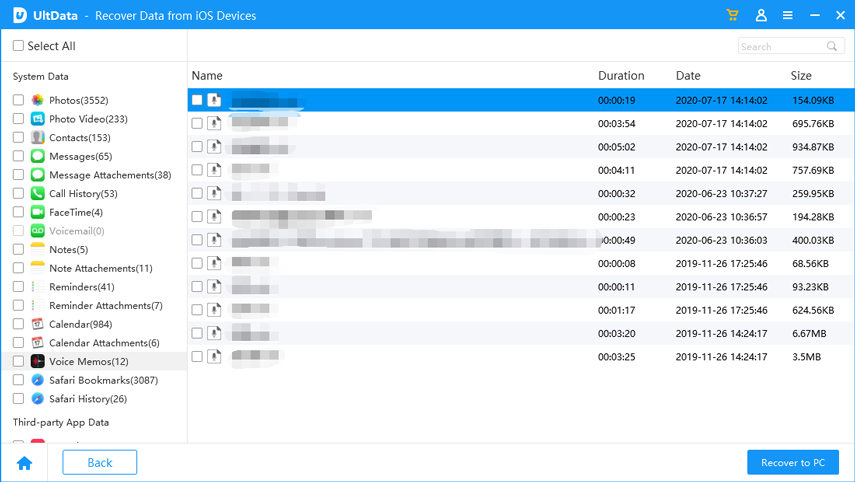
That's how quickly you can recover lost voice memos without backup using the click-based approach of UltData iPhone Data Recovery.
Feel impressed? Install the tool and retrieve voice memos within the next few minutes.
If you are an iPhone user who creates regular backups on iCloud or iTunes, then this habit has come to the rescue today.
An iPhone's iCloud backup performs a backup of the entire internal storage, including the voice memos. To restore iCloud backup, you have to first factory reset your iPhone and then restore the backed-up data. Plus, remember that it will restore the entire backed-up data, not just the voice memos.
Follow the steps below to learn how to restore permanently deleted voice memos on iPhone via iCloud backup:


Now, simply wait for the backup to restore. Then, complete the remaining iPhone setup and check out your recovered voice memos.
Just like iCloud, you can create a complete iPhone backup on iTunes, including voice memos. Here again, when you restore the iTunes backup, your existing iPhone data will be replaced with the backed-up data. However, you can avoid that by using UltData iPhone Data Recovery, as it supports recovering only selective files from iTunes.
Here are the steps on how to get deleted voice memos back on iPhone from iTunes backup:



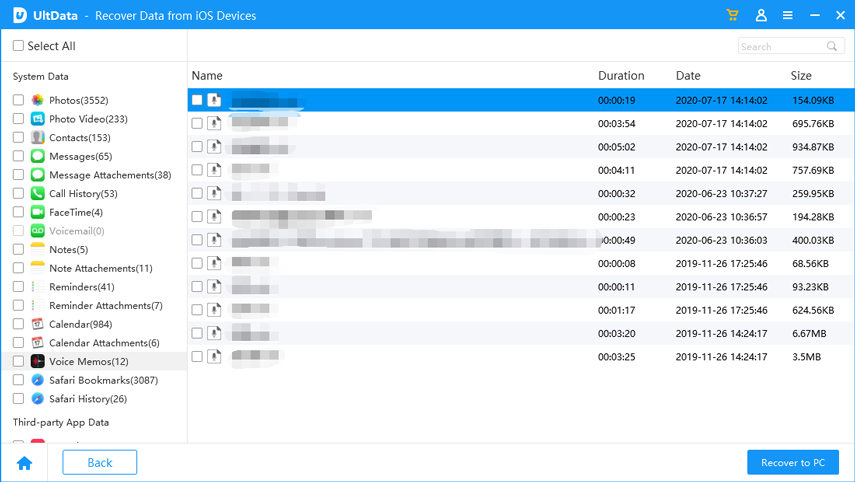
This way, UltData iPhone Data Recovery offers an intuitive method for recovering permanently deleted voice memos from iTunes backups.
Voice memo deletion is a common issue that any iPhone user can face unexpectedly. Despite seeming that the files are deleted permanently, you still have a strong chance of recovering them. Above, we have learned multiple ways to recover permanently deleted voice memos from iPhone. Out of all of them, UltData iPhone Data Recovery dominates as the most reliable solution due to its deep and quick scanning and instant preview-based recovery. So, save your time, install UltData iPhone Data Recovery, and get back the lost voice memos.
Yes, if iCloud Backup is enabled on your iPhone, your voice memos will be automatically backed up to iCloud whenever the device is connected to a Wi-Fi connection.
No matter if you have deleted a voice memo months ago, you can recover it in two ways. You can either use an iPhone data recovery tool to scan and recover the memos from internal storage, or you can restore them from the previously made backup.
The deleted voice memos remain in the Recently Deleted folder for up to 30 days. During this period, you can easily preview and restore the deleted memos. After 30 days, they are permanently deleted.
then write your review
Leave a Comment
Create your review for Tenorshare articles

By Jenefey Aaron
2025-12-19 / iPhone Recovery