then write your review
UltData WhatsApp Data Recovery Without Backup
Recover Deleted WhatsApp Messages & Media for Android & iPhone.
UltData WhatsApp Recovery Tool
Recover WhatsApp Data Without Backup
WhatsApp has become our go-to medium for sharing photos and videos with others. Frequent sharing of media files sometimes requires us to delete unnecessary ones to free up storage space. However, what if you have accidentally selected and deleted important photos and videos?
If your WhatsApp media files are deleted due to a wrong click, app malfunction, factory reset, system crash, or any other reason, you can get them back easily. In this step-by-step guide, you will learn how to get back deleted photos and videos on WhatsApp using the best methods.
Yes, WhatsApp backup includes photos, videos, and other media files. By default, it will backup all the chats and photos, but you have to explicitly enable the "Include videos" button to include videos in the backup. It is because videos are large in size, which might make your Google Drive or iCloud storage full in a short time.

So, if you have configured your WhatsApp backup to include photos and videos, you can restore it to recover the deleted ones. Head to the next part to learn all the best ways on how to recover WhatsApp photos and videos.
There are two popular ways to recover WhatsApp photos and videos. You can restore the WhatsApp chat backup from Google Drive or iCloud, or check your device gallery. Read along to learn the detailed steps on both of these methods:
WhatsApp allows users to create manual and automated chat backups on Google Drive (Android) and iCloud (iPhone). When your important WhatsApp photos and videos are deleted, you should immediately restore them from the previously made backup.
Follow the steps below on how to recover deleted photos and videos from WhatsApp chat backup:

Wait for WhatsApp to restore all the chats and media files from the backed-up data. Once it has done so, check if your deleted photos and videos are restored.
Note: You must be quick in restoring backed-up data after photos and videos are deleted because a new automated WhatsApp backup might overwrite the previous one and also delete your previously backed-up media files.
Most phones now offer "Recently Deleted" or "Trash" folders where they keep the deleted files for 30 days before permanent deletion. You can check this folder on your phone and recover the deleted files.
Here are the steps on how to restore WhatsApp photos and videos from the device gallery or file manager:
For iPhone


For Android

This way, you can access your gallery or file manager and get back the recently deleted photos and videos.
Many WhatsApp users don't create regular backups. If you are also the one, or your restored backup didn't recover the deleted photos and videos, don't lose hope.
You even have a better and faster way to recover WhatsApp photos and videos without uninstalling and reinstalling WhatsApp. This is possible with a WhatsApp data recovery tool.
UltData WhatsApp Recovery is an advanced and intuitive WhatsApp recovery tool designed to recover deleted WhatsApp chat and media files. It does not require a backup to restore photos and videos. It performs a deep scan of the internal storage and extracts all the deleted messages, photos, videos, and other WhatsApp data.
The key features of UltData WhatsApp Recovery include:
Follow the steps below to learn how to get back deleted photos and videos on WhatsApp with UltData WhatsApp Recovery:
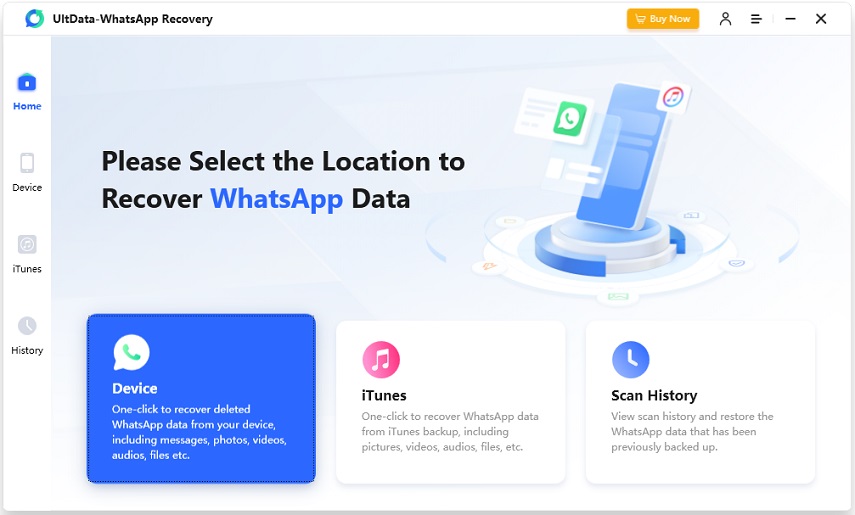

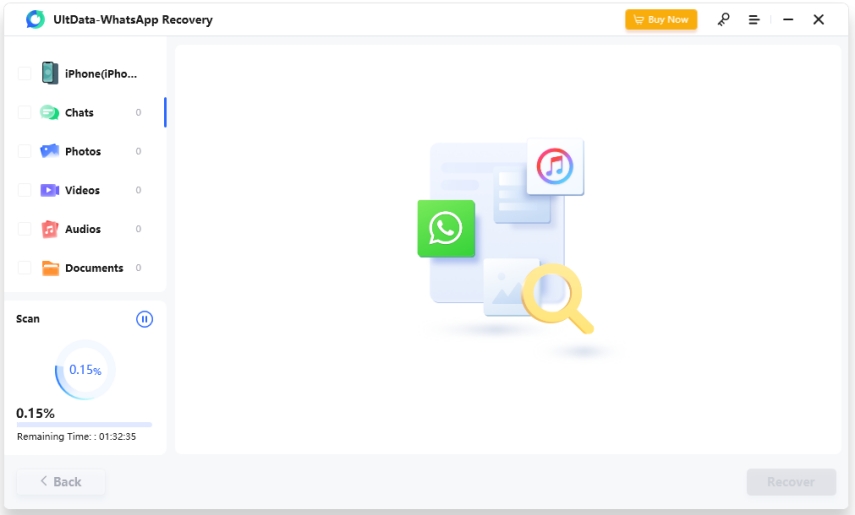
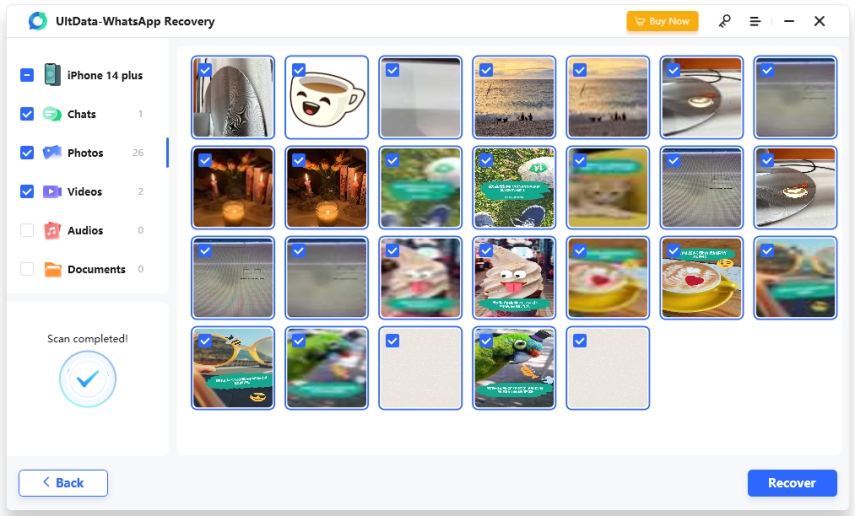
That's how quickly you can scan and recover the deleted photos, videos, and other WhatsApp data directly from your internal storage.
WhatsApp is well aware of users' unintentional deletion of WhatsApp photos and videos. That's why it offers an automated backup system to secure the chats and media files. Above, we have learned how to get back deleted photos and videos on WhatsApp with backup or without backup using UltData WhatsApp Recovery. Now it is your call on which method you want to use. Our recommendation will go with UltData WhatsApp Recovery because it does not require reinstalling WhatsApp and can extract only the deleted media files directly from the device storage.
Deleted WhatsApp photos can be recovered if they are still in the trash, backed up, or not yet overwritten in storage. Once overwritten or if the backup is updated, recovery becomes less likely.
You can avoid losing WhatsApp photos and videos by following various tips and tricks. You can enable media auto-download and regularly back up WhatsApp to Google Drive or iCloud. Plus, manage device storage and clear app cache to prevent loss due to space or app issues.
You can recover WhatsApp videos after deleting the app only if you have made a backup beforehand. You can reinstall the app, sign in with the same phone number, and restore the backup. Alternatively, you can try the WhatsApp data recovery tool to extract the videos directly from your internal storage.
then write your review
Leave a Comment
Create your review for Tenorshare articles

By Jenefey Aaron
2025-12-19 / WhatsApp Recovery