then write your review
UltData WhatsApp Data Recovery Without Backup
Recover Deleted WhatsApp Messages & Media for Android & iPhone.
UltData WhatsApp Recovery Tool
Recover WhatsApp Data Without Backup
WhatsApp tends to store all media, chat messages, and other data in the database located on the phone's storage. The files are encrypted for security, making it hard to access it directly.
However, if you're looking to transfer chats to a new Android or recover the lost messages, learning how to read WhatsApp database file is necessary.
In this post, we'll reveal where WhatsApp tends to store files and the type of database your Android device uses. We will also provide a detailed guide to help you restore the WhatsApp database files on your Android device.

The WhatsApp database is the storage place of the WhatsApp backups. These backups include WhatsApp media files, messages, and contacts. The Database folder is saved in the device's internal storage or on an SD card, making it accessible via the File Manager App on the Android device. To access the WhatsApp database folder, you'll need to launch the File Manager app and then navigate to the Storage, WhatsApp, and Databases.
WhatsApp typically uses SQLite as its database management system. For mobile apps, it is a popular and portable database format. On the other hand, the database files are encrypted using either.crypt14 or.crypt15.
If you're looking to read the database WhatsApp messages, you don't have to do much, as acting upon the methods given below will help you to learn how to read WhatsApp database file 2025.
It is possible to view the WhatsApp backup files via Google Drive. Since you can't open the Google Drive backups directly, the simplest way to access the data is to restore this backup to a new Android device or reset the Android device altogether.

If you have a Google Drive backup, you can retrieve the conversations from local storage. Here is how to read the accidentally deleted WhatsApp database
Not having the WhatsApp database backup will deprive you of accessing the database files. Meet UltData WhatsApp Recovery, which enables you to recover the database folder in WhatsApp without requiring root access to your Android device.
Coupled with its flawless user interface and the highest recovery rate, UltData WhatsApp Data Recovery makes recovering lost data look effortless and straightforward. Thanks to its quick scanning speed, you won't have to wait long to search for lost WhatsApp database files.
Features
How to read WhatsApp database file 2025?
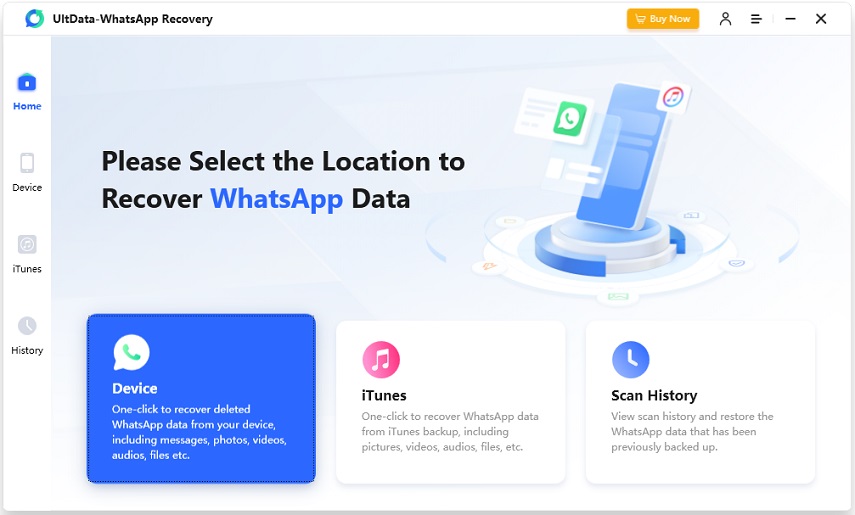

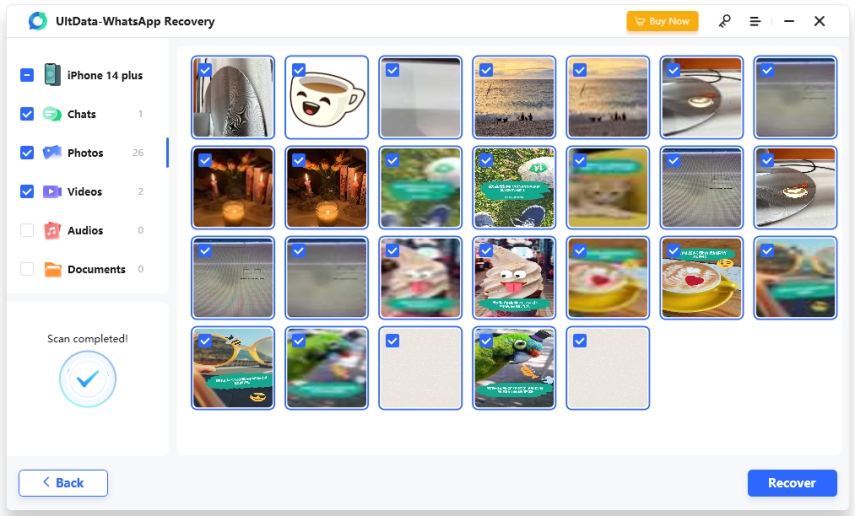
Reading the WhatsApp database helps you to get an understanding of where the files are stored and how they are encrypted. We've listed a couple of outstanding ways to help you know how to read WhatsApp database file 2025.
Since these two methods only work if you have a backup of the Android database, you can opt for UltData WhatsApp Recovery to retrieve the lost database without a backup. It doesn't ask you to root the Android device and offers the highest recovery rate, followed by fast scanning speed.
To access the database files, launch the File Manager on your phone and navigate to the Internal Storage > WhatsApp> Databases option. You can now find files like msgstore.db.crypt14. These files do not require you to root your Android device to view them, but decryption is necessary to read the content.
Decrypting the database is necessary to convert the WhatsApp database into text by using the correct key. After decrypting the database, you can open it using SQLite viewer and then export the chat data in CSV format or plain text.
Restoring WhatsApp data using Google Drive or a local backup allows you to read it. For the encrypted database files, a SQLite reader and decryption are needed. Because WhatsApp uses end-to-end encryption, the content will remain unintelligible till the file is decrypted.
then write your review
Leave a Comment
Create your review for Tenorshare articles

By Jenefey Aaron
2025-12-19 / WhatsApp Recovery