UltData - Best iPhone Data Recovery Tool
Recover Deleted & Lost Data from iOS Devices Easily, No Backup Needed!
UltData: Best iPhone Recovery Tool
Recover Lost iPhone Data without Backup
iCloud comes up with seamless and excellent file synchronization across various devices, ensuring workflow continuity and mind blowing data sharing. Users can perform a particular task on their device and transfer that operation to another device courtesy of iCloud. Moreover, iCloud also comes up with online file storage leverage enhancing the local storage constraints significantly. Unfortunately, iCloud users also tend to complain about sudden data deletions, and various things could be behind the issue. If you're looking to learn how to recover permanently deleted files from iCloud, dig into this guide to explore the stunning solutions.

When you delete the data or end up losing the important data unintentionally from the iCloud, the data will move to the Recently Deleted folder, and you can get back the lost data within the 30 days. Getting back the permanently deleted data from iCloud is also possible, Whether you have a backup or not.
If you're wondering how to recover deleted files from iCloud, look no further than this section, where we'll introduce the most amazing and reliable solutions.
Whether you've prepared the backup or not, UltData iPhone Data Recovery software ensures that you can retrieve the lost effortlessly. In addition to allowing you to scan for iCloud data quickly, UltData iPhone Recovery prompts the amazing iCloud data recovery method to search for all iCloud data before getting it restored swiftly.
UltData iPhone Recovery supports the iCloud recovery feature that can recover multiple icloud file types, and the presence of the highest recovery rate and user-friendly interface will ensure the possibility of recovering the lost data is huge.
Here's how to recover deleted files from iCloud via Tenorshare UltData.
Install the Tenorshare UltData iPhone Recovery software after downloading it from the computer. Start the tool and choose the "Recover Data from iCloud" button.

Enter the Apple account credentials to start the proceedings.

After accessing all the file types, you'll need to select the preferred ones and choose the Download button to initiate the downloading process.

In this phase, Tenorshare UltData iPhone Recovery software starts recovering the lost data, and the process only takes a few moments before getting the data restored. Now, you can select Recover to PC button to select the location where you wish to transfer the data.
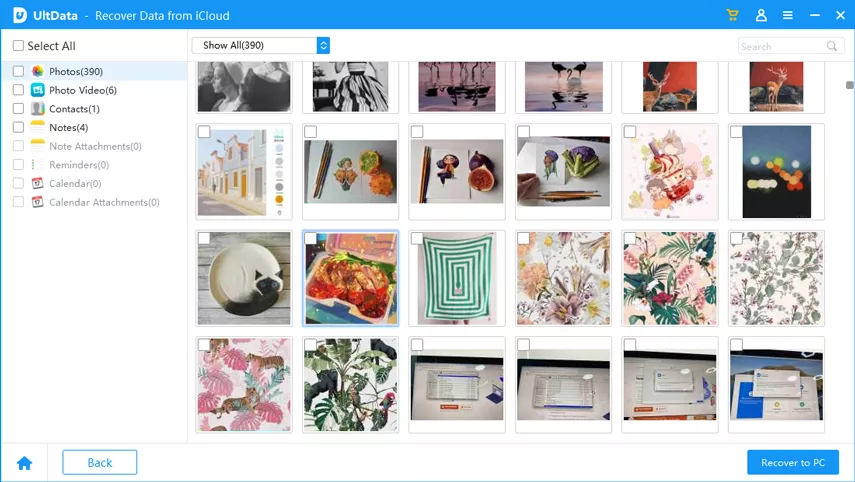
iOS users have got the privilege to backup the important data on the iCloud so if you were lucky enough to backup your data on Cloud, retrieving the lost data through iCloud Backup is possible.
Unfortunately, this operation will rip apart all the data from the computer factory resetting the iOS device. You are advised to prepare the backup of important data before restoring the iCloud backup on iPhone.
Start the iOS device and click on the General button. Press the Transfer or Reset icon before choosing the "Erase All Content and Settings" icon. This way, you'll be able to factory reset the iOS device.

Tap on the Restore from iCloud Backup icon before logging in with the iCloud account credentials. Now, you can see all the backed up data out there.
Select the backup data you wish to recover and then follow the on-screen instructions to start restoring the lost iCloud data.
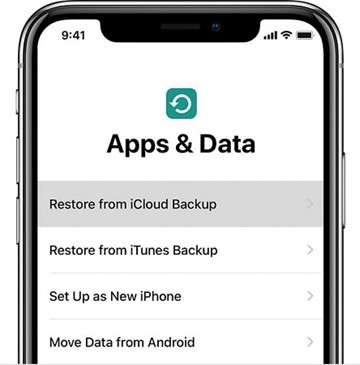
When the files from the iCloud get deleted permanently from the iOS device, they will be moved into the ''Recently deleted'' folder in your iCloud drive. Thus, you don't have to do much to recover deleted files from iCloud courtesy of iCloud Drive.
Here's how to recover permanently deleted files from iCloud via iCloud drive.
After selecting the files you wish to recover, you'll need to hit the Recover icon. That's all you've had to know how to recover permanently deleted files from iCloud drive.

Knowing how to recover permanently deleted files from iCloud isn't an issue anymore. We have revealed the sensational and most reliable ways to recover the deleted files from iCloud, asking you to put little effort to get back the deleted data.
With the highest recovery rate and amazing scanning speed, UltData iPhone Data Recovery is the best way to retrieve deleted data from iCloud. It allows you to get back almost all types of data without affecting the quality of data.


Tenorshare UltData - Best iPhone Data Recovery Software
then write your review
Leave a Comment
Create your review for Tenorshare articles

By Jenefey Aaron
2025-12-12 / iCloud